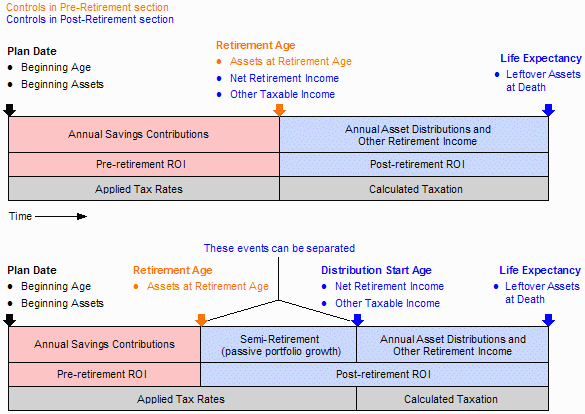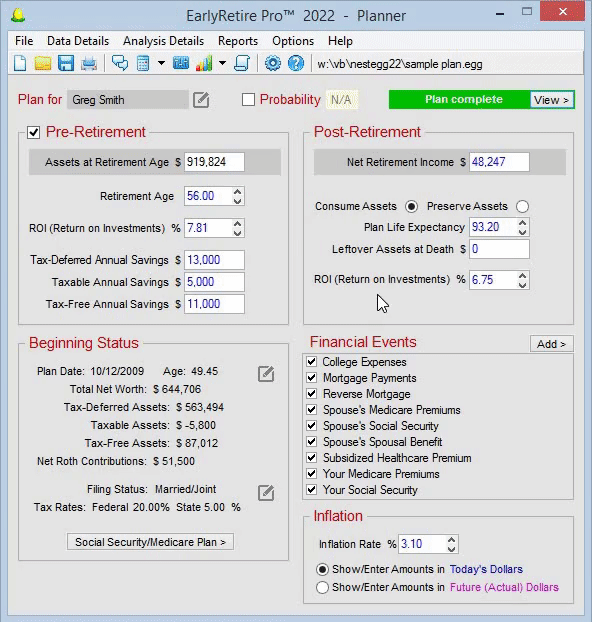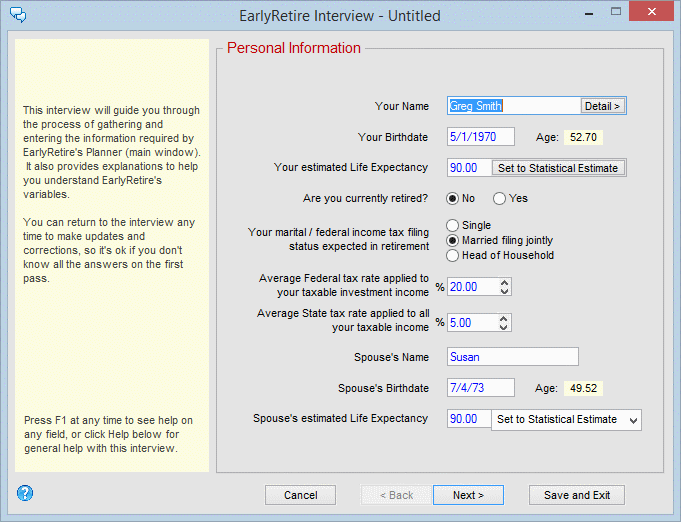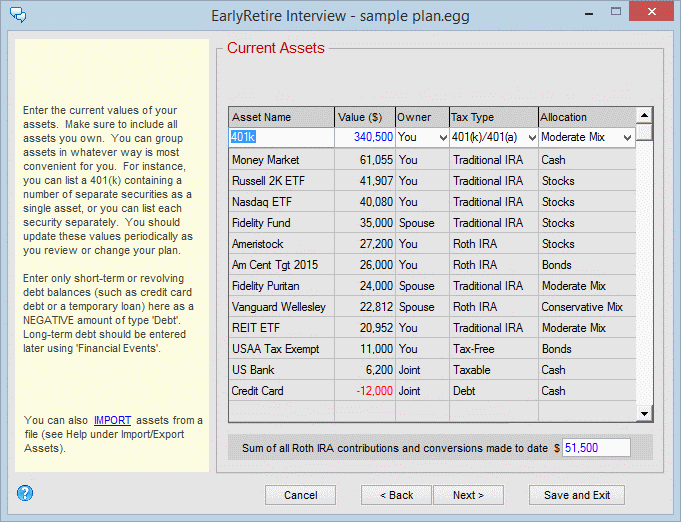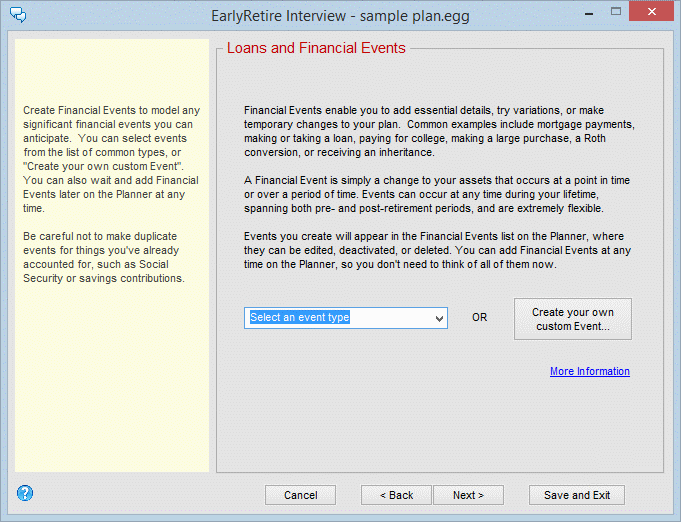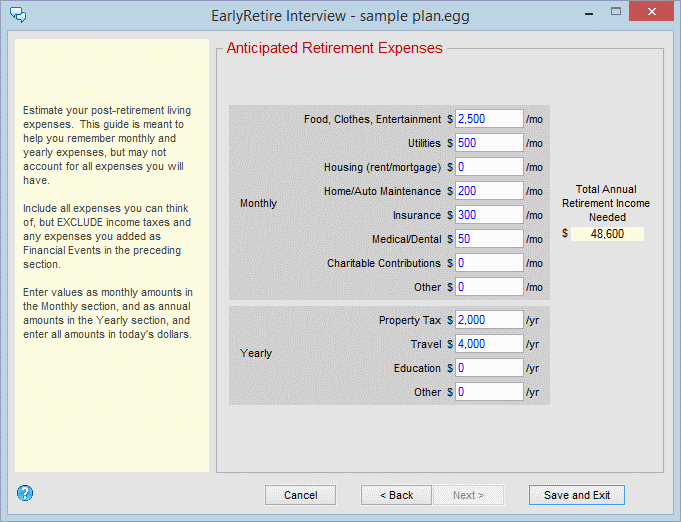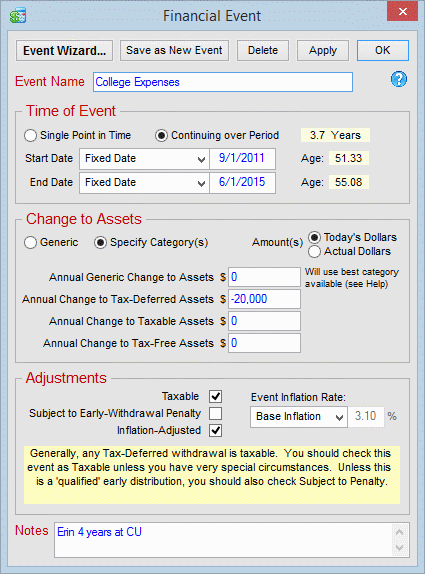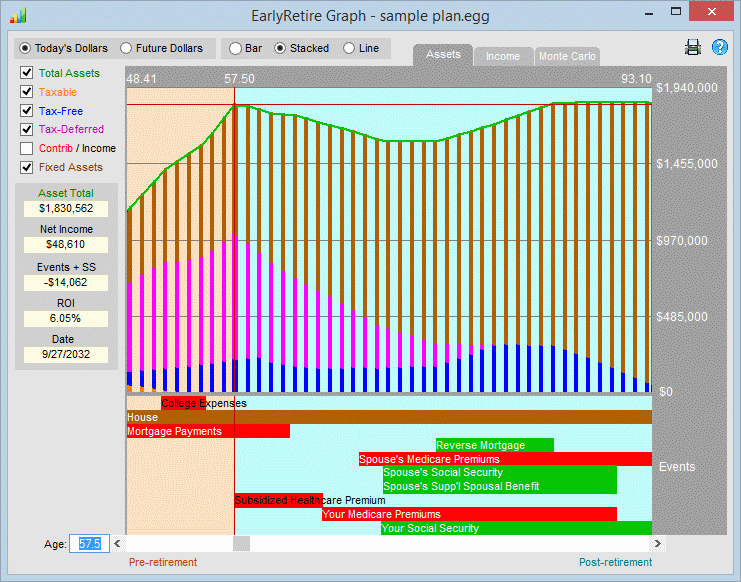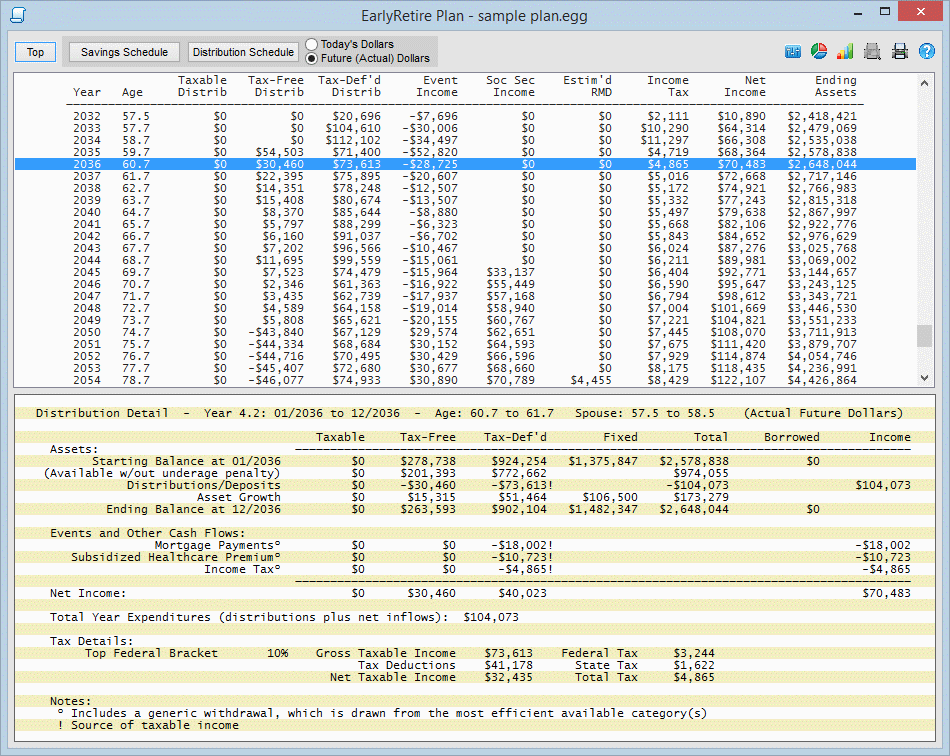When you first enter information on the Planner or whenever you edit a variable on the Planner, the red message Choose a variable to recalculate is displayed at top, indicating that the variables displayed do not "add up" to the specified retirement goals. You must thus select a variable on the screen to be recalculated by EarlyRetire. When you click on the Calc button of your selected variable, EarlyRetire will use all the other variables to calculate the field you selected, after which it will display a green Plan Complete message, indicating that all numbers now fit together mathematically and represent a doable plan. Each time you recalculate a variable, EarlyRetire employs a sophisticated algorithm that re-optimizes the withdrawal of retirement assets to maximize your retirement income.
Example:
After entering your current status and desired retirement income, you press the Calc button next to
Return on Investments (ROI). EarlyRetire calculates you would need to earn a 35% ROI to achieve your
retirement goals, a value you feel is unrealistic. You specified a retirement age of
55 but would be willing to
retire later. You can do one of several things: If you want to see what ROI would be required if you retire at
60,
increase the Retirement Age to 60, and recalculate the ROI. Or since you're flexible with your retirement age,
you could set the ROI to a value you feel is realistic (e.g. 7%) and press the Calc button next to Retirement Age.
That will show you when you can retire with a 7% ROI. If you don't want to extend your retirement age, you
could recalculate another variable, like your Taxable Savings Contribution. EarlyRetire gives you complete
flexibility.
Each time you calculate a variable, you can generate a Plan Report (with Graph and charts) that details how the plan would be implemented. A "Sample Plan" is provided in your EarlyRetire folder for you to practice and experiment with.
EarlyRetire provides a Portfolio Designer to help you experiment with asset allocations and see the effect they would have on your ROI and probability of success.
It is strongly advised you review Tax Effects and Assumptions and Distribution Algorithm in order to understand how EarlyRetire applies IRS rules to your assets. It is especially important that you properly categorize your current assets and contributions when you enter them. There is also a Glossary to help explain terms used in this text.
Be aware that EarlyRetire Pro is only a calculator that mathematically projects the results of hypothetical inputs provided by you. It cannot predict future economic conditions, investment results, tax laws, entitlement changes, etc., and can in no way guarantee the success of any plan it generates. Also realize that EarlyRetire involves a high degree of complexity which may be subject to both program and user error. EarlyRetire's results are not the same as advice. You should consult with a professional advisor for specific financial, tax, or investment advice.
It is highly recommended you read the Overview before proceeding.
When creating a new plan, you'll first be prompted to enter your birthdate.
If the plan will be for a couple, enter the birthdate of the partner who will
have the most assets in his or her name at retirement (typically the higher
earner). Next, the
Interview will appear. The Interview provides an
informative guide to walk you through the process of
obtaining and entering the data you'll need. At the end of the Interview, press
Finish and all your information will be pasted into the appropriate fields on
the Planner.
Once the Interview has disappeared and your variables are on the Planner, check them
over to make sure your current asset values, tax rate settings and social security values are
correct. Values such as these that are unlikely to change should be verified before proceeding,
along with setting an inflation value you're comfortable with.
Next, you should ask yourself if there will be any special
Financial Events in your life you haven't yet included. These are things like making a large payment, sending kids to
college, buying a second home, getting a reverse mortgage, making a future Roth conversion,
receiving an inheritance, etc. You can't be expected to think of everything in advance, but do
your best, and you can always make changes later. Financial Events are added by pressing
the Add button above the Financial Events & Fixed Assets list, and can be changed (or deleted) by clicking their name in the list.
You can also temporarily deactivate Events in the list by unchecking them... a
great way to experiment with alternative ideas.
Once you've got the initial data entered, now comes the fun part! The Planner will be
displaying the red message, Choose a variable to recalculate. You can choose any variable
that has a Calc button next to it. Whichever one you choose will be recalculated and the
Planner will then display the green message Plan complete. That doesn't mean the plan is to
your liking; it's simply one that will mathematically work. It's likely that the variable you just
recalculated now shows a value that is unacceptable to you, like an
ROI of 43%, or a
Retirement Age of 73, or a
Net Retirement Income of $17,000. Now you must
experiment with other variables to see what compromises you are willing to make. EarlyRetire
makes this easy by letting you adjust and/or recalculate any applicable variable. As you
experiment, you'll gain an understanding of what choices truly make a difference, and you'll
probably be surprised by what is possible in your life.
When you have a plan that is doable and satisfies your goals (or is close), click the
View button.
The Plan Report shows in great detail what specifically you'll have to do in future years to
execute the plan. Pay particular attention to the Savings and Distribution Schedules. If you click on a
row in either of these schedules, an annual detail appears in the lower section of the report
window that shows your cash flows in any given year. You can see from this
report how EarlyRetire has determined the most efficient way to utilize your
assets in retirement, which gives you better understanding with which you can go
back and refine things even more. Remember to save your plan(s). A plan will
evolve over time, and you'll want to revisit it as things change and you get new ideas.
Optimize your plan: Suppose you've determined via the Planner
when you can retire, how much you'll have in retirement, etc. You may be able to improve this plan. One place
to experiment is the Optimizations. By making adjustments that control
72(t) plans,
borrowing, tax-bracket leveling, Reality Retirement Planning, etc., you can continue to fine
tune. Make adjustments to the Optimizations, "Apply" them, and then recalculate a
variable on the Planner. Other places to experiment are your
Financial Events and
Annual
Savings Contributions to determine which asset categories are most efficient for contributing to
or withdrawing from. Check tax rules for certain events; for instance, you can use tax-deferred
assets before you're 59½ for your kids' college expenses.
Optimization is a key part of the planning process, so use your imagination and
explore!
Design a Portfolio to achieve your plan objectives. Once you've put
the finishing touches on your plan, open the
Portfolio Designer to see how
you can best allocate your assets between stocks, bonds, and cash equivalents to
obtain your needed ROIs over your pre-retirement and post-retirement periods.
Once you've designed basic portfolios for these periods, you'll see a more
realistic Probability
of your plan succeeding.
See Frequently Asked Questions for more tips.
Press F1 to get context-sensitive help for any active control on any screen.
For technical support, you can email questions to ersupport@hamiltonsoftware.com.
Major changes in Version 2024:
Major changes in Versions 2015 thru 2023:
Major changes in Versions 2006 (first Pro version) thru 2014:
What interest rate does EarlyRetire apply when it borrows?
Why does my plan borrow in the final year(s) when it doesn't need to?
How should I include my home as an asset?
How can I model a reverse mortgage?
Why does my $10,000 Financial Event appear on the Report Savings Schedule as
$9,700?
How can I avoid the 10% early withdrawal penalty?
Why isn't EarlyRetire using 72(t) when it looks like it should?
My Taxable Assets are zero, yet they appear to be generating growth income...?
How do you model a Non-Qualified Deferred Compensation (NQDC) Plan?
If your question is not answered in this Help file, you can email it to
ersupport@hamiltonsoftware.com.
I changed a variable on the Planner, then pressed the Calc button next to it. The value simply changed back to what it was. What am I doing wrong?
The variables on the Planner all fit together mathematically, and the Planner can calculate any
one variable if it knows all the rest. That means you can set any of the variables to any values
you want, but then you have to pick one variable to be recalculated to make everything add up
correctly. When you press a Calc button, you are asking the Planner to calculate the variable
next to the Calc button you pressed. What you usually want to do after you have changed one
or more variables is to calculate a different variable from the one(s) you changed. For
example, suppose you want to see how reducing your retirement age will affect your post-retirement income. To do this, you would change the Retirement Age value and then press the
Calc button next to Net Retirement Income. The idea is to set the variables which you are least
flexible with and have EarlyRetire calculate one(s) you are most flexible with.
What does it mean when I get the message "EarlyRetire was unable to calculate this variable to a reasonable value..."?
Some variable combinations produce unreasonable or unrealistic results; for example trying to
turn one dollar into a million dollars in two years would require an ROI in the thousands, or
producing a $50,000 retirement income from a $100/year savings contribution would result in a
retirement age that exceeds your life expectancy. When you get this message, take a close
look at all of your variable settings and make sure they make sense.
It's also possible the program fails to converge on an answer because there are
multiple valid solutions. For instance, if you're trying to see how long
it takes to end up with a certain Leftover Assets at Death, there may be
multiple times in the future at which your assets will equal that amount.
You may get a vastly different answer from a minor change because the program
finds a different solution from among many, or the program may simply get stuck
between two valid solutions and fail to converge on either. In this case
your best bet may be to slightly adjust other variables and try again.
Sometimes you might get
the message "EarlyRetire was unable to calculate this variable to an exact value and had to
adjust your Net Retirement Income". This simply means that accuracy limitations of the
selected variable calculation required that another variable be adjusted slightly to compensate.
What does it mean when I get a message that my assets will become negative and my plan requires borrowing?
By default, EarlyRetire's algorithm may borrow money (accrue a negative asset balance) in
your distribution years for any of several reasons...
- EarlyRetire calculates your Net Retirement Income as a constant, inflation-adjusted income
so that you receive the same annual amount for the entire period you receive it. If your assets
increase considerably during your retirement (usually due to a
Financial Event), EarlyRetire will
effectively borrow from your later assets in order to provide a steady income in earlier years.
- EarlyRetire tries to even out your tax-deferred distributions over your lifetime so you stay in
the lowest tax bracket. It may accumulate a temporary deficit in your taxable assets (simulating
a loan) in order to accomplish this.
- You may have a Financial Event that withdraws more money from an asset category than
you have in that category. If the money is never paid back by a future Financial Event, the
deficit is retained indefinitely in that category and EarlyRetire accumulates a surplus in one of
the other categories to compensate. This situation is not necessarily realistic (for instance, you
may not be able to actually borrow money from within a tax-deferred account). You can correct
this situation by rearranging your Financial Events or by making them "generic".
When your assets become negative, you have effectively taken out a loan to pay your income,
and will pay the loan back with assets you acquire in later years. When this happens, your ROI
for the applicable period becomes the default interest rate you are charged for the assets you
borrow. You can change this interest rate in the
Optimizations. The Report shows both
the annual and cumulative deficit as "Amount Borrowed" (and you will usually see a negative
asset balance in an asset category). Loan balances are shown on the graph as negative asset
balances which usually return to zero before or at the end of the graph.
EarlyRetire borrows in these cases by default because it assumes you will probably be able to
borrow against your assets (e.g. a home equity line of credit), and EarlyRetire pays the loan
back (with interest) using your own assets. If this is not desirable to you, there are several
ways to reduce or eliminate borrowing in your plan. First, turn off the
Borrowing Level and Force Borrowing
toggles in the Optimizations. If you turn these toggles off and still
have undesired borrowing, you need to re-examine your Financial Events to ensure you are not
withdrawing more than you have in an asset category. Making your Financial Events "generic"
where possible will likely eliminate any remaining borrowing.
Why does the report show that I am "borrowing" money from an asset category to pay for a Financial Event rather than just increasing the distribution from another asset category?
You specified you wanted to pay for the event using a specific asset category and you don't
have enough money in that category to cover the event. What EarlyRetire does is report to you
what your plan will do to that asset category; it doesn't assume how you intend to handle that
situation. If it is your intent to draw the money from any available source without borrowing,
you should make the event "generic". Generic events are withdrawn from assets in the order
described in the distribution algorithm.
If you turn down the Borrowing Level in the Optimizations, EarlyRetire will try
to eliminate borrowing by using money from other asset categories. In many cases, this will
eliminate the borrowing. If not, the deficit is retained indefinitely in that category and
EarlyRetire accumulates a surplus in one of the other categories to compensate. If you click on
the final year in the report, you'll notice that it retained enough assets in the other categories to
cover your "loan". So you were effectively borrowing from yourself the whole time.
What interest rate does EarlyRetire apply when it borrows?
By default, EarlyRetire uses your ROI (either pre-retirement or post-retirement depending on
the applicable period) as the interest rate charged on negative asset balances. You can set
this interest rate yourself (the "Interest Rate charged on borrowed funds") in the Algorithm
Settings.
Why does my plan borrow in the final year(s) when it doesn't need to?
EarlyRetire tries to spread your tax-deferred assets over your lifetime to exploit your standard
deduction in every year to minimize your overall taxes. If your last
year's distribution does not include enough tax-deferred to exploit these exempt amounts, the
plan will borrow money the prior year so that enough tax-deferred will be left to exploit the
exemption and pay off the loan in the last year.
You can control this in the Optimizations either by reducing the Borrowing Level or by
setting Tax-Deferred Withdrawals to No More than Required.
How do I use the “Subsidized Healthcare Premium” Financial Event to model the tax credit I can get through the Affordable Care Act?
First, create a Financial Event using the Event Wizard and select “Subsidized Healthcare Premium”. It will ask you for a premium amount.
The amount of the tax credit is based on the premium for the second lowest cost silver plan
(SLCSP) in the exchange and area where you’re eligible to purchase coverage.
If you choose a different plan, you’ll still receive the tax credit, but you will pay (or save) the difference in cost
between your plan and the SLCSP.
Therefore, to accurately determine your subsidized premium, find the SLCSP in your exchange and enter that
annual premium as the amount
for the “Subsidized Healthcare Premium” Event. If you're using a health plan
from the exchange that is not the SLCSP, then also create a “Health Insurance
Premiums” Event specifying the annual difference in cost of the two premiums.
EarlyRetire will adjust the premium of the first Event based on your taxable income each year. The lower your income, the lower the premium will be. Use options
in the Optimizations to try lowering your income in earlier years, such as
Defer taxable income until age 65, to see
what the effects will be. Your actual projected premium costs for each year can
be seen in the Report.
Why do I sometimes get different recalculation answers from the same variable settings or the same answer for different variable settings,
depending on which variable I recalculate?
There are sometimes (rarely) multiple valid solutions. For instance, if you're
trying to see how long it takes to end up with a certain Leftover Assets at
Death, there may be multiple times in the future at which your assets will equal
that amount. You may get a vastly different answer from a minor change
because the program finds a different solution from among many.
This is especially true if you’re using self-calculating Financial Events (Medicare Premiums or Subsidized Healthcare Premiums).
There are sometimes
multiple values for key variables
that will produce the same outcome over time. That’s because a higher taxable income will cause a higher premium to be charged in these Financial Events, which
negates the effect of the higher income. For instance, a 3.7% ROI might produce the same Net Annual Income as a 4% ROI because the increase in earnings will go
towards higher Medicare premiums. You may see ambiguous results because there are multiple paths from point A to point B.
How should I include my home as an asset?
If you list your home's value as a portfolio (taxable/tax-deferred/tax-free) asset, EarlyRetire will utilize it to produce
retirement income as it would a stock or cash account. Generally, it's not realistic to include your
home this way, so you should enter it as a Fixed Asset
instead. But there are ways to utilize its equity in retirement. In the earlier years of
retirement, it's very handy to borrow against your home equity in order to reduce income taxes,
and this is one area where EarlyRetire's Borrowing feature can be of great help.
In your later years, you may pull equity out of your home and buy a smaller home, or you may
use a reverse mortgage to use its equity to pay for living expenses. Either of these cases can
best be modeled by a Financial Event, as well as other possibilities (moving to a retirement
home, selling to your children, etc).
How can I model a reverse mortgage?
Create a Financial Event using the Financial Event Wizard, and select Reverse Mortgage
Income as the event type. The Wizard provides a link to a website that allows you to calculate
the proceeds from a reverse mortgage depending on your age and the value of your home.
The calculator uses your birthdate to calculate your age, so if you want to start your reverse
mortgage at a future age, you'll need to adjust the birthdate you enter on the calculator as
though you were that age today. Use the current value of your home since the event will be
represented in today's dollars. The event models a reverse mortgage paid as an annuity for
the rest of your life.
Why does my $10,000 Financial Event appear on the Report Savings Schedule as $9,700?
Amounts shown in the Savings Schedule are after-tax. EarlyRetire cannot calculate your
income tax during the pre-distribution period because it doesn't know your income or
deductions, so it simply applies estimated tax rates (federal and state) directly to all applicable
cash flows. In the Distribution Schedule, EarlyRetire calculates your income taxes, so income
and event amounts are shown before taxes and taxes are shown separately.
Why isn't my Financial Event value, which I entered in
Future Dollars, exactly the same value on the Report?
Amounts entered in future dollars can sometimes contain rounding errors when displayed on the Report. The errors are due to partial-year adjustments made when the event begins mid-year, and have an insignificant effect on
your overall results.
How can I avoid the 10% early withdrawal penalty?
There are several things to check...
By default, EarlyRetire distributes enough tax-deferred income to take advantage of your
standard deduction, even when you are under 59½. You can change
this default setting in the Optimizations so such distributions will not be taken in years
when a penalty would apply. To guarantee no early-withdrawal penalties, you can
turn on the
"Force borrowing to avoid early-withdrawal penalties" toggle in the Optimizations (but be
aware that this may cause borrowing to occur), and make sure you have not created a
Financial Event that forces a non-qualified distribution which is "Subject to Penalty". As an
alternative to forcing borrowing, turn on the "Allow Flexible Borrowing"
setting.
To allow EarlyRetire to automatically calculate a 72(t)
SEPP plan, turn on the "Allow 72(t)" setting (in Optimizations). You
can also create your own 72(t) Plan as a Financial Event.
You may also be able to add a Roth Conversion Ladder to your plan.
Why isn't EarlyRetire using 72(t) when it looks like it should?
There are several possible reasons...
- You may not have enough tax-deferred assets to cover the required 72(t) period at the
parameters you specified (amortization interest rate, annuity factor, or life expectancy
calculation). For instance, if your amortization rate is 7% but your ROI is only 5%, you will
consume your tax-deferred assets faster than they grow, and you may run out before the end
of the 72(t) period.
- You may have a Financial Event that withdraws more tax-deferred assets in one year of your
72(t) period than your 72(t) plan would allow you to withdraw. In this case, try reducing the
"Amount of tax-deferred to use for 72(t)" in the Optimizations. By reducing the amount of
assets dedicated to 72(t), the Financial Event may be able to be funded by your other tax-deferred assets. Or try using another asset category to fund the Financial Event.
- You may have a Financial Event that specifies a Roth conversion during your 72(t) period.
Since rollovers of distributions from a 72(t) account are prohibited (a Roth conversion is
considered a rollover), EarlyRetire will exclude the year in which that event occurs from
consideration for 72(t) if the amount of the conversion is great enough that it would require
assets needed for the 72(t).
When I have the "Preserve Assets" setting on, I expect my assets to remain constant over the distribution period, but the graph shows them fluctuating. Why?
You have one or more Financial Events that start or end during the distribution period (social
security may be one of these). Since EarlyRetire makes sure your Net Retirement Income
does not fluctuate, your assets may have to fluctuate to accommodate changes caused by
events. When you elect to preserve your assets, EarlyRetire calculates your income so that
you will have the same assets when you die that you do at your Distribution Start Age. If you
have no financial event changes during that period, your inflation-adjusted assets will remain
constant and the graph will be a straight line.
My Taxable Assets are zero, yet they appear to be generating growth income...?
When excess tax-deferred funds are withdrawn to satisfy a required distribution, the excess
is deposited in the taxable category. If that money is withdrawn later in the same year (e.g. to
pay taxes), it effectively passes through the taxable category, generating taxable growth
income. The pass-through amount is not shown since its net effect is zero; only the growth
income is shown as attributed to the taxable category.
You can also have positive growth on a negative balance if your loan interest rate is less than
inflation.
How does EarlyRetire apply penalties for early withdrawal from tax-deferred savings or failure to take Required Minimum Distributions (RMDs)?
If your Distribution Start Age is above the RMD start age, a pre-tax penalty equal to 25% of your RMD is
charged to your tax-deferred assets for each RMD year until your Distribution Start
Age (since withdrawing the amount reduces the penalty, the amount subtracted is actually one
fifth your RMD). See Distribution Algorithm for a description of how and when penalties are
applied after your Distribution Start Age.
How do I model a Non-Qualified Deferred Compensation (NQDC) Plan?
NQDC's are not standardized and thus must be modeled on a case-by-case basis according to the plan you have set up with your company. Contributions can vary from year to year,
your investment choices may or may not be limited by the plan, the payouts can be structured in various ways, and the start date of payouts is not restricted to any age.
Generally, the easiest way to model such a plan is to simply model the payouts as retirement income. You would need to consult your plan administrator to estimate what your
payments will be at the start date and create a "Temporary Income"
Financial Event.
Another way would be to add the contributions to your tax-deferred assets either through pre-retirement
contributions or as a single deposit at retirement age using a Financial Event.
Then you would create a Financial Event to model the payments as annual asset transfers from
Tax-Deferred to Generic.
It is necessary to make assumptions and simplifications in tax calculations for obvious reasons;
tax rules are complicated and involve a large number of personal variables, and no one can
predict what changes Congress may make to them in the future. EarlyRetire's approach is as
follows:
Prior to your Distribution Start Age,
EarlyRetire cannot calculate your taxes since it knows nothing about your
pre-retirement income. The
federal and state Tax Rate values are thus applied to
taxable investment income as simple multipliers without regard for tax bracket
structure, deductions or other income. You should therefore set these values to
the tax rate you expect to pay on your unsheltered investment earnings.
After your Distribution Start Age, EarlyRetire calculates your federal income tax
each year by applying the
downloaded current-year tax schedule, standard deduction, and exemptions applicable for single, joint (married filing jointly), or head-of-household filers (these
numbers are adjusted for inflation each year to simulate anticipated adjustments in the tax
schedules). It assumes that all post-retirement income is accounted for in the available EarlyRetire variables
and Financial Events, that you will have no special deductions and no other dependents
besides you, your spouse (if joint), and any additional dependents you have
specified in
Optimizations. Your state tax rate is then
applied as a simple multiplier to your federal taxable income. This scenario may not exactly fit your
circumstances, but it enables EarlyRetire to model the taxation of your assets
to an accuracy reasonable for long-term planning. Pick the filing status that best fits your
situation and use Optimizations to fine tune.
EarlyRetire uses three taxation categories to model the tax effects of asset and savings
choices: Taxable, Tax-Deferred, and Tax-Free. This distinction is important to accurately
model the growth and availability of your retirement funds, and allows you to compare options
which may have important consequences with respect to your investment planning. The
taxable status of the three investment types determines how taxation will be applied to both
your current assets and savings through three taxable stages: contribution (the year in which
you add an annual savings contribution), growth/earnings (each year in which an asset
increases by the applicable ROI), and distribution (the year in which assets are paid out as
retirement income). The program taxes the three categories as follows:
Contributions Earnings Distributions
(withdrawals)
*Taxation of contributions and earnings is applied only if the
Deduct Taxes from Savings setting
is on.
Taxable:
Tax-Deferred:
Tax-Free:
These categories are simplifications of complicated tax laws, and do not fully
account for all the tax effects of all types of assets. The idea is to find the category which best
fits each of your investments. Consult your tax advisor for guidance if you're not sure what
category to place an asset in. The Interview provides a guide to help you place your assets in
the best categories.
See the Distribution Algorithm description for an explanation of how the different asset
categories affect your income after retirement---how they are taxed, penalized, and most
efficiently distributed.
Required Minimum Distribution Calculation:
Warning:
A note about ROIs:
Distribution Algorithm and Applied Tax Rules
The distribution period is the post-retirement period during which assets are distributed
(withdrawn) to pay living expenses. Differing tax treatment of
the three asset types and the IRS
rules pertaining to distributions are critical considerations to making effective use of your assets
after retirement. EarlyRetire attempts to maximize the value of your distributions by minimizing
taxes and penalties, and by maximizing entitlements, over your lifespan. While EarlyRetire's strategy is detailed and will
be advantageous and/or informative for most people, bear in mind that a one-size-fits-all approach may not be
best for your individual circumstances. The algorithm can
be extensively tailored via the Optimizations, and there
may be other ways to improve your
strategy through the use of Financial Events.
Be aware that it may be necessary to incur tax-related penalties in order to maintain a constant
Net Retirement Income or to maximize income in the long run. Also remember that
EarlyRetire's simulation of tax laws is generalized; you should consult a tax professional during
your retirement years rather than rely entirely on EarlyRetire's calculations.
To obtain your after-tax Net Retirement Income, EarlyRetire uses the following rules (those
marked with asterisk can be adjusted using
Optimizations):
- Financial Event amounts are added to or
withdrawn from assets at the beginning of each year. Distributions are then withdrawn
at beginning of year as necessary to
provide retirement income. Remaining assets are then adjusted for annual
earnings growth and inflation for the year, and taxes are then calculated and
withdrawn at end of year.
- Enough tax-deferred assets are normally withdrawn to take advantage of your personal tax
exemption and standard deduction (which essentially makes this portion of your income tax-
free). If you are under 59½, there will be a 10% penalty on these withdrawals, but it is
often
beneficial to take them anyway.*
Over age 59½:
- Distributions are withdrawn from assets in the following order: taxable first, tax-deferred
second, and tax-free last, with the following exceptions...
- Tax-deferred assets are withdrawn first to meet any Required Minimum Distribution (RMD)
requirements (an RMD is required if you are over 73 or 75, depending on birth
year). RMD is recalculated each
year based on recalculated life expectancy (see RMD in
Tax Effects and
Assumptions). If the RMD exceeds the amount needed to provide your Net Retirement Income
and income tax for the year, the excess RMD withdrawn is added to your taxable assets.
- EarlyRetire will try to conserve enough tax-deferred assets throughout the distribution period
to exploit your personal tax exemption and standard deduction in every year of your
retirement.* This practice minimizes taxes paid over the long term.
- If tax Auto-Leveling* is active, EarlyRetire will try to spread distribution of tax-deferred assets
throughout the distribution period in order to minimize exposure in the higher brackets.
- If "Defer taxable income until age 65"* is active, the general order of
withdrawal is: taxable first, tax-free second, and tax-deferred last (up to age
65).
Under age 59½:
- Since Roth IRA earnings withdrawn before age 59½ are taxed as income and
penalized an additional 10% (this rule only applies to Roth earnings, not your
Roth contributions), Roth earnings are not withdrawn before you are 59½ unless
all your other assets are depleted. Roth earnings are calculated using the
proportions of your initial Roth assets and annual Roth contribution (specified
in the Interview). If you did not specify any Roth assets, all your tax-free assets are treated as non-Roth. If you
specified Roth assets but did not specify "Roth contributions made to date", all your Roth
assets are treated as Roth earnings. Whole life insurance is also treated like
Roth because of similar restrictions.
Roth conversions are treated as Roth earnings until
the 5-year wait period has elapsed (except they are never taxed when withdrawn),
then they are treated as tax-free.
- You can take penalty-free withdrawals from a 401(k) (or other employer-sponsored plan)
before you're 59½ if you retire after age 55. If you have specified 401(k) funds to use early
and you meet the qualifying criteria, EarlyRetire will use them between ages 55 and 59½
before it uses your tax-free assets.
- Distributions are therefore withdrawn from assets in the following order: taxable first, qualified
401(k) second, tax-free (except Roth earnings) third, tax-deferred fourth, and Roth earnings
last, with the following exceptions...
- If you run out of taxable and qualified 401(k) assets before you reach 59½, EarlyRetire will try
to use your tax-deferred assets penalty-free before it uses your tax-free assets.* The 10%
early withdraw penalty can be avoided by using the 72(t) rule (aka "SEPP" or "annuity rule"),
wherein a prescribed distribution amount becomes the exact required distribution for each year. EarlyRetire will use the 72(t) method when your available taxable assets are consumed* and
only if you have sufficient tax-deferred assets throughout the 72(t) period to make the required
distributions. There are several variations on the use of 72(t) which can be tailored in the
Optimizations.
- If you don't have sufficient assets to use the 72(t) method, EarlyRetire will distribute your
non-Roth tax-free assets first, and will apply a 10% penalty to all tax-deferred assets and Roth
earnings distributed before you are 59½.
- If "Defer taxable income until age 65"* is active, the general order of
withdrawal is: taxable first, tax-free (except Roth earnings) second, qualified
401(k) third, tax-deferred fourth, and Roth earnings last.
*You can control these features by adjusting the
Optimizations.
Tax Leveling
Tax Leveling is a strategy to minimize the taxes you pay over your lifetime by
keeping your highest tax bracket as low as possible. It is usually more efficient to pay
taxes in one or two adjacent brackets over your lifetime than to pay little or no tax in
some years and in very high brackets during others. Leveling also simplifies estimated tax payments. You can control this to
some extent manually by selecting a minimum tax bracket as follows:
While over 59½, always withdraw tax-deferred thru at least: This causes
the program to withdraw enough tax-deferred each year to ensure taxable income
meets or exceeds the selected bracket in every year possible. It is
generally good to exploit the standard deduction to withdraw tax-deferred assets tax-free
(the default setting). If most of your income is asset distributions, you can usually take
a distribution each year from your tax-deferred assets without paying any tax on it. If you have a lot of money it can also be
beneficial to force withdrawals up to a higher bracket in order to keep your
tax brackets level. When one of these toggles is set, EarlyRetire attempts to hold tax-deferred assets so it can exploit the selected bracket in every year of retirement.
The Add Income slider allows you to increase the taxable income
(tax-deferred withdrawals) over that
of the selected bracket, thereby letting you adjust taxation to a level between
brackets.
The Automatic Leveling feature changes the way your assets are
distributed after age 59½ to level taxes using "smart" methods. There are three options for auto leveling:
Smooth (even payments), Defer (postpone higher tax liability to later
in life),
and Proportional (withdraw proportionally from the
three asset categories each year). All methods attempt to keep you
within two brackets throughout your lifetime, but you may find one benefits your bottom line or simply
suits you more than others. Financial Events and other settings can disrupt tax leveling, so results may not be perfect.
The Add Income slider can be used to further adjust automatic leveling.
Allow these tax-deferred withdrawals while under 59½: This toggle
permits the algorithm to make tax-deferred withdrawals as required for tax
leveling when you are under 59½. Such withdrawals before age 59½ will be charged
a 10% early withdrawal penalty. It is often best to take the early distributions and pay the penalty because of the tax
savings, but this may not be the case for everyone.
Convert excess Tax-Deferred distributions to Roth IRA: Tax-deferred distributions in
excess of what is needed for your required living expenses may be taken to level
taxes as described above. EarlyRetire will normally add
such excess amounts to your taxable assets, but if you turn on this toggle, it will add these
amounts to your tax-free assets, simulating a Roth conversion. This is advantageous in most
circumstances, but remember that implementing this plan requires you to actually make Roth
conversions in the years specified (they will appear on the Report as "Auto Roth
Conversion"). EarlyRetire will not convert amounts withdrawn to
satisfy an RMD or 72(t) withdrawal, and treats any annual conversions it does make
according to Roth Conversion restrictions.
Tax leveling rules can be modified to accommodate special needs as follows:
Defer taxes on Leftover Assets until death: If you have
Leftover Assets at Death, this toggle will
attempt to leave only tax-deferred assets to your estate in order to minimize your tax liability
while you're alive. If the toggle is off, your assets will be consumed in the order that maximizes
their total value, which may leave most of your tax-free assets to your estate, and require you
to pay more taxes (thus reducing your spendable income) while you're alive. Turning on the
toggle will give you a higher income from your assets, but leaves the tax liability to your heirs.
If you or your spouse is under 65...
Make income $X below ACA Cliff while under 65: Under the
Affordable Care Act, you can qualify for subsidized health insurance up to
age 65 if your taxable income is under 400% of the Federal Poverty Level. The amount of the
subsidy decreases as your income increases, but since it ends entirely at four
times FPL (dropping from a significant amount to zero), this income level is
known as the "cliff". When this toggle is on, EarlyRetire uses tax-deferred distributions to pay living expenses
until your income approaches the cliff (allowing you to specify a safety margin)
and tries not to exceed the cliff level while you or your spouse are under 65.
This may be useful if you are trying to use tax-deferred assets early as part of
a tax-leveling strategy but want to avoid the relatively large penalty of losing
the ACA subsidy. Use this setting in conjunction with the
"Subsidized Healthcare Premium" Financial Event
to explore the effects of this strategy.
If you and your spouse are both over 65
and either one of you has an HSA/MSA...
HSA accounts are
used to supplement the out-of-pocket costs of high-deductible health care
plans, which usually do not include Medicare. After age 65, distributions from HSAs are tax-free only if they are used
to pay for qualified medical expenses, which include Medicare premiums and
medical expenses not covered by Medicare. If you use your HSA for anything
other than qualified medical expenses, the distributions are taxable. Therefore,
if both of
these switches are left off, EarlyRetire will treat your remaining HSA funds as
tax-deferred.
Additional Dependents/Deductions: This allows you to add one or more tax
dependents between a specified start and end date. Use this to add children or
other dependents still living with you after you retire. Note that after 2017, the
personal exemption has been eliminated, thus additional dependents are only
used to calculate your ACA subsidy amount, not to reduce your taxes.
Adjust federal Post-Retirement tax rate: After your Distribution Start Age, EarlyRetire calculates
your federal income tax using the current-year tax schedules adjusted for inflation each year,
and your state income tax using the State Tax Rate value specified on the Planner. Since the
tax rates and bracket structure are often adjusted by Congress, you may feel the current-year rates are
lower or higher than what you expect over the long term. You can use this field to add a
percentage adjustment (for instance, a positive 10% adjustment will increase
your calculated federal tax
during your post-retirement years by 10%). This adjustment is only applied to
federal tax and only during distribution years; you control the state rate by the
State Tax
Rate, and the pre-retirement federal rate by the Federal Tax Rate values on the Planner.
Percent of Taxable Assets that produce growth: Taxable Assets are normally
treated as funds that can be withdrawn without a tax liability, but which
produce taxable interest income each year they remain invested. Some of these
assets however, could be invested in growth stocks that don't produce
taxable income while invested, but do get taxed (as capital gains) when
they are liquidated. When they are taxed as capital gains, a different set of tax brackets and rates apply than for ordinary income. If you
have a mix of interest (or dividend) producing investments and growth stocks in
your Taxable Asset category, a portion will produce taxable income each year and
another portion will produce capital gains tax when they are withdrawn. This
difference in tax treatment can change the taxation of your Taxable Assets and
affect how the program optimizes your withdrawal strategy. To model your savings
accurately, set this field to the percentage of your Taxable Assets which when
liquidated, will be taxed as capital gains (the remaining percentage will be
treated as interest-earning).
The Plan Report will list Capital Gains separately from
Taxable Income (since they are taxed differently), but the State and Federal
taxes listed will include any capital gains tax paid (the total of which is
also listed).
Tax adjustment for Leftover Assets: Because the tax liability attached to
tax-deferred assets passes to your heirs, the after-tax value of Leftover Assets
at Death may be less than the raw balance if it includes tax-deferred assets.
This setting allows you to apply a specified tax rate to tax-deferred assets
leftover at your death so you can design your plan based on the after-tax value
of what you pass to your heirs. Since the tax liability passes to your heirs,
you should set this value to the average tax rate (include both federal and
state) you expect the beneficiaries of your estate will have to pay on the
distributions from the inherited tax-deferred accounts. When this setting is
non-zero, you will see tax-adjusted values in the
Leftover Assets at Death field on the
Planner (called "Adjusted Assets at Death" as a result of this setting) and can use this tax-adjusted value to
recalculate other variables. Values shown on the Distribution Schedule and
Yearly Details of the Plan Report themselves are not adjusted; they will always
show actual amounts.*
Apply Estate Tax to Leftover Assets: When this setting is active, the
Leftover Assets at Death field on the
Planner will be called "Adjusted Assets at Death" and reduced by the
applicable federal estate tax (per IRS form 706), and this tax-adjusted value
can be used to recalculate other variables. Values shown on the Distribution
Schedule and Yearly Details of the Plan Report themselves are not adjusted; they
will always show actual amounts.* The amount of the Estate Tax calculated
includes additional taxes incurred when assets must be liquidated or removed to pay the tax* (per IRS form 1041).
Use AMT (alternative minimum tax): EarlyRetire will automatically
determine whether you are subject to AMT and apply this method when it
calculates your federal income tax each year (this normally only affects high
incomes in the over $200,000 range). Since EarlyRetire's income tax calculation
is based on a number of simplified
assumptions, you can prevent the AMT method from being applied, if you know
you will not be subject to it, by turning this toggle off.
*The Yearly Detail for the last year of the Report will include an
additional line showing the tax-adjusted values if either (or both) of Leftover Assets
Adjustment or Apply Estate Tax are active. EarlyRetire will pay Estate Tax in a
way to minimize additional taxes. Since the basis for capital gain
investments is stepped up for inheritances, Estate Tax is paid first from
taxable funds not designated as capital gain producing, then from tax-free, then from
taxable funds designated as capital gain producing, next from tax-deferred
(which is taxed as ordinary income), and finally from Fixed Assets (taxed as
capital gain). Any remaining
tax-deferred funds will be reduced by the Tax adjustment for Leftover Assets.
Level of Borrowing: These options determine the degree to which EarlyRetire can accrue
temporary deficits within asset categories when it is advantageous to reducing taxes. Such
deficits occur when Financial Events (or other forms of income) cause fluctuations in an asset
category. For instance, an inheritance occurring in 2030 will pay back a taxable asset deficit
accrued in the years leading up to 2030, and borrowing from the inheritance in advance could
avoid additional withdrawals from tax-deferred assets which may place you in a higher tax
bracket or incur penalties. The borrowing level is maximized by default because allowing EarlyRetire to borrow in these instances usually benefits your bottom line. You will probably
have a house or other assets in retirement you can borrow against at a lower interest rate than
the taxes you would pay (and ROI you would lose) if you used assets from another category
(see Interest Rate below). If this is not the case, reducing the borrowing level will increasingly
force EarlyRetire to use whatever assets are available whenever necessary. It does not
guarantee that all borrowing will be eliminated, however, because you may have Financial
Events that necessitate borrowing. If you set the minimum level and still have undesired
borrowing, you need to re-examine your Financial Events.
Force borrowing to avoid early-withdrawal penalties: When this toggle is on, EarlyRetire
will not withdraw tax-deferred savings or Roth earnings to pay living expenses while you are
under 59½ (unless specified within a Financial Event or to satisfy a specified tax bracket). If
you don't have enough assets in other categories to pay your living expenses, a negative
balance will accrue in the Taxable category until you reach 59½ (or replenish Taxable assets
from another source). This negative balance simulates taking a loan to pay living expenses,
which can often be better than paying taxes and penalties on early withdrawals.
Interest Rate charged on borrowed funds: When a negative balance accrues in an asset
category, you are effectively borrowing money in that category. EarlyRetire resolves all such
"loans" before you die by accumulating an offsetting surplus in another category or paying back
the loan with a future Financial Event. This borrowing can often be implemented in reality
through use of a home equity loan or other type of loan. The interest rate EarlyRetire applies to
such loans is your ROI by default, but this field allows you to set an interest rate that more
closely matches what you expect to actually pay on such a loan. This rate applies to both post-
retirement and pre-retirement periods.
Allow 72(t) to be used will allow or prevent EarlyRetire from using the
72(t), or SEPP
(Substantially Equal Periodic Payments), method to distribute IRA assets without penalty when
you are under 59½. Using the 72(t) method can be very advantageous, but rules
must be followed carefully.
During the 72(t) period you cannot contribute to the IRA, and the prescribed distribution amount
must be strictly adhered to or the IRS will charge retroactive "recapture" penalties (for instance,
if you have an unexpected financial need in a 72(t) year which requires you to withdraw more
than the prescribed amount, you will be subject to the recapture penalty). When
Allow 72(t) to
be used is on, EarlyRetire will use the 72(t) method after your available taxable assets are
consumed and only if it determines you will have sufficient tax-deferred assets throughout the
72(t) period to avoid the recapture penalty.
Encourage/Accelerate 72(t): You can increase the likelihood you'll be able to use 72(t) by
having more assets available to combine with 72(t) distributions. This toggle forces the
algorithm to try to use 72(t) immediately, before you have consumed any assets. This will
make the 72(t) period longer, exposing you to more risk, but can save you money in some
circumstances. Note that it does not guarantee you will be able to use 72(t); you may simply
not have enough assets in the right amounts to use 72(t) at all.
Don't start 72(t) until: You can set a minimum age at which EarlyRetire will consider using
72(t). It may be wise to postpone starting a 72(t) plan if you don't need one, because of the
inherent risks and yearly requirements.
72(t) Method: The IRS allows three methods for determining the required 72(t) distribution:
Minimum Distribution (using the standard RMD calculation), Amortization (amortizing your
tax-deferred assets over your life expectancy using a specified interest rate), and
Annuity
Factor which amortizes your tax-deferred assets using an appropriate annuity factor from an
annuity table. The Minimum Distribution method is the least risky because you cannot run out
of tax-deferred assets, but it produces a distribution amount that may be too low to make 72(t)
possible for you, and the amount must be recalculated each year. Amortization and Annuity
give you more flexibility since you can choose the interest rate or annuity factor you use, and
give you a higher annual payment that doesn't change. But if the market takes a dip, your IRA
could run out before the end of the 72(t) period. The interest rate you choose cannot exceed
120% of the "Mid Term Applicable Federal Rate" which the IRS publishes monthly. The
annuity factor can be obtained from a standard annuity table for a reasonable life expectancy
and interest rate (subject to IRS rules), or you can use EarlyRetire's
72t Calculator to estimate
an annuity factor based on the IRS mortality table and an interest rate subject
to the aforementioned restriction. You should always consult a tax professional to fully
understand the rules before initiating a 72(t) distribution plan.
Apply one-time conversion of 72(t) method allows you to specify whether to convert your
method from Annuity or Amortization to Minimum Distribution during the 72(t) term, which the
IRS allows you to do only once. Converting to the Minimum Distribution method will reduce
subsequent withdrawal amounts for the remainder of the term, which may be advantageous
depending on your situation. The selection list enables you to force a conversion at a certain
age or allow EarlyRetire to automatically determine when you will have sufficient after-tax
assets to convert safely.
Amount of tax-deferred to use for 72(t): You don't have to use all your tax-deferred assets
in a 72(t) plan; in fact, a 72(t) plan must apply to one or more specified IRA account(s). You
can therefore designate any portion of your tax-deferred assets for 72(t) use. EarlyRetire
lets you designate by amount, by percentage, or by individual asset. The
Optimize button calculates the amount which will result in the lowest tax burden over your
lifetime (therefore producing the highest income). EarlyRetire assumes you will arrange your
IRA assets appropriately in order to implement the 72(t) plan it recommends (once you have
separated from your employer, you can transfer 401(k) assets to an IRA). The
72(t) Calculator
can help you determine any of these parameters.
Note that if you have a spouse of different age, the 72(t) feature is not
applicable to your spouse's assets and they should not be included in this
amount.
Warning: You should not use this feature to model an existing
72(t) plan once you're beyond age 55. Since a 72(t) plan must run at least 5
years, any 72(t) plan EarlyRetire creates after age 55 will run beyond age 59½.
If you have an actual 72(t) plan and are over 55, you should model your plan
using a Financial Event and disable this
setting.
The IRS allows you to take early penalty-free withdrawals (before age 59½) from a 401(k) (or
other employer-sponsored retirement plan) when you separate from your job, if you quit in or
after the year you turn 55. In order to take advantage of this penalty exception, two conditions
must be met: 1) You must quit your job no earlier than the year you turn 55, and 2) you must
take the withdrawals from a qualified employer-sponsored retirement plan (e.g. 401(k), 403(b),
457(b)). IRAs are NOT included in this rule. Not all company plans permit such withdrawals,
however, so check with your plan administrator to be sure your plan permits these withdrawals
before turning on this feature. Turning on this feature allows you to select a 401(k) account or
specify the estimated value of your 401(k) at age 55. EarlyRetire will then use the 401(k) funds
to provide retirement distributions as described in the
Distribution Algorithm.
Note that if you have a spouse of different age, the Early 401(k) feature is
not applicable to your spouse's assets and they should not be included in this
amount.
Reality Retirement Planning assumes that a household's real spending will voluntarily decrease
incrementally throughout retirement as indicated by the U.S. Bureau of Labor's Consumer
Expenditure Survey, and adjusts spending estimates accordingly. The survey
suggests you can spend more in early retirement because you will spend less in
later years. When this switch is on, EarlyRetire decreases
Net Retirement Income by 3% per year between ages 55 and 75 (a
conservative simplification of trends reflected in the Consumer Expenditure Surveys). This
results in a larger Net Retirement Income at Distribution Start Age, but a smaller income (in
today's dollars) after age 75.
You can also specify a minimum for the Net Retirement Income to prevent it from falling below
an anticipated minimum requirement (which will have the effect of reducing the additional
income in earlier years).
You can also adjust the rate at which Net Retirement Income is reduced each year between
ages 55 and 75. The default for this rate is 3%, as determined by the U.S. Bureau of Labor's
survey.
Align schedules to calendar years specifies how the Report is generated. When this toggle
is on, both the Savings and Distribution schedules in the Report will be aligned with the
calendar year (each full year in the report is aligned to a calendar year, which means the first
and last year in each schedule may be a partial year). If the toggle is off, the Savings schedule
begins at the current (plan) date and the Distribution schedule begins at Distribution Start Age,
and each schedule progresses in one-year increments from those dates. The Mo and
Day
fields allow you to specify the beginning of the calendar year to use when the toggle is on.
Defaults accessible under the Planner's Options menu allow you to
set default values for Optimizations automatically applied whenever new Plans are created.
401(k), 403(b), 457(b) Employer-provided savings plans which are tax-deferred; contributions
and earnings are not taxable, but distributions (withdrawals) are. Normally, distributions cannot
be taken before you are 59½ or you must pay a 10% penalty. There is an annual limit on
contributions to such plans ($23,000 in 2024 or $30,500 if over 50), which is adjusted by the
IRS each year. Plan balances can be converted to traditional IRAs when you retire or change
jobs. Note that these plans may also accept "after-tax" contributions, which are not tax-
deferred but produce tax-deferred earnings. EarlyRetire treats all 401(k) assets as tax-
deferred, so if you intend to separate these amounts after retirement, you should categorize the
after-tax amounts in EarlyRetire as tax-free.
529 Plan/Prepaid Tuition Plan State-sponsored savings plans for college expenses in which
savings grow tax-free and qualified distributions (withdrawals) are tax-free. Earnings on non-
qualified distributions (not used for college expenses) are subject to both taxes and 10%
penalty, and there are other restrictions which vary from state to state. EarlyRetire treats such
accounts as unrestricted tax-free savings on the assumption they will be
properly used for qualified college expenses.
72(t), SEPP (Substantially Equal Periodic Payments) Rule, Annuity Rule Terms referring
to the tax law which allows penalty-free distributions from a tax-deferred IRA account prior to
age 59½. A prescribed distribution amount (figured using one of three methods defined by the
IRS) becomes the exact required distribution for each year. The 72(t) period goes into effect at
the time you begin using tax-deferred assets and remains in effect until you are 59½ or five
years have passed, whichever is the longer period. During the 72(t) period you cannot
contribute to the IRA, and the exact amount of the prescribed distribution must be withdrawn
each year. If you violate the rules in any year the IRS will charge retroactive "recapture"
penalties (the 10% early withdraw penalty will be assessed on all prior distributions). Since you
can have multiple IRA accounts, you can have multiple 72(t) plans. You should seek
professional assistance if you implement a 72(t) plan.
ACA, Affordable Care Act (aka Obamacare) The health care law
starting in 2014 that provides federal subsidies (tax credits) for individuals and families
with taxable incomes under 400% of the federal poverty level. To qualify for the
tax credit, you must obtain health insurance via your state or federal "Health
Insurance Marketplace" (exchange), apply for the credit, and meet income
requirements. The amount of the tax credit increases with lower taxable income. EarlyRetire provides features to help you analyze and maximize
this credit.
Distribution As used in the context of this program, a distribution is a post-retirement
withdrawal from your assets. A distribution may or may not be a taxable event, depending on
the type of asset category and your age at the time of the distribution.
Education IRA/ESA/Coverdell Plan IRA accounts for college expenses in which savings
grow tax-free and qualified distributions (withdrawals) are tax-free. Earnings on non-qualified
distributions (not used for college expenses) are subject to both taxes and 10% penalty. These
accounts are geared towards minors, owned by the recipient, and impose additional restrictions
on age and contribution limits. They should not normally be included in retirement assets, but if
they are, EarlyRetire treats these the same as Roth IRAs.
HSA/MSA (Health Savings Account or Medical Savings Account) An account used in
conjunction with high-deductible health insurance plans which allows annual tax-deductible
contributions up to $8,300 per family in 2024 ($9,300 if over 55). Withdrawals used for medical expenses or
Medicare premiums are tax-free. EarlyRetire treats these accounts as both tax-deductible and
tax-free when represented by Financial Events. These are not the same as Flexible Spending
Accounts (FSAs) offered by employers.
IRA (Individual Retirement Arrangement) A savings or investment account which provides tax
advantages by complying with special IRS regulations. A "traditional" IRA is tax-deferred;
contributions and earnings are not taxable until they are distributed (withdrawn). Distributions
cannot be taken before you are 59½ or you must pay a 10% penalty. There is an annual limit
on IRA contributions; $7,000 in 2024 ($8,000 if over 50).
Keogh Plan A tax-deferred retirement plan typically used by
self-employed persons. The IRS no longer uses the term, and now calls these
plans "Qualified Plans". There are two types: defined-contribution and
defined-benefit. You can contribute up to an annual maximum of $69,000 to a
defined-contribution plan in 2024. Contributions to defined-benefit plans are
higher but more complex. Distribution rules are the same as those for other
tax-deferred plans such as a traditional IRA or 401(k).
Monte Carlo Simulation A statistical method of determining probability by repeated sampling.
EarlyRetire uses Monte Carlo simulation in two ways: 1) To estimate the probability of your
plan's success. By executing the plan many times over randomly selected periods using
historical stock, bond and cash market data, EarlyRetire can calculate the probability of your
plan meeting its goals. 2) EarlyRetire also uses Monte Carlo simulation in the
Portfolio Designer
to estimate the probability of a given asset allocation achieving a certain ROI over an interval of
time.
Municipal Bonds Bonds issued by states or municipalities, the interest (or dividends) from
which is exempt from federal income tax, and often from state income tax (depending on the
issuer and state laws). EarlyRetire treats investments in municipal bonds or municipal bond
mutual funds as totally tax-free.
MRD (Minimum Required Distribution) See RMD
Qualified Distribution A distribution from a tax-deferred or tax-free investment plan which
conforms to IRS guidelines making it free of IRS penalties. All distributions after age 59½ are
qualified and most earlier distributions are not, but there are ways in which earlier distributions
can be qualified (education expense, first home purchase, childbirth or
adoption, etc). Non-qualified distributions are
generally subject to both income taxes and a 10% penalty.
Reality Retirement Planning A term coined by CFP Ty Bernicke, Reality Retirement Planning
describes a concept gaining increasing attention as a more accurate retirement planning
model. Reality planning assumes that a household's real spending will voluntarily decrease incrementally
throughout retirement as indicated by the U.S. Bureau of Labor's Consumer Expenditure
Survey, and adjusts spending estimates accordingly. Data from the Survey show that
household expenditures actually decline as retirees age (for example, people 75 and older
spend close to 50 percent less than those 55-59). Bernicke's research is corroborated by
similar studies, and provides strong evidence that people of all generations spend less, by
choice, as their age increases. Consequently, the studies suggest, people tend to oversave for
retirement, underspend in their early retirement years, or postpone retirement unnecessarily.
EarlyRetire implements Reality Planning (when this feature is selected) by decreasing
Net
Retirement Income by 3% per year between ages 55 and 75 (a conservative simplification of
trends reflected in the Consumer Expenditure Surveys). This results in a larger Net Retirement
Income at Distribution Start Age, but a smaller income (in today's dollars) after age 75. Even
though it is based on actual statistics, you should realize that Reality Planning is less
conservative than the conventional method, and even EarlyRetire's conservative
implementation may add risk to your retirement plan.
ROI Rate of Return On Investment The annualized rate at which you expect your combined
savings and investments to grow each year, assuming reinvestment of interest and
dividends.
Roth Conversion Assets in existing traditional IRA accounts can be converted to Roth IRA
accounts (making tax-deferred savings tax-free). The converted amount is taxable in the year
of the conversion, but the converted funds no longer carry a tax liability. The
converted funds must remain in the account for 5 years (or until you are 59½)
before withdrawal or incur a 10% penalty tax. EarlyRetire treats Roth conversions
as Roth earnings during the wait period, and then the same as Roth contributions
after that. If EarlyRetire must use Roth conversions during the wait period,
they are not taxed as income, but the 10% penalty is applied.
Roth Conversion Ladder Used as a way to use tax-deferred savings (i.e.
traditional IRA) while under 59½ without the 10% penalty, a Roth conversion
ladder is a series of annual Roth conversions (see above) which
begin and end before you are 55. Because you have to wait 5 years before
withdrawing converted funds, you must begin doing the conversions 5 years before
you'll need to use the money. So if you plan to retire at age 50, you can start
a Roth conversion ladder at age 45, and you will have tax-free, penalty-free
funds available in your Roth IRA to use for your early retirement that originally came from
your traditional IRA. A Roth conversion ladder doesn't have to start 5 years
before you retire, it just has to start 5 years before you'll need to use money
from a traditional IRA. It normally doesn't need to last beyond age 54 because
once you are 59½, the 5-year waiting period no longer applies. To implement a
Roth conversion ladder in EarlyRetire, create a "Roth Conversion Ladder"
Financial Event.
Roth IRA An Individual Retirement Account which is tax-free; earnings and distributions
(withdrawals) are not taxable after you are 59½. If you take distributions before you are 59½,
the earnings portion is taxable and penalized 10%. Unlike traditional IRAs, contributions to
Roth IRAs are not deductible. There is an annual limit on Roth IRA contributions; $7,000 in
2024 ($8,000 if over 50).
Roth 401(k), Roth ERSA A variation of 401(k) plans enacted in 2006 which allows non-deductible contributions which are then treated as tax-free; earnings and distributions
(withdrawals) are not taxable after you are 59½. If you take distributions before you are 59½,
the earnings portion is taxable and penalized 10%. Be careful to categorize contributions and
savings in these accounts as tax-free, not tax-deferred as a regular 401(k) would be.
RMD (Required Minimum Distribution) After age 73 (or 75, depending
on birth year), the IRS requires that you distribute
(withdraw) a minimum amount from your tax-deferred savings plans (IRAs, 401(k)s, etc.) each
year. This amount is determined each year using a
method prescribed by the IRS.
Semi-Retirement In EarlyRetire, this refers to an interval of time during which you are
neither contributing to, nor withdrawing from, your retirement assets (between your
Retirement
Age and Distribution Start Age). EarlyRetire makes no assumptions about where living
expenses are obtained during this period, and applies the pre-retirement tax rates to earnings
on your invested assets. To create a Semi-Retirement period, you must Enable
Advanced Features via the Options menu.
SEP IRA, SARSEP IRA, SIMPLE IRA Individual Retirement Accounts typically used as
employee retirement plans by small businesses. A SARSEP IRA has the same contribution
rules as a 401(k), a SEP IRA has the same contribution rules as a Keogh plan, and a SIMPLE
IRA has a $16,000 limit in 2024 ($19,000 if over 50). All have the same distribution rules as a
Traditional IRA.
SEPP (Substantially Equal Periodic Payments) See 72(t).
Tax-Deferred An IRS designation given to certain types of investment plans which defers both
federal and state income taxes on the invested money until it is removed from the plan. Such
plans have restrictions on how much money can be contributed per year and when the money
can be removed (distributed) from the plan.
Tax-Free An EarlyRetire term referring to certain types of investment plans or securities in
which the earnings on invested money is exempt from federal and state income taxes, and on
which any tax liability has already been paid. There is generally no tax liability on future
distributions from such accounts, but there can be IRS restrictions, such as with a Roth IRA.
Taxable An EarlyRetire term referring to any money which produces annual taxable income.
The term "taxable" refers to the income produced, not to distributions from such accounts,
which are not taxable since taxes have already been paid.
UGMA/UTMA Account A savings account set up for the benefit of a minor and taxed at the
minor's tax rate. Minors receive an exemption for unearned income and are then taxed at the
10%, 12%, etc. tiers independently of their parents' income. For this reason, such accounts
are frequently used as a tax shelter. Bear in mind that such accounts may only be used for the
benefit of the minor, so they should not be assigned to meet goals unrelated to the minor.
Also, when the minor turns 18, he or she assumes ownership of the account. Because
Congress recently tightened restrictions on eligibility of these accounts for reduced taxation, EarlyRetire treats such accounts as taxable.
This is the annual retirement income you can expect to receive starting at your
Distribution Start Age (normally the same as
Retirement Age). It is calculated
as a fixed*, inflation-adjusted amount throughout the retirement period, after
accounting for all cash flows in your plan, including distributions from your
assets, Financial Events, and taxes you will pay. Note that it is
Net Retirement
Income, meaning that Financial Events and taxes have already been accounted for.
Since unusual or temporary expenses should be modeled by Financial Events, Net
Retirement Income is intended to represent what is available for ordinary living
expenses (like food, utilities and recreation). The last page of the
Interview
is meant to help you estimate ordinary living expenses. Your Net Retirement
Income should be at least as high as the total of those expenses. What you
choose to model with Financial Events versus what you consider ordinary expenses
is up to you. For instance, if you don't create Medicare Events, you'll have to
include Medicare premiums in your ordinary expenses, which means you'll need a
higher Net Retirement Income to cover them.
Net Retirement Income is expressed in today's dollars unless you select
Show/Enter Amounts in Future Dollars, whereupon it is adjusted for inflation to
show (or allow you to enter) what the actual amount will be at your Distribution
Start Age.
*By default, EarlyRetire calculates Net Retirement Income as a fixed income over
your retirement assuming your ordinary living expenses will not change
significantly. This is known as the traditional planning approach. Since it is
becoming increasingly understood that overall spending tends to decrease with age during
retirement, you can optionally turn on Reality Retirement Planning in the
Optimizations. If you activate Reality Planning, your Net Retirement
Income does not remain constant each year, but is reduced between the ages of 55
and 75. In this case, the amount on the Planner is the amount you would be
receiving at your Distribution Start Age. To see how it would change over time,
you will need to look at the Graph or the Distribution Schedule in the
Report.
This is the total value of your portfolio assets at your Retirement Age and is calculated by considering all
contributions, growth, inflation, taxes and Financial Events affecting your three asset categories
between your beginning age and your retirement age. It is expressed in today's dollars unless
you select Show/Enter Amounts in Future Dollars,
whereupon it is adjusted for inflation to show what the actual amount will be at your Retirement Age. You can't edit or
calculate this field because it is dependent on
both the pre-retirement and post-retirement variables simultaneously.
This toggle allows you to choose how your accumulated assets at retirement will be used to
produce income. The Preserve option produces a constant*
Net Retirement Income which
preserves the value of your assets at your Distribution Start Age (after adjusting each year for
inflation) through your Life Expectancy (your assets may fluctuate over this period since Net
Retirement Income is always constant). The Consume option produces a constant* Net
Retirement Income that consumes your assets in a specified number of years, which is
determined by the Plan Life Expectancy (you can specify an amount to leave behind,
Leftover
Assets at Death). This option will provide a higher income since each year's income will
include a chunk of your accumulated assets.
*If you have activated Reality Planning, your Net Retirement Income does not remain constant
each year, but is reduced between the ages of 55 and 75. In this case, the amount on the
Planner is the amount you would be receiving at your Distribution Start Age. To see how it
would change over time, you will need to look at the Distribution Schedule in the
Report.
Start Distributions at Retirement
Checking this box effectively "ties" your Retirement Age and
Distribution Start Age together.
You typically want to keep this box checked since most people plan to start living off of
invested assets as soon as they
retire, with no gap in between. You might want to uncheck this box if you know you will not
need income from your assets until a certain age, for example you might have a part time job or
a working spouse to cover living expenses for a period after you retire. When you uncheck this
box, Distribution Start Age becomes a separately editable and calculable variable.
Note: This item is only visible if Enable Advanced Features is
checked under the Options menu.
This is the age at which you begin receiving your
Net Retirement Income and the age at
which you begin taking distributions from your accumulated assets. Your Distribution Start Age is normally tied to your
Retirement Age
(by checking Start Distributions at Retirement),
but it can be greater than your Retirement Age to
create a period of "semi-retirement" (a period in which you make no asset contributions and
receive no asset income). It can never be less than your Retirement Age.
Note: This item is only visible if Enable Advanced Features is
checked under the Options menu.
Otherwise it is the same as Retirement Age.
This variable on the Planner is the age at which your assets will be drawn down to equal
Leftover Assets at Death. In
other words, your assets will be depleted at this age (other than what you have designated as Leftover Assets at
Death). If your assets grow faster than you consume them, EarlyRetire will not be able to calculate this age.
Life Expectancies for you and your spouse are set in either the Interview or the
Social Security Wizard, and they are
preserved there. Calculating or manually changing the Plan Life Expectancy
will not change either of your designated Life
Expectancy settings, and you can restore this field's default setting by
right-mouse clicking over the field.
This field is set by default to your designated Life Expectancy (or if you're
married, your age at either your or your spouse's Life Expectancy, whichever is
later). So if your spouse will outlive you, it will be set to an age
later than your own Life Expectancy.
Calculating this variable shows how long your assets will last
given the other variable settings, and will adjust your age of death (or if you're married, the age of
death of the
longest-living partner). If the calculated age is shorter than your
(or your spouse's) Life
Expectancy, you will be
warned that you will outlive the Plan. If the calculated age is longer
than the longest-living partner's Life Expectancy, the Plan and all associated
Financial Events are extended to reflect the longest-living partner continuing
to live longer than expected.
When you edit one or more of the variables on the Planner, the message Choose a variable
to recalculate is displayed, indicating that the numbers displayed do not represent a feasible
financial plan (i.e., the assets and saving/investment activity do not "add up" to the specified
retirement goals). You must select one of the variables on the screen to be adjusted by the
program in order to make the financial plan complete. When you click on the Calc button of
your selected field, the program will use all the other variables to calculate it. After
recalculating the variable you selected, the message Plan complete is displayed, indicating
that all the numbers displayed now fit together mathematically to represent a complete financial
plan which can theoretically be implemented. Read
Overview for more explanation.
Retirement Age is defined as the age at which you cease making savings contributions. It is
also the age at which your ROI (return on investment) transitions from the pre-retirement rate to
the post-retirement rate. Note that it is not necessarily the age at which your retirement
income begins; this is determined by Distribution Start Age. Your Retirement Age and
Distribution Start Age are normally tied together (by checking
Start Distributions at Retirement),
but can be separated to create a period of "semi-retirement".
These fields (pre-retirement and post-retirement) represent the rate of return applied to all of
your invested assets on a yearly basis. The pre-retirement ROI is applied until your
Retirement
Age, after which the post-retirement ROI is applied. The separate pre-retirement and post-
retirement fields are provided because it is common to choose a less aggressive investment
strategy after retirement in order to incur less short-term risk.
These three fields are the annual totals of Taxable, Tax-Deferred, and Tax-Free investment
contributions you make to your assets each year between now and your retirement age. These
values are represented in today's dollars, but each year's savings contribution is automatically
adjusted for inflation in each of the succeeding years. For example, if an annual savings
contribution is set to $10,000 and inflation is 5%, your second year's contribution will be
assumed to be $10,500, your third year's will be $11,025, and so on (the Report provides a
schedule which details each year's inflation-adjusted figures).
It is important to thoroughly understand the differences between the three tax status categories.
Please read Tax Effects and Assumptions for a complete explanation of these differences.
This switch determines whether taxes are deducted from annual savings contributions and
earnings during pre-retirement. When this switch is on, the taxable and tax-free
Annual
Savings amounts and the ROI-produced earnings on taxable assets are reduced by the
federal
and state Tax Rates each year until your Distribution Start Age. Since tax-deferred
contributions and earnings are not taxed, only taxable and tax-free savings are affected by this
setting.
Normally, you will leave this setting off. This is because you will typically plan your savings
contributions based on what you can afford using money that has already had taxes withheld,
such as your salary. If, for example, you plan to contribute $1000 per year to a taxable savings
account, it is because you plan to have the full $1000 available after you have paid all income
taxes for the year. You expect the full $1000 to go into your savings. Likewise, even though
the earnings in this account generate an annual tax liability, you generally do not withdraw
funds from your savings accounts to pay these taxes; you prepay them along with the rest of
your yearly tax liability with income tax payroll deductions.
You would turn this setting on if you wanted to compare the results of making a tax-free or
taxable investment with an equivalent tax-deferred investment for analysis purposes. For
example, if you wanted to compare the advantages of putting $2000 in a Roth IRA versus
putting the same $2000 in a traditional IRA, you can only make a fair comparison if you
consider the tax treatment of the investment in the year it was contributed. (Example: Turn on
the Deduct Taxes from Savings switch, then calculate the tax-free and tax-deferred contribution
fields separately with the other one set to zero. The one giving the lowest contribution amount
is the best way to contribute.)
Also see Tax Effects and Assumptions.
Note: This item is only visible if Enable Advanced Features is
checked under the Options menu.
This section shows the date on which the plan begins (called the Plan Date), your age on that date,
your tax status, and the initial
net values of your portfolio assets (combined assets and liabilities excluding
Fixed Assets). It reflects your current status at
the time you create your plan, but is preserved as your "Beginning" status for
when you review your plan later. When you update the
value of your assets, the Plan Date is normally updated to reflect a new
starting point and a new Beginning Status. You can also edit the Plan Date
directly.
There are two Tax Rate fields, Federal and State, editable in the Interview.
Federal tax rate is not used after your Distribution Start Age, so compute this value based
on your pre-retirement (and semi-retirement) investment income only
(i.e., the percentage of your investment earnings which you expect to pay as
federal income tax. This is usually, but not necessarily, the same as the
highest tax bracket you are in... see
Tax
Effects and Assumptions for assistance). After your Distribution Start
Age, EarlyRetire calculates your federal income tax automatically as described
in Tax Effects and
Assumptions.
State tax rate is applied in all years, including post-retirement, and
should be set to the average percentage of all taxable income you pay to
your state.
The Single/Joint/Head of Hs filing status option (corresponding to "Single" or "Married Filing
Separately", "Married Filing Jointly", or "Head of Household") is used by EarlyRetire to
calculate your federal income tax in post-retirement years. Pick the option that is most likely to
fit your situation in retirement.
The Inflation field is the average rate of predicted inflation over the span of both your pre-
retirement and post-retirement calculations. The program adjusts for inflation each year in its
calculations, and always treats the annual pre-retirement savings contributions as today's
dollars, with the assumption that you will consciously make the inflation adjustments as you
provide these amounts to your assets in future years.
You can select how future amounts (Assets at Retirement Age,
Net Retirement Income, and
Leftover Assets at Death) are represented by
selecting the Show/Enter Amounts in Today's Dollars or Show/Enter Amounts in Future
Dollars option. When the Future Dollars option is selected, Assets at Retirement Age are
shown in actual (inflated) dollars at your Retirement Age
(or your age at the Plan Date, whichever is greater). Net Retirement Income is shown in future dollars at your
Distribution Start Age (equal to your
Retirement Age unless you have set it differently). Leftover Assets at Death is shown at your
Plan Life Expectancy.
When editable amounts are shown in future dollars, they are colored purple instead of blue. If
you are editing an amount that is being represented in future dollars, you should enter that
amount in future dollars; likewise, if the amount is represented in today's dollars, you should
enter that amount in today's dollars.
This tool allows you to experiment with various asset allocations (portfolios) to optimize your ROI (return
on investment) and level of risk. It can be used to estimate the ROI for a
hypothetical asset allocation
or to find the optimal asset mix to produce a desired ROI over a period of time. You can adjust the proportions of
three asset allocation components (stocks, bonds, and cash equivalents) while observing the
effect on the expected ROI, probability, and risk factor. Be aware that the data models and
methods used do not
guarantee future performance of investments or accuracy of predictions and cannot be relied upon for anything other than a theoretical
estimate.
You use this tool to set a portfolio to act as your designated Pre-Retirement or
Post-Retirement Portfolio, which will appear on the
Plan Report and be used to calculate the Monte
Carlo Probability of your Plan succeeding (see below).
Your current
asset allocation will be the default initial settings. You can restore the
settings to your current asset
allocation at any time by clicking the Current Asset Mix button. You can manually adjust
the Portfolio Asset Allocation percentages and any other variables to
create a hypothetical portfolio and view its theoretical performance as
described below.
Use Monte Carlo determines how probability is calculated (described
below).
Fundwatch button launches the Fundwatch application (if installed), which
allows you to search and evaluate individual securities that would best fit your
portfolio objectives.
Target Performance lets you set an annual ROI and Investment
Period to design a portfolio for. The Investment Period is the average number of years
the assets will remain invested in the portfolio (the period over which
probability and volatility risk is calculated), and over which the annual ROI is
to be achieved.
Find Best Portfolio calculates the portfolio with the highest probability and least volatility risk for
your Target ROI and Investment Period. The method used to determine highest
probability will depend on the Use Monte Carlo setting. The setting for
the Expected ROI Averages for Asset Types (at bottom) will also affect
this calculation. The other Find Best Portfolio button(s) use your Planner values to find a
"best" portfolio for either your pre- or post-retirement periods. For
a pre-retirement portfolio, the Investment Period defaults to the length of the
pre-retirement period. For post-retirement, it defaults to one half of
your retirement period.
The Portfolio Asset Allocation section shows you the recommended ratios
of stocks, bonds and cash in a suggested portfolio and allows you to tailor
these values as you prefer. Performance figures calculated for this
portfolio are displayed on the right.
Portfolio ROI is calculated from the stock/bond/cash percentages and the
Expected ROI
Averages for Asset Types (at bottom). Be aware that it is not predicted by probability
calculations but merely calculated from what you have selected (or entered) as
"Expected" ROIs.
Probability of meeting Target is the probability the specified portfolio will meet or exceed the
Target ROI shown in the top section (it is not the probability of
meeting the Portfolio ROI). If Use Monte Carlo is active, probability is
calculated using the
Monte Carlo method on downloaded stock, bond, and treasury data* and is obtained by sampling the actual ROI of the portfolio over
100 randomly selected periods in history (period length is determined by the
Investment Period
in the Target). A Probability of 60% means the actual historical ROI met or exceeded the Target ROI
in 60% of the samples. Adjusting the Target ROI or Investment Period will affect the Probability. If Use Monte Carlo is turned off
(or data is unavailable), probability is
calculated using a statistical model based on historical volatility data.
Volatility Risk is a number ranging from 0 to 10 and is derived from the
historical downside volatility of the asset type over the Target Investment Period. The
longer an investment is held, the
less effect volatility will have on its average rate of return, thus risk decreases with longer
holding periods. Adjusting the Investment Period will therefore affect the
Volatility Risk.
Use Model generates a portfolio using a common formula based on your
Target Investment Period and a sliding scale input of your own "Risk
Tolerance" (a subjective assessment of your comfort level with volatility risk).
The model does not consider your Target ROI.
Set as Pre-Retirement Portfolio and Set as Post-Retirement Portfolio buttons save
the displayed asset allocation percentages as your designated portfolio for the
pre- or post-retirement portion of your Plan. When you designate a portfolio
using these buttons, the portfolio will 1) appear on the
Plan Report as
your intended asset allocation over the corresponding pre- or post-retirement period, and 2)
be used to calculate the Monte
Carlo Probability of your Plan succeeding over the applicable period. It is
not used to calculate your ROI, as that is determined by your interaction
with the Planner (you use the Planner ROI to design a portfolio). These
portfolios are saved in your Plan file.
Show Current Asset Mix, Pre-Ret Portfolio, or Post-Ret
Portfolio buttons will display the asset allocation of your current assets
(as specified in the Interview), or what you have designated for your
Pre-Retirement or Post-Retirement Portfolio (using the buttons above).
Expected ROI Averages for Asset Types (average rates of return) for the three asset components can be
entered manually, use the provided set of U.S. market statistics*, or use Monte
Carlo averages. The
Monte Carlo avgs over Period selection calculates averages by sampling each category over
100 random periods in history (the period length is determined by the Target
Investment Period
setting). To get Monte Carlo averages you must turn on Use Monte Carlo.
Note that changing any of these settings will affect the performance of any
displayed portfolio and potentially change the result for "best" portfolio
calculation.
*The historical statistical data is obtained from several sources and may contain a blend of
indexes. These averages are intended to provide a very general and hypothetical estimate of
asset performance based on history. Historical performance does not guarantee future
performance and cannot be relied upon for anything other than a theoretical estimate.
Calculated asset allocations, probabilities and projections are also based on these estimates.
The Interview aids you in collecting and organizing the data required by the Planner.
Most importantly, it is where you enter and maintain your tax status, spouse
information, and the current value of your assets.
The Next and Back buttons at the bottom allow you to navigate through the sections of the
Interview, and the Finish button becomes enabled once you have visited
each section. At any time while completing the interview, you can save what
you've entered and return to it later. Even after you've finished the
initial interview, you'll need to revisit the Interview from time to time to
update your status--particularly regarding your asset values.
Personal Information
Taxed* Taxed* Taxed
------------------------------------------------------------
Taxable Yes Yes No
Tax-Deferred No No Yes
Tax-Free Yes No No
These are assets which produce annual taxable income. They include ordinary
interest-earning or dividend-paying investments (bank accounts, stocks, bonds,
mutual funds, etc.) not contained within a qualified tax-deferred investment
plan (but do not include municipal bonds in this category). Distributions
(withdrawals) from this category are not taxed.
These are assets which produce no taxable income until they are withdrawn to pay for living
expenses. This category normally refers to qualified tax-deferred plans designated by the IRS
such as IRAs, Keoghs, 401(k), 403(b), and other employer-sponsored plans to which you or
your employer contributes on your behalf. Contributions to tax-deferred assets are usually
deductible, and EarlyRetire treats all tax-deferred contributions as deductible. Distributions are
always taxed, and distributions taken before you are 59½ are penalized an additional
10% unless otherwise specified.
These are assets which will never produce a tax liability. Roth IRAs and
municipal bonds go here, as well as your home equity (you probably don't want to include your home as an
asset however, unless you plan to use its value to provide retirement income). There are
special rules concerning the taxable status of Roth distributions; the earnings on Roth assets
are usually taxable and subject to a 10% penalty if withdrawn before you are 59½. EarlyRetire
treats whole life insurance equity the same as Roth earnings.
EarlyRetire calculates your RMD for each year using the IRS life expectancy table (single person to
age 70, uniform beyond age 70) to divide the value of your tax-deferred assets (tax deferred
assets / (life expectancy - age)). Since your tax-deferred assets may contain those of both you
and your spouse, there may be in actuality, two separate RMDs applicable to you.
If your ages are different, the RMD will begin when the older partner reaches
age 73 (or 75, depending on birth year) and be calculated based on an estimate of the older partner's portion of
the tax-deferred assets. When both partners are 73 (or 75), the RMD will be calculated
based on the total of the remaining tax-deferred assets. There
are a number of factors that can make EarlyRetire's estimated RMD inaccurate,
and it should not be relied upon for anything other than high-level planning. Hire
a tax advisor to determine what RMD laws apply to you and what your RMD(s) should really
be.
EarlyRetire does not prevent you from specifying tax-deferred contributions
above the IRS-specified annual limits to
IRAs or 401(k)s.
Return on Investment (ROI) values are treated as constants throughout calculation periods.
This implies that your asset allocation and market conditions remain
constant, even though this is unlikely to be the case in reality. EarlyRetire
does allow separate ROIs to be used for pre-
and post-retirement. You can use the
Portfolio Designer
to design separate pre- and post-retirement portfolios and estimate average ROIs for
those periods. The
Probability feature uses Monte Carlo simulation to simulate fluctuating ROIs
for testing purposes.
Defer taxable Income until age 65: Under the
Affordable Care Act, you can qualify for subsidized health insurance up to
age 65 if your taxable income is under a certain amount. The amount of the
subsidy you receive increases as your income decreases, and can result in a
substantial savings on your healthcare costs. When this toggle is on,
EarlyRetire uses taxable and tax-free distributions first to pay living expenses
while you or your spouse is under 65, deferring tax liability until later years.
This setting will override tax leveling settings to minimize your income while
you or your spouse is under 65. Use this setting in conjunction with the
"Subsidized Healthcare Premium" Financial Event
to explore the effects of this strategy.
Use your HSA assets to pay Medicare premiums: Since most
Medicare plans have low out-of-pocket expenses, you may want to use your
leftover HSA funds for premium payments after you turn 65. HSA
distributions used to pay Medicare premiums are tax-free.
Use your HSA assets to pay uncovered medical expenses: Some of your
medical expenses may not be covered by your Medicare plan (e.g., dental, vision,
plan deductibles, etc). If you expect to have enough uncovered medical expenses
to use your remaining HSA funds, use this option to continue to treat your HSA
as tax-free.
Early IRA Withdrawals Using 72(t) (SEPP)
Reality Retirement Planning (RRP)
Report Alignment
Default Settings
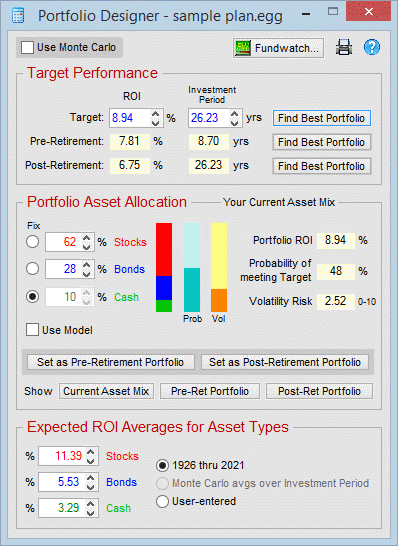
This section calculates your age from your date of birth, and allows you to enter your
anticipated Life Expectancy or use a statistical (IRS) estimate based on your age. Set the
tax
rates to the average rates you expect to be taxed on your income (the
federal rate is only used for pre-retirement). This is
also where you will enter spouse information if you're married, and/or any
dependents. Note that you
can tie your spouse's Life Expectancy to your own time of death so that if you
change your own Life Expectancy, your spouse's will change automatically.