Select the securities
to be included in the report. Double-clicking the list causes all
securities to be selected for inclusion in the report. Multiple securities can
be selected by depressing the Ctrl key while clicking on a portfolio entry in
the Security Selection List Box. Click the Clear Selections command button to
clear all security selections.
The Category lists may be used to cause all securities to which the selected
Type and/or Exchange has been assigned to be selected.
The Category lists are not
displayed when only Liquid Cash securities are listed.
A previously saved Security Group selection may be used to select securities by
clicking on the Drop-Down Text Box control button and then clicking on the
desired Group Name. A Security Group may be defined after selecting (checked
boxes) your entries above and saved for later retrieval. To add a new group,
click New. Save must be clicked after entering a new group or when changing an
existing group.
Security Rate of Return Report
The internal rate of return (IRR) is the interest rate which, if in effect throughout the report period and taking into account the amount and timing of all deposits and withdrawals to and from the Security(s) within the portfolio(s) during the period, would cause the beginning balance to grow (or decline) to the closing balance.
The report shows the before and after tax rates of return for the individual security holdings within a portfolio since the inception of the holding to the current date. Values used in the calculation include the Security's value on the beginning and ending dates and the amounts and dates of cash added to or removed from the holding between the two dates. The cash transactions are usually buys, sells, and cash dividends. The accrued interest paid when acquiring a bond is considered part of the investment when calculating the rate of return. Note that reinvested dividends are not included in the cash flow as their effect will be reflected in the ending balance. A composite rate of return covering the securities selected for the report is calculated for each selected portfolio.
The Total Return Report provides data, by portfolio, for each acquisition-type transaction involving the specified securities. In this report the Income Yield value is the interest rate which, with annual compounding, would cause the invested amount to earn the Income amount during the period beginning with the transaction acquisition date and ending with the current date (open transactions) or the closing date (closed transactions). The income attributed to the acquisition is that contained on the records for the holding and since the exact date of each income is not used, the yield is approximate.
Liquid Cash Running Balance Listing
This function lists Liquid Cash transactions for the specified date range and shows the account balance on the Beginning Date and after every transaction.
Three types of Capital Gains Reports may be generated. The ‘By Portfolio’ and ‘By Security’ types may be generated for either open (unrealized) or closed (realized) transactions; the ‘By Transaction’ version lists only open transactions. The reports display the capital gain or loss for the specified holdings. The unrealized gain/loss in the ‘By Transaction’ version or when the ‘Include Open Only’ option is selected is the difference between the current value and the tax basis of the holding. When the ‘Include Closed Only’ option is selected, the gain/loss is the difference between the realized amount and the basis. The ‘Include Open Only’ version report includes only holdings open on the current date.
In the By Portfolio version, results are displayed by Portfolio. Within each Portfolio segment, Security capital gains/losses are displayed chronologically by transaction if a Security Sequence of either Symbol, Name or CUSIP is selected. If a Security Sequence of Long Term Gain or Short Term Gain is selected capital gains/losses by security within the selected portfolios are displayed in descending order of gain value. The report contents are described below under ‘Capital Gain Report Description by Column’.
In the By Security version, the report lists, by Security, realized or unrealized capital gains for one or more securities and one or more portfolios. Within each Security segment, Security capital gains/losses are displayed chronologically by transaction. If a security is held by more than one portfolio and the ‘Portfolio Sub-Total’ checkbox is checked, transactions for the affected portfolios are kept separate and sub-totaled otherwise the transactions are integrated chronologically. The report contents are described below under ‘Capital Gain Report Description by Column’.
In the By Transaction version, the report displays the open transactions for the selected securities held by the selected portfolios; the format is different from that described below.
Capital Gain Report Description by Column
B/SS - Report rows representing short-sale and option writing values are identified with an "SS"; report rows representing all other types of transactions are identified with a "B" (or "Buy" on the wide format File or Print report).
Quantity - Number of shares covered by a single Transaction File record. Values are negative for "SS" transactions and positive for "B" transactions.
Average Basis - Average cost of shares purchased directly or bought through dividend reinvestment including both commission and effect of Adjust Basis records.
Commission - Includes Commission and S.E.C. fees. On a report of closed positions, the value includes both the open and closing fees.
Basis - The transaction basis is the product of the Quantity and Basis values on a transaction record. For short-sale and option writing transactions the value in this field is the amount received when the position was opened on reports of open positions and is shown as a negative value; on reports of closed positions, the value in the Basis field is the amount paid to close the position.
Value - Current value of the transaction quantity based on the Security File price. The Current Value is shown only on reports of open positions. For short-sale and option writing transactions the value in this field is the amount which would be required to close the position, i.e. the quantity times the current price and is shown as a negative value.
Realized - Amount received, less commission and S.E.C fee, from sale of the Quantity covered by the transaction record. The Realized value is shown only on reports of closed positions. For short-sale and option writing transactions the value in this field is the amount received when the position was opened.
Gain/Loss - The difference between the Current Value (Realized value, if sold) and the Basis value. The gain/loss as a simple percent of the Basis value is also listed as is the annualized percent gain/loss.
Term - Report rows representing short term gain/loss are identified with "S", report rows representing mid term gain/loss are identified with "M" and report rows representing long term gain/loss are identified with "L". Long, Mid and Short Term subtotals are displayed for each security; these are net values in that individual transaction gain (positive) and loss (negative) values are combined and the total is displayed as the security sub-total value. The portfolio total values for each ‘Term’ include both the total of the individual transaction negative and positive values and also the net ‘Term’ total value.
The current price and price date from the Security File is displayed for each holding on reports of open positions.
The detail report lists the gain/loss by acquisition and date of acquisition, whereas the summary report lists only the sums of the short and long term gains/losses for each holding.
Capital Gains Report - By Portfolio
Report results are displayed by Portfolio. Within each Portfolio segment, Security capital gains/losses are displayed chronologically by transaction if a Security Sequence of either Symbol, Name or CUSIP is selected. If a Security Sequence of Long Term Gain or Short Term Gain is selected capital gains/losses by security within the selected portfolios are displayed in descending order of gain value.
The content of the report columns is described in the Capital Gains Report - Realized/Unrealized topic.
Capital Gains Report - By Security
The report lists, by Security, realized or unrealized capital gains for one or more securities and one or more portfolios. Within each Security segment, Security capital gains/losses are displayed chronologically by transaction. If a security is held by more than one portfolio and the ‘Portfolio Sub-Total’ checkbox is checked, transactions for the affected portfolios are kept separate and sub-totaled otherwise the transactions are integrated chronologically.
Capital Gains Report - By Transaction
The unrealized capital gain/loss for each open transaction is shown for the specified security held by the specified portfolio. The listing order of the report is initially descending by capital gain but can be set to ascending or descending order of any report column by clicking the desired ‘Grid Display Order’ button; double-clicking button representing the current sort order causes the order to change from ascending to descending, or vice versa, for that column.
Column totals of all transactions are initially shown on the report but transactions to be included in the total values may be un-selected and re-selected by clicking the cell in the Select, Quantity, Basis, Value or Gain column of a transaction row. Clicking a cell in the Portf ID, Security Name, Date, Tran Type or Fed/St Tax Code column causes all transactions having the identical cell entry as the clicked cell to be selected. A ‘Quantity’ column total is shown only if only one security is included in the report. The Basis value displayed for individual transactions is the basis per share; the Total Basis value displayed is the total basis of the selected transactions. Click the ‘Clear Select’ button to ‘un-select’ all transactions.
If, after the report is displayed, the ‘Print’ button is clicked, you may choose to print the entire report or elect to print only those transactions which are currently selected to be included in the report totals. If you choose ‘Print’ rather than ‘Display’ on the report entry screen, the printed output will include all transactions and the sort order will be descending by capital gain.
Portfolio Income / Expense Reports
Accrued Interest
Calendar Projected Income
Commissions
Income / Cash Activity
Income Reconciliation
Interest Transactions
Liquid Cash Interest
Projected Income
Non-Cap Gain List by Tax Category
The Accrued Interest Report displays the interest which has been earned from bonds from the Transaction Date of the most recent interest payment through a specified Effective Date. Only securities having a Security Type of Bond, Muni-Bond or Treasury Issue are covered by this report. The report may cover a single portfolio, a group of portfolios or ALL portfolios and it may cover a single security, ALL Type Bond securities, ALL Type Muni-Bond securities, ALL Type Treasury Issue securities or ALL Type Bond, Muni-Bond and Treasury Issues securities. Mutual Funds are not included in the report. Accrued interest calculations for all types of bonds use the actual number of days in the payment period, including the effect of leap years.
This report lists, for each Security/Type specified, monthly income projected to be received for each specified Portfolio for a specified 12-month period. The income date and frequency are based on date and frequency data in the Security File. The listing order is by security within Portfolios; amounts are calculated as the product of the Security File Dividend amount/share entry and the share quantity currently open.
This function creates a listing of commission and S.E.C fees recorded on transactions for the specified portfolios and Securities or types and time period. Commissions and fees paid on opening transactions are reported separately from those paid on closing transactions.
The Income/Cash Activity Report provides a listing, by Security, of investment related income and expense during a specified time period. The report may also include capital-type cash activity. In the 80-character report, income is reported as either "Dividends" (amounts from Transaction records of type Dividend, S. T. Distribution, M. T. Distribution, L. T. Distribution, and Return of Cap), "Interest" or "Other Income". In the 132-character report, income is reported as either "Dividends", Capital Gains Distributions (total of S. T., M. T., and L. T. Distributions), Return of Capital, "Interest" or "Other". Amounts from Expense-type Transaction records of are listed as "Expense".
The Income Reconciliation Report is similar to the Projected Income Reports except that (a) the "expected" amount is calculated from the dividend amount/share and the share quantity owned on the date of the scheduled dividends for dates prior to the current date and based on the shares currently owned for scheduled dates in the future and (b) it also lists the income amounts actually received and the payment dates as recorded in the Transaction File income records for the specified portfolios and securities for the report period.
The summary report shows only the totals expected and received for each holding, with no dates.
This function creates a listing of interest transactions for the specified portfolios and Securities or types (except "Cash-Liquid") and time period. Accrued interest, either paid or received, is also listed.
The Liquid Cash Interest Report lists the Date, Average Daily Balance, Total Amount and Yield values for all liquid cash interest transactions within the specified period for the selected portfolios and liquid cash securities. The Average Daily Balance and Yield values are calculated when the Interest transaction is recorded. They are also re-calculated in the Utility-Allocate Interest/Calculate Yield function.
Allocate Interest / Calculate Yield
This utility recalculates the average effective interest rate reflected by income records. Income and interest rate values on the affected records are replaced by the newly calculated values. The average effective interest rate is the interest rate, which if it was in effect since the last interest payment date and was applied daily to that day’s balance, would result in the interest amount received. The interest rate calculated for an interest transaction record is determined by the date and amount of that interest payment, the date of the previous interest payment and the dates and amounts of additions to and subtractions from the account between the previous and current interest payments. If any of this data is changed after recording an interest payment, the originally calculated interest rate is no longer correct. This routine may be used to recalculate the interest values if such changes have been made in a "Cash-Liquid" holding.
This report lists the monthly income projected to be received for the period specified. The beginning date must be equal to or greater than the system date. , The income date, frequency, and amount/per share values stored on the Security Record are used in determining the income to be generated by a portfolio’s holding. The income to be earned is calculated as the product of the Security File Dividend amount/share entry and the share quantity currently open. The listing order may be by security or by portfolio.
The detail report shows the date and amount of each dividend or interest expected. The summary report shows only the total expected for each security or portfolio, depending on the report sequence selected.
Non-Cap Gain List by Tax Category
This report is a listing, by security, of investment related income and expense according to Tax Exempt Code during a specified time period. In the 80-character format, income is reported as either "Dividends" (amounts from Transaction records of Dividends, S. T. Distributions, M. T. Distributions, L. T. Distributions, and Return of Cap), "Interest" or "Other Income"; Transaction records of "Expense" are listed as Expense. In the 132-character format, separate columns are provided for Dividends, Capital Gains Distributions and Return of Capital.
Capital Gains
Dividends
Interest
5-Year Capital Gains
Tax Liability
Foreign Tax
The Capital Gains Report format is similar to that of the IRS Form 1040 Schedule D. If the ‘Short and Long Term’ Report Contents option is selected the Short Term transactions are displayed at the top of the report followed by the Long Term transactions. Entries are grouped by Portfolio, then alphabetically by Security. For each closed transaction the report lists the quantity, acquired and sold dates, sales price, cost (basis) and gain/loss.
If either the ‘Short Term’ or ‘Long Term’ Report Contents option is selected, the content of the report is determined by the 1099-B Data selection. If the ‘Basis reported’ option is selected, the report will contain transactions whose ‘Code’ entry on the grid generated by the Data Entry>Transactions>Tag Capital Gains function is ‘A’. If the ‘Basis not reported’ option is selected, the report will contain transactions whose ‘Code’ entry is ‘B’. If the ‘Other’ option is selected, the report will contain transactions whose ‘Code’ entry is ‘C’. These reports contain the column headings ‘Code, if any’ and ‘Adjustments to gain or loss’ as on the IRS Form 8949 but no values are listed in those columns since such data is not included in the Portfolio Analyzer database.
Select ‘Short and Long Term’ to generate a report on which Short Term transactions are displayed at the top of the report followed by Long Term transactions. Select ‘Short Term’ to generate a report containing only short term transactions whose Form 1099-B reporting is as indicated by the ‘Form 1099-B Data’ selection. Select ‘Long Term’ to generate a report containing only long term transactions whose Form 1099-B reporting is as indicated by the ‘Form 1099-B Data’ selection.
Each report is concluded with a grand total of Sales Price, Cost and Gain/Loss; the long term report also shows the total of all mid and long term distributions for the selected portfolios for the report period. Note that IRS Wash Sales rules are not considered in generation of this report.
Select Print rather than Display as the Report Mode to generate a report which may be used as an attachment to the Form 1040. The heading on this version includes ‘Name(s) as shown on Form 1040’ and ‘Social Security Number’ fields; the report obtained from printing the displayed report does not include these fields.
This function lists either the ‘short term’ or ‘long term’ sold transactions for the selected Portfolio(s) and Security(s) within the selected date range. The right-most column of the list is the code which indicates the Capital Gain/Loss category on the IRS Form 8949. Click on any cell of the transaction listing to cause the Code for that transaction to toggle from A to B or from B to C or from C to A. The Codes for all transactions are initialized to ‘A’ for transactions closed after 2010.
The IRS Form 8949 categories are:
A - Short-term transactions reported on Form 1099-B with basis reported to the
IRS
B - Short-term transactions reported on Form 1099-B but basis not reported to
the IRS
C - Short-term transactions for which you cannot check box A or B
A - Long-term transactions reported on Form 1099-B with basis reported to the
IRS
B - Long-term transactions reported on Form 1099-B but basis not reported to the
IRS
C - Long-term transactions for which you cannot check box A or B
The Reports>Portfolio Reports>Tax Reports>Capital Gains function provides the
ability to create a report of capital gains from transactions for selected
Portfolio(s) and Security(s) within a selected date range. If the ‘
Reports Contents’ selection is either ‘Short Term’ or ‘Long Term’ the resulting
report is restricted to transactions which have been assigned a ‘Tag Capital
Gains’ Code of either ‘A’ (Basis reported), ‘B’ (Basis not reported) or ‘C’
(Other).
Both federal and state dividend reports are available. The federal report summarizes by security dividends received during the specified period and assigned a Federal Tax Code entry of "No". The portion of the dividend amount which is a Capital Gain Distribution or a Return of Capital is also listed. The state report lists, by security, adjustments to the values shown on the federal report. Dividend transaction records with a Federal Tax Code entry of "No" and a State Tax Code entry of either "Yes" or "Earnings Only" are listed as a "State Subtraction". A dividend which is exempt from federal taxation and partially exempt from state taxation (e.g. a municipal bond mutual fund dividend) is coded "Earnings Only" and "No" and the percent of dividend that is state exempt is entered on the Security File record for the security. The total dividend amount is listed as a "Federal Exemption" and the portion taxable by the state is listed as a "State Addition".
Select Print rather than Display as the Report Mode to generate a report which may be used as an attachment to the Form 1040. The heading on this version includes ‘Name(s) as shown on Form 1040’ and ‘Social Security Number’ fields; the report obtained from printing the displayed report does not include these fields.
For Dividends Tax Reports covering dates after December 31, 2003, ‘Qualified Dividends’ are listed at the bottom of the report.
Both federal and state interest reports are available. The federal report summarizes by security interest received during the specified period and assigned a Federal Tax Code entry of "No". The state report lists, by security, adjustments to the values shown on the federal report. Interest transaction records with a federal Tax Code entry of "No" and a state code entry of either "Yes" or "Earnings Only" are listed as a "State Subtraction". For instance, a Treasury Bond would have federal and state Tax Codes of "No" and "Earnings Only", respectively. Interest exempt from federal taxation, e.g. municipal bond interest, is coded "Earnings Only" and "No" if out-of-state and "Earnings Only" (federal) and "Earnings Only" (state) if in-state; the former is carried as a "State Addition".
Select Print rather than Display as the Report Mode to generate a report which may be used as an attachment to the Form 1040. The heading on this version includes ‘Name(s) as shown on Form 1040’ and ‘Social Security Number’ fields; the report obtained from printing the displayed report does not include these fields.
5-Year Capital Gains Tax Report
This report is identical to the Capital Gains Report except that only those transactions which had been held for five years or longer are used in generation of the report.
Select ‘Short and Long Term’ to generate a report on which Short Term transactions are displayed at the top of the report followed by Long Term transactions. Select ‘Short Term’ to generate a report containing only short term transactions whose Form 1099-B reporting is as indicated by the ‘Form 1099-B Data’ selection. Select ‘Long Term’ to generate a report containing only long term transactions whose Form 1099-B reporting is as indicated by the ‘Form 1099-B Data’ selection.
The Tax Liability Report shows for the period selected, the state and federal incremental tax liability incurred by the recorded transactions. The liability is listed by security for each selected portfolio and totaled for both the individual portfolios and for the portfolio group. The State Tax Liability does not include the effect of the State Tax Exempt percent value on Security File records; this causes the state tax to be overstated for Tax Code entries "No"/"No" (federal/state) transactions and understated for Tax Code "Earnings Only"/"No" and "Yes"/"No" transactions. Also shown for each security are the income, expense, short, mid and long term capital gains and losses, which are responsible for the tax liability.
The taxable transfer will be shown as income. This is the only tax report on which the taxable transfer will appear.
This function creates a summary, by security, of the monetary amount recorded on a transaction record as foreign tax reported as dividend or interest. All transactions are included, regardless of Tax Code entries.
There is no required order in which the various data records must be built. Since Portfolio Analyzer considers that all transactions (stock purchases, dividends, interest, etc.) are associated with a particular Portfolio, you must create at least one Portfolio ID record. Since entry of a transaction involving a security requires that that security have a Security File record, you need to create appropriate security records as needed.
Security Data
Transaction Data
Portfolio Data
Name / Address Data
A Security Data record must be created for each security or holding for which transactions are recorded. Each record must include the security symbol, name, Type, Stock Exchange, current price and price date; other entries are optional. Select "Data Entry", "Security Data", and "Add New Security" to begin generating security records.
For the Program to properly handle mutual funds they must be assigned "Mutual Fund" as the exchange; use the Security Type to identify the type of fund, e.g. stock fund or bond fund. If money market accounts are maintained as brokerage accounts into which sales and dividend proceeds are deposited and from which stock purchase funds are obtained, be sure to create Security Data records for such accounts (Transfer Accounts); they must be "Cash-Liquid" securities.
Security data is stored in the "{sec}.mdb" file which must be located in the same directory in which Portfolio Analyzer program is located. This data serves all portfolios. All other data entries are stored in a separate database whose name is displayed as the 'Current Transaction Database' on the Portfolio Analyzer Main Menu. The database loaded when Portfolio Analyzer is opened is "pf.mdb"; additional databases may be created, if desired.
"A" : Annuity - The "A" Type Code is intended for fixed annuities. Variable annuities would generally be given the code of the type of investments held within the annuity, most commonly "S".
"B" : Bond - When the purchase of a security (which is not a mutual fund) having a "B" Type Code is recorded, in addition to standard purchase data, you are prompted to enter the amount of accrued interest paid at the time of purchase; if accrued interest was paid, the Program automatically creates an Accrued Interest transaction record. When sale of a bond is recorded, you are prompted to record the accrued interest received and an accrued interest record is automatically created. If a Type Code of "B" is used for a security other than a specific bond, such as a bond mutual fund or an income fund, you must assign it an Exchange Code of "M" to prevent inappropriate Program handling.
"C" : Call Option - The "C" Type Code alerts the Program to check the expiration date, on the Security Data record, to determine if an unclosed option has expired and no longer has value. The code also causes the Program to use the Exercise Price from the Security Data record as the price of the closing transaction if the option is exercised. The Option price on Transaction and Security Data records is the price per share.
"D" : Non-Liquid Cash - Used with holdings such as CD's or foreign currency funds. Type "D" transactions are included in all Reports.
“E” : Exchange Rate
"F" : Futures Contract - The price of a futures contract on Transaction and Security Data records is the price per unit of the commodity; the number of units per contract is entered in the Security File record for the futures contract.
"H" : Hard Asset - Used for gold, collectibles, etc. Type "H" transactions are included in all Reports.
"M" : Municipal Bond
"O" : Other - May be used when other Type Codes are inappropriate. Transactions involving Type O holdings are not included on the Capital Gains Report.
"P" : Put Option - Effect of use of "P" Type code is similar to that of "C" code as described above.
"Q" : User Defined - Type Q holdings generally get Group I treatment but are not included on the Capital Gains Report or in the Holdings Going Long or Mid Term Alert report.
"R" : Real Estate
"S" : Stock
"T" : Treasury Issue
"W" : Warrant - Effect of use of "W" Type code is similar to that of "C" code as described above.
"X" : Index - Identifies Securities used to maintain market index data.
"Z" : Zero - Zero coupon bond
"$" : Liquid Cash - Generally used with holdings such as money market funds, checking accounts, margin/brokerage accounts, etc. The Program assigns a mandatory price of 1.00/unit. The Program calculates the effective interest rate of all dividend and interest transactions and places that value on the dividend or interest record. Transactions involving "Cash-Liquid" holdings are not included on the Capital Gains Report. Since a "Cash-Liquid" security is forced to have a constant price of 1.00/unit, this Type Code cannot be assigned to a money market holding which accounts for earnings by increases in the unit price; such securities are sometimes called income or fixed income funds or accounts.
“%” : Certificate of Deposit
Mutual funds should be coded according to the type of fund they are, e.g. B or S. Identify them as mutual funds by using an Exchange Code of M.
To enter Transaction records, from the Main Menu choose "Data Entry", then "Transactions", and then "Add". Although Transaction records cannot be recorded for securities which do not have a Security Data record, you are conveniently provided the opportunity to add such a record if you attempt to record a transaction for a security lacking a Security Data record.
A listing of the transaction records from the Transaction Data may be generated by selecting "Reports" from the Main Menu, then "Data Listings", and then "Transactions". To add, change, or delete a transaction record, select "Data Entry" from the main menu, then "Transactions", and then "Add", or "Change/Delete" . If Change or Delete is selected, choose the transaction record that needs to be adjusted or deleted from the resulting grid. Only those securities involved with the selected portfolio are available with "Change/Delete".
Multiple Databases
Although Portfolio Analyzer provides for only one file containing
Security data records, multiple files containing all other Portfolio Analyzer data may be maintained. Maintaining multiple Transaction Databases
may be advantageous if you are maintaining records for large numbers of persons,
clients, etc. An advantage of using separate databases is to reduce the
possibility of exposing one client’s data to another client. A disadvantage is
the inability to generate reports which include all portfolios.
To save the data entries and selections on the User-Defined Import window as an "Import Description", enter a name (up to 9 alpha-numeric characters) in the "Import Description" list box and click the Save command button. To select a previously saved Description, click on the list box control button and then click on the Description name. A displayed Description may be deleted by clicking the Delete Command button.
The Import Descriptions may be exported to enable importing them into a different database. To export the Import Descriptions select the File>Export>User Defined Import Descriptions function. To import this data into a different database which does not include some or all of the Import Descriptions which have previously been exported select the File>Import>User Defined Import Descriptions function.
Entry of a ‘Datafile Name’ is optional. If a ‘Datafile Name’ is saved as a part of the Description, that name is the default File Name when the ‘Select Import File window is opened by clicking either Test or Import.
Entry of a ‘Datafile Path’ is optional. If a ‘Datafile Path’ is saved as a part of the Description, that path is the default ‘Look in:’ path when the ‘Select Import File window is opened by clicking either Test or Import. If no Datafile Path’ is a part of the Description, the default ‘Look in:’ path when the ‘Select Import File window is opened is the path to the folder in which Portfolio Analyzer is installed.
Import User-Defined Data, Comment
A comment related to the Import File Description may be entered; an entry is not required. This comment field is provided for your use to enter text or numbers which you might find useful regarding the file description; the field is not used by the Import function.
Import User-Defined Data, Fields separated by
Indicate whether the data fields on the Import File are separated by Commas or Tabs or are Not Separated. When the import file is displayed or printed, tab characters (ASCII value of 9) may appear as an open circle ( ).
The location of comma or tab delimited data fields is described by identifying the position sequence of each data field in the data record. For example, if the record date appears in the third field on each record, enter a "3" in the Position field for "Date".
If the data fields are not separated by commas or tabs then the location of data fields is described by identifying the length of each data record and identifying the location of the left-most character of each data field and the length of each data field. For example, if the first character in the field containing the Portfolio ID in each record is located above 42 on the scale and the last character in the field is located above the 52 on the scale, enter "42" in the Location field for "Portfolio" and enter "11" in the Length field. If each record does not begin on a separate line when the Import file is printed or displayed in an Editor program such as Windows Notepad, you must cause the "One Record/Line" check box to be blank and you must enter the total number of characters in an individual record in the "Record Length" field.
Import User-Defined Data, One Record/Line
A group of data fields (Portfolio ID, Data Type, Date, etc.) which contain data for a single day is a data record. Indicate if each record in the file begins on a new line, ie. one record per line. Whether or not each record begins on a new line can be determined by printing the Import file or by displaying it in an Editor program such as Windows Notepad.
Import User-Defined, Record Length/Number of Fields
If the "Fields separated by" choice is "Not Separated" and the records in the data file are not "One Record/Line", but instead, one record follows another on the same line, you must enter a value for Record Length. The Record Length is the number of characters and spaces in a single record. If the "Fields separated by" choice is commas or tabs then a value must be entered for the Number of Fields. The Number of Fields is the number of possible data fields in each record; the correct value is usually one more than the number of commas (or tabs) in the record.
"Portfolio ID" - To create Portfolio records, select "Data Entry" from the Main Menu, "Portfolio Data", "Portfolio ID" and then “Add”. The Portfolio ID record contains the name and Taxpayer-ID which appears on reports. To create a new Portfolio, enter an ID, up to three alphanumeric characters, in the "Portfolio ID" data field. Enter the "Portfolio Name" and fiscal year beginning month and day on the "Add New Portfolio ID" window. Although entries in the remaining fields are optional, entries in the "Taxpayer ID" and "Transfer Account" fields are recommended. An entry in the "Account #" field links client Account Numbers to portfolios and permits use of that number for identifying portfolios. Click “Save” to save the entered data as a Portfolio ID record. To edit Portfolio ID data or to delete a Portfolio, select "Data Entry" from the Main Menu, "Portfolio Data", "Portfolio ID" and then “Change/Delete” and either select the Portfolio from the pull down list or enter its ID or Account Number and then click the OK button.
In all functions, when required to indicate a Portfolio, a drop-down combo list is displayed in which all portfolios are listed. Until such a record is created for a portfolio, it will not be included in the list.
Since the portfolio is a primary organizational factor in generating all reports, the portfolio to which transactions are assigned is an important organizational decision. The portfolio choice is not irreversible, however, since the Global Edit function enables you to move all transactions involving a given security held by one portfolio to a different portfolio or to a different Sub within the same portfolio, should that be desired.
"Balances/Deposits/Withdrawals" - The Portfolio Balance, Deposit and Withdrawal records are used to calculate the Portfolio rate of return. The Deposit and Withdrawal values are also used by the Status Report to determine the change in Portfolio value, net of deposits and withdrawals, since the comparison date requested.
These records are automatically created by the Program. They can also be created manually. If duplicate or erroneous records are created, they can easily be edited or deleted. When any transaction involving cash (buying or selling a security, receiving a cash distribution, etc.) is entered, you are required to indicate the disposition or source of the cash. A Portfolio File Deposit record is automatically created for cash which came in and a Withdrawal record is created to record cash which left the portfolio.
"Tax Rates" - To obtain valid estimated tax calculations, after-tax Rate of Return reports and Tax Liability Reports, it is necessary to have Portfolio Tax Records for each portfolio, other than one identified as a Roth IRA. It is recommended that these tax rates reflect the marginal tax rates.
These tax rates apply to all investment activity in the specified portfolio until superseded by a later tax rate record; a zero tax rate entry is also valid. The tax treatment to be applied to individual transactions is further controlled by federal and state Tax Code entries on each Transaction Data record; the choices are fully exempt, fully taxable and earnings only are taxable. Since the tax effect of all transactions is calculated and recorded when the transaction record is created, it is preferable to have the necessary Portfolio Data Tax records in place when the transactions are entered. If the Tax records are not in place or are incorrect when transactions are entered, the "Recalculate Tax on Transactions"; under "Utility" may be used to recalculate the transaction tax effect.
Recalculate Tax on Transactions
Among the data items included on Transaction File records is the estimated tax liability resulting from taxable activity, e.g. receipt of taxable dividends or realizing a gain/loss from sale of assets. Use the 'Utility>Recalculate Tax on Transactions' function to cause these tax liability values for all transactions in the named portfolio in the calendar year specified to be calculated (or re-calculated) based on the tax rates currently carried on a Portfolio Data Tax Rate record. These tax values are used only when calculating after-tax Portfolio Rate of Return Report values and after-tax Total Return Report rate of return values; they are not used in the Tax Liability Report.
The Federal Income Tax values are used to calculate estimated federal tax due on taxable dividends, interest and short term capital gains for transactions having a Federal Tax Exempt entry of "No".
The Federal Long Term Capital Gains Tax values are used to calculate estimated federal tax due on long term capital gains for transactions having a Federal Tax Exempt entry of "No" or "Earnings Only".
The Federal Mid Term Capital Gains Tax values are used to calculate estimated federal tax due on mid term capital gains for transactions having a Federal Tax Exempt entry "No" or "Earnings Only".
The State Income Tax values are used to calculate estimated State tax due on taxable dividends, interest and short term capital gains for transactions having a State Tax Exempt entry of "No". The state tax portion of the Estimated Tax value does not consider the effect of the State Tax Exempt percent value on the Security File. The state tax calculated for transactions having a State Tax Exempt entry of "No" assumes the transaction amount is fully taxable by the state; if five percent of the amount is actually exempt from state taxation, the calculated state tax is overstated by about five percent.
The State Long Term Capital Gains Tax values are used to calculate estimated State tax due on long term capital gains for transactions having a State Tax Exempt entry of "No" or "Earnings Only".
The State Mid Term Capital Gains Tax values are used to calculate estimated State tax due on mid term capital gains for transactions having a State Tax Exempt entry of "No" or "Earnings Only".
An individual may have holdings in one or more portfolios for a variety of reasons. Each individual Transaction record, Name/Address record and Portfolio record is identified as belonging to a particular Portfolio ID. The Portfolio ID is a unique three-character (alphabetic, numeric or mixed) value. A Portfolio may be identified by either its Portfolio ID, Portfolio Name or Account Number. Each Portfolio must have a Portfolio ID and Portfolio Name; the Account Number is optional.
The prime consideration when determining the number of Portfolios to create and the ID's to use for those Portfolios is the data organization desired on reports. The transaction records used in generating reports are limited to those in the Portfolios you specify; that specification may be a single Portfolio, a group of Portfolios, ALL Portfolios or, through use of the asterisk, a group identified as having the same first or last character, e.g. J** or **4 or other common characters, e.g. *DN, *D*, D*N, etc. A group of Portfolios may also be assigned a Portfolio Group name to simplify identification of that group. Portfolios can be renamed and deleted and holdings can be transferred between Portfolios.
Transactions may be given different Sub numbers to provide for sub-division within a Portfolio. Since both the open and close sides of a position are carried on the same record, records need not and should not be given different Sub numbers, simply to identify separate acquisitions.
The portfolio name and Account Number associated with a portfolio identifier is obtained from the Portfolio ID record; this record is essential for proper Program operation.
All securities or other holdings must be assigned a unique Symbol and a Security Name on a Security File record. When adding, changing or deleting Transaction Data records or defining report parameters, security identification is required. The security’s CUSIP number may be entered for the security also. All Symbols are recorded by the Program in upper case, even if entered in lower case.
A Security may be selected either by entering the Symbol or the CUSIP number or by selecting it from the Security drop-down list. Securities are initially listed in Symbol order in the drop-down list; they may be listed in Security Name or CUSIP Number order by selecting the Name or CUSIP option button. The last listing order selected is remembered and used as the default listing order.
Ctrl + A - Data Entry Transaction: Add Screen
Ctrl + C - Data Entry Transaction: Change, Delete Screen
Ctrl + L - Data Entry Transaction: Sell, Close Screen
Ctrl + B - Backup Database
Ctrl + D - Download Prices
Ctrl + I - Import Prices
Ctrl + R - Portfolio Rate of Return Report
Ctrl + S - Portfolio Status Report
The Site Map is a complete outline of all Portfolio Analyzer menu functions. Clicking on a function name will cause the Site Map to close and the function to activate.
The Site Map is obtained by clicking ‘Help’ on the Main Menu and then clicking ‘Site Map’.
The size and shape of the Main Menu may be altered by dragging the sides. The location and size of the Main Menu when Portfolio Analyzer is launched is the same as it was when the program was last closed.
Create New Transaction Database - Selecting the New Transaction Database function under the Main Menu File selection generates an initialized, but empty, database temporarily named "{tmp}.mdb". Portfolio ID and Transaction records may then be added to this new file. Use the Save Transaction Database As function under the Main Menu File selection to assign a permanent filename to the file. If the new database has not been assigned a permanent filename when exiting Portfolio Analyzer or when opening a different database, you are given the choice of either assigning it a filename or discarding the new database.
Open Transaction Database - Open an existing Transaction Database.
Save Transaction Database As - Save the current Transaction Database as a new or existing named Database. It is not necessary to save the current database since all changes and additions are saved as they are entered.
Export - Export the contents of the selected Item(s) to an ASCII file.
Import
Import Portfolio ID and Portfolio Activity data from an Easy ROR or Easy ROR Pro database into the Current Transaction Database.
Import Security data into the Security Database.
Undo Easy ROR Import - The main use of this function is to delete duplicate Portfolio Data records which were mistakenly added to the database by importing data from an Easy ROR database file from which data had already been imported. Since the Portfolio Analyzer database does not allow a Portfolio to have more than one Portfolio Balance record for a given day, importing data from a file from which data had previously been imported results in duplicate records of all types except Balance records. Since duplicate Balance records are not created, the Undo function does not delete Balance records.
Backup Database - Select the names of the files to be backed up from the Database list. Hold down the Shift or Ctrl key while selecting files to select multiple files.
Select the drive on which the files are to be copied from the Target Drive drop-down list. Select the directory (folder) in which the files are to be copied from the Target Directory list. Click OK to cause the selected files to be copied to the selected directory on the selected drive.
To copy files to a CD you must use Windows Explorer or your CD burning software.Restore Database - Select the drive on which the Backup files are located from the Backup Drive drop-down list. Select the directory in which the Backup files are located from the from the Backup Directory list. Select the names of the files to be restored from the Database list. Hold down the Shift or Ctrl key while selecting files to select multiple files. Similarly select the drive and directory to which the backed-up files are to be copied. Click OK to cause the selected files to be copied to the selected directory.
Copy selected data files from the Backup Directory and Drive to the directory in which Portfolio Analyzer is installed.
Make Anonymous Database - Make a duplicate copy of a selected Transaction database file which is identical to the original except that the Account Number, Address, Phone Number Taxpayer ID and Memo fields on the Portfolio records are blanked and the Portfolio ID is assigned as the Portfolio Name.
Load Sample Data - Opens and loads the Sample Databases as the Current Security Database and Current Transaction Database.
Repair Database - A database can become corrupted if the program is closed unintentionally during a data entry operation due to a power outage or computer hardware problem. This function attempts to repair the Transaction and Security databases.
Exit - Exit the program.
Databases - Transaction databases opened in the current session are listed. Clicking on a listed database has the same effect as selecting that database using the File>Open Transaction Database function.
Security data may be imported from comma delimited text files whose content layout description has been defined. Security data for positions held in a Charles Schwab brokerage account also may be imported from an export file generated from a Schwab Positions report. Data imported from a Schwab export file pertains to a single Portfolio; data in a user defined file may pertain to multiple Portfolios.
Import Security Record Data from Schwab Data File
Before importing Schwab security records you must first export those records from the Schwab.com Positions report. To create the necessary import file, login to your Schwab Positions page at schwab.com, select the desired Account and click Export’ (at the top of the report to the right of the ‘Positions’ title). Select ‘Save to Disk’, click ‘OK’ and assign a name to the export file. The file name can be anything but must have the extension ‘.csv’. For example, you could use a name including the Portfolio ID such as ‘RSsec.csv’. The file may be saved into any folder but saving it into the folder in which Investor’s Account is installed is suggested.
To import security record data previously exported from a Schwab Positions report select, select File>Import>Security Records>Schwab, select the previously saved Schwab security export file from the ‘Select Import File’ window and click ‘Open’ to start the import.
Import Security Record Data from User Defined Data File
Import
The File>Import>Security Records>User Defined>Import function is used to
import security records from a data file whose description has been defined
using the ‘Setup’ function. The import file must be a comma delimited text file
with an extension of ‘.csv’.
Setup
The File>Import> Security Records>User Defined>Setup function is used to
create, edit or delete Import Description files. After first creating a File
Description it is essential that you test the description to confirm that the
description is accurate.
Each record in a user defined security import file must contain Security Symbol and Security Type fields as indicated on the Security Import File Description screen. The Security Type codes must be those used by the Portfolio Analyzer.
Click the 'New' button to clear the File Description name to allow entry of a new name. Click 'Save' to save the current file description values and File Description name.
The Datafile Name is the name of security data file to be imported. This is the default file name which will opened when you click ‘Test’ and when you select File>Import>Security Records>User Defined>Import. This field entry is optional.
The Datafile Path is the path to the security data file to be imported. This is the default data file path which will be assumed when you click ‘Test’ and when you select File>Import>Security Records>User Defined>Import. If field is left blank, path is assumed to be folder in which Portfolio Analyzer is loaded. This field entry is optional.
The Comment field entry is optional.
The Number of Record Fields entry is the number of data fields in each import file record.
The Position entry values are the position in a security file import record in which the data field is located. The left-most data field is position ‘1’.
Click the 'Test' button to open ‘Select Import File’ window which lists all .csv files in the ‘Datafile Path’. If the desired file is in a different folder, select the correct path in the ‘Look in’ box. Select the desired import file and click ‘Open’ to inspect that file.
After clicking ‘Test’ and opening an import file, the first record on the file is displayed at the bottom of the window and the field contents, as identified by the ‘Position’ values, are displayed in the ‘Field Value’ column. The record displayed wraps to multiple lines if it is too long to fit in the File Description window. Dragging the window wider will reduce the wrap effect. Click ‘Next’ to display and interpret the next record.
Transaction Data
Security Data
Portfolio Data
Name / Address Data
You can also reference Getting Started.
Description
Data Definitions
Add
Change / Delete
Sell / Close
Transfer Shares
Exercise Option / Warrant
Global Distribution
Global Stock Spin-Off
Global Stock Split
Global Merger
Conversion
Divide Transaction
Tag Qualified Dividends
Tag Capital Gains
The Data file contains records of all transactions such as stock purchases, dividends, interest, stock splits, options bought or sold, etc; it also may contain Program-generated and user-created memo records. The records contain both user-entered and program-generated data. A Transaction Data record must be created for every opening transaction, such as a direct purchase, a short sale or a mutual fund dividend reinvestment and for each cash distribution. When a position is closed, e.g. by selling stock you own or purchasing stock to close a short position, the closing transaction information is entered on the same Transaction Data record that contains the opening transaction information for the position. When using the Transaction-Change or Transaction-Delete function to view a closed transaction, data relating to the opening of a position such as the purchase of stock shares is displayed to the left of the data relating to closing of the position, such as sales data for those shares. Short sales data is recorded on the left side as an opening position and the closing of that position is recorded on the right side. The Program maintains on each acquisition record the tax cost basis and the accumulated income attributed to the quantity (shares) covered by that record.
The program determines the quantity of a security owned on a given day as the sum of all quantity-type Transaction File records (Type Buy, Dividend/Reinvested, etc.) which are ‘open’ on that day. For ‘Liquid-Cash’ securities, the balance on a given day is the sum of all positive type Transaction File records (Buy, Deposit and positive Transfer) less the sum of all negative Transfer type records as of that day. ‘Liquid-Cash’ records are not closed.
Identifying Information
Portfolio ID - up to 3 charactersTransaction Type - Some of the remaining items are dependent on both the type of the security and the transaction type entered for the transaction.
Symbol - the symbol for the security, up to 9 upper case characters
Sub - numeric, from 1-99, default value is 1The Sub is an optional identification number (the default value is 1) for distinguishing between various holdings of the same security within a Portfolio. Sub numbers may be used for special situations but need not be used simply to identify separate acquisitions. It is not necessary to use Sub numbers to identify tax lots since each Portfolio Analyzer transaction record contains both opening and closing data. When recording the sale of a holding, you are required to identify the transaction(s) that has been closed.
Distribution Types - A Distribution Types entry is required for some Transaction Types.
For Interest on Bonds, Munis, Treasuries:
Cash Received
Accrued
Imputed
Amortized Bond Premium-Expense
Amortized Bond Premium-Interest
OID AdjustmentFor Dividends and other distributions, Return of Capital, and Fees.
Cash Received
Reinvested shares
ImputedDividend not actually received but reportable as taxable income. This value is included as a dividend on the Dividend Tax Report but is not added to transaction income fields or considered as income in other program functions.Foreign taxTax that is withheld and reportable as a taxable dividend is included as a dividend on the Dividend Tax Report but is not added to transaction income fields or considered as income in other program functions.
Income - Accumulated income attributable to shares/units covered by the record.
Income included is that recorded as distributions (interest, dividends, or capital gains but not return of capital or imputed interest/income), other income and expense. Amounts on expense transactions are treated as "negative income". Accrued interest, paid or received, when a bond is purchased or sold between interest payment dates is also included in the Income field. Income values are automatically calculated by the Program but can be entered and edited by the User. The income value appears on the Total Return Report as a component of the transaction performance measurement.
Basis - Cost basis value
Cost basis is the original price plus commission per share plus the effect of subsequent Adjust Basis records. For mutual funds for which the average cost method has been selected, the cost basis is the average cost (Single-Category method) adjusted for return of capital. The basis value is automatically calculated by the program when adding a new record and is recalculated in the Change Mode, and the User has the option of accepting or rejecting the new calculation. The Basis may also be manually edited. The Main Menu Utility menu includes a function which can be used to recalculate the Basis value on all records in a holding.
OPEN/BUY INFORMATION
Transaction Date - The default is the last date entered.
For Liquid-Cash dividend or interest transactions the Transaction Date is the date up to which the interest was earned, i.e. if the interest was earned on deposits open to September 27 (through September 26), the correct Transaction Date is September 27; the correct Record Date is also September 27.
For Liquid-Cash Transfer records the Transaction Date is the Settlement Date of the transaction that generated the cash flow. The Transaction Date of the "generating" transaction is maintained on the Transfer record as the Origination Date.
Quantity - Number of shares.
Price - Price per unit/share.
For futures and options the Program determines the Total Amount as the Quantity times the Price times the Contract Size as obtained from the Security File record. The price entered may be based on any form of units as long as you are consistent in the use of those units for all entries for a given security. Assure that the appropriate price is entered to cause the Total Amount to be correctly calculated.
Commission - to 2 decimals.
S.E.C. Fee - to 2 decimals.
Total Amount - Total value of the transaction plus fees to 2 decimals.
This is calculated as the price times the quantity plus or minus the commission and S.E.C fee. For calls, futures and puts, the total amount is calculated as the price times the quantity times the contract size and plus (or minus) the Commission and S.E.C fee. The commission and S.E.C fee are subtracted when calculating the total amount for a Short Sale or option write. The total amount value may be overridden, if necessary, to cause it to agree with dividend report, brokerage statement, etc.
Federal Tax Code - Indicates federal tax liability:
Y Gains and Earnings exempt (e.g. an IRA)A return of capital, even though tax exempt, must be coded as not exempt to cause it to be included as a dividend on the Dividend Report where it is shown as both a dividend and a return of capital. That report is formatted as an attachment to IRS Form 1040, Schedule B.
E Earnings only exempt (e.g. municipal bonds)
N Not exempt
Care must be taken to enter the correct Tax Codes on all records to assure proper treatment on the tax reports. A Global Edit function enables changing tax codes for an entire holding.
When a transaction is manually recorded the Federal and State Tax Codes on the record are upper case characters. When a Stock Split or Merge is recorded, the program duplicates some records and places lower case Federal and State Tax Codes on some records.
State Tax Code - Indicates state tax liability:
Y Gains and Earnings exempt (e.g. an IRA)
E Earnings only exempt (e.g. treasury issues)
N Not exempt, or for municipal bond mutual funds, partially exempt; see discussion of State Tax Exempt.
Estimated Tax, Earnings
For each income transaction, i.e. dividend, interest, or capital gain distribution, the Program determines the estimated combined federal and state income tax based on the Portfolio's income tax rate. The program-calculated estimated tax value is used only in after-tax security and portfolio rate of return calculations.
Distribution Record Date - The Record Date of a distribution.
When income transactions are recorded the income amount is proportionately added to the Income fields of records that were open on the Distribution Record Date.
Origination Date - On Liquid-Cash Transfer records
The Transaction Date on a transfer record is the date the funds were deposited/withdrawn. The Origination Date is the Transaction Date of the buy or sell transaction which generated the transfer. When determining a portfolio's status on a date between the Origination and the Transaction Dates on a Transfer record, the effective date of the Transfer is considered to be the Origination Date rather than the Transaction Date.
For Bonds:
Accrued Interest
The Program creates an accrued interest record for accrued interest paid when purchasing a bond between interest payment dates. The amount will be recorded on the record as a negative value and is included in Income Field of the buy record. The default Next Interest Payment Date is determined by the Program from the Interest Date and Frequency items entered in the Security File for the bond. This date is used as the Transaction Date on the Program-generated Accrued Interest record.
Yield %
When a dividend or interest is recorded for a liquid-cash holding, the Yield amount is calculated as the interest rate in effect since the last dividend/interest entry recorded for the holding which would result in the dividend or interest amount.
Dist. per Share
Distribution per share represented by a distribution recorded for a non-liquid-cash security.
Transfer Symbol
On a liquid-cash Transfer record, this is the symbol of the security which generated the transfer of funds.
CLOSE INFORMATION
Method - Determines selection of shares to be sold
FIFO - First In/First Out or shares acquired first will be closed first.
Specific Identification. - Shares sold are those covered by Transaction File records selected by the user.
Average cost - Uses Single-Category Method and selects records to sell on a first in, first out basis.
Close Date - The date on which the closing transaction occurred.
The default is the current date or the last entered Close Date.
Quantity - Number of shares sold, short shares covered, option positions closed, etc.
The default value is the total quantity open in the holding on the Close Date entered.
Price - see opening position price.
Commission - to 2 decimals. S.E.C. Fee- to 2 decimals.
Total Amount - Total value of the transaction net of fees to 2 decimals.
This is calculated as the price times the quantity minus or plus the commission and S.E.C fee. For calls, futures and puts, the total amount is calculated as the price times the quantity times the contract size and plus (or minus) the Commission and S.E.C fee. The commission and S.E.C fee are added when calculating the total amount for a Short Sale or option write. The total amount value may be overridden, if necessary, to cause it to agree with dividend report, brokerage statement, etc.
Estimated Capital Gains Tax - The estimated combined federal and state capital gains tax (or tax credit if a loss) based on the capital gain holding period, the Portfolio's tax rates, and the transaction record Tax Code entries.
Accrued Interest - The amount and date of accrued interest received when selling a bond between interest payment dates.
The Program creates an accrued interest record with the accrued interest as a positive value and the amount is included in the income field of the buy record.
Merge Memo Record - Created by the Program when Global Merger is used, one record for the merged company, and one record for the new company.
The records contain the symbols and prices of the merged and new companies, merger date, cash received for fractional share (if any), merger ratio, and number of shares before and after the merger. The record can be created manually but will not cause transaction records to be generated or adjusted.
Split Memo Record - Created by the Program when Global Split is used
The record contains the closing price on the date of the split, split date, cash received for fractional share (if any), split ratio, and number of shares before and after the split. The record can be created manually but will not cause transaction records to be generated or adjusted.
Conversion Memo Record - Created by the Program when Conversion is used
The record contains the period covered by the conversion and the ratio of shares received for those converted. The record can be created manually but will not cause transaction records to be generated or adjusted.
The Merge, Conversion, and Split Memo Records are more than just "memo" records as they are used to reconstruct the value of a holding on a date prior to the current date.
Predecessor Symbol, Successor Symbol - Placed on records involved in a Conversion, Merge, or Spin-Off.
Special Transaction and Tax Codes
When a Stock Split of Merge is recoded, the Program creates a new duplicate record for each open acquisition type record, i.e. records of buy transactions and dividends which were reinvested into shares. The new records carry the new quantity and price values and, for mergers, they carry the new Security Name and Symbol. The Transaction Codes and/or Tax Codes on certain new and pre-Split or pre-Merger records are lower-case for Program operation purposes. Pre Split and pre-merger closed records and Cash Dividends are not affected by a Split or Merger.
The list below indicates the case of these codes as Upper or Lower.
Transaction Type Transaction Code Case Tax Code Case
Pre-Split Records
Buy, Short, Write
Lower
Lower
Reinvested Distribution
Lower
Lower
Post-Split Records
Buy, Short, Write
Upper
Upper
Reinvested Distribution
Upper
Upper
Old Company Pre-Merger Records
Buy, Short, Write
Lower
Lower
Reinvested Distribution
Lower
Upper
New Company Pre-Merger Records
Buy, Short, Write
Upper
Upper
Reinvested Distribution
Upper
Lower
Pre- and Post-Split records carry the same security Symbol and Name. New Company Pre-Merger records carry the security Symbol and Name of the surviving or acquiring company.
"Cash Received" - Interest or Dividend was received as cash.
"Reinvested Shares" - Interest or Dividend was received in shares.
"Accrued"- Accrued interest is paid when a bond (Security Types "Bond", "Muni Bond", "Treas. Issue" and "Zero") is purchased between interest dates or received when such a bond is sold between interest dates. An "Interest-Accrued" record is automatically created by the Program when a bond purchase involving accrued interest is recorded; the "Amount" value on the record is negative since the interest was paid and the transaction date of the record is the "Next Int. Pmt. Date" entry.
A similar record is created when a bond sale involving accrued interest is recorded; the "Amount" value is positive since the interest was received and the transaction date of the record is the "Close Date" entry. If the Sale Date is earlier than the "Next Int. Pmt. Date" the date on the automatically created "Interest-Accrued" record must be changed to the Sale Date.
The "Interest-Accrued" amount appears as Accrued Interest on the Interest Tax Report and is also included in the Income field of the bond acquisition record.
"Imputed" - Use "Imputed" to record taxable imputed interest attributed to a long-term debt instrument having an original issue discount such as STRIPS, zero-coupon bonds, etc. This value is included as Interest on the Interest Tax Report. An "Adjust Basis" record is automatically created by the Program when an "Imputed" Distribution record is created. The "Adjust Basis" record increases the cost basis of the bond by the amount of the imputed interest. Amounts reported on the Form 1099-OID should be entered as an "Imputed" Distribution.
"Amortized Bond Premium-Exp." - Use this Distribution Type to record amortized bond premium which is treated as an expense. This interest is not included on the Interest Tax Report but the equivalent tax effect is included in the Tax field of the Transaction record. An "Adjust Basis" record is automatically created when an "Amortized Bond Premium-Exp." record is created; this reduces the bond's basis by the amount of the amortized bond premium.
"Amortized Bond Premium-Int." - Use this Distribution Type to record amortized bond premium which is treated as a reduction of taxable interest on the same bond during the same tax year. This interest is included on the Interest Tax Report as an "Other Adjustment". An "Adjust Basis" record is automatically created when an "Amortized Bond Premium-Int." record is created; this reduces the bond's basis by the amount of the amortized bond premium.
"OID Adjustment" - Use this Distribution Type to record the OID Adjustment reported on your tax return to account for the difference between the value reported on the Form 1099-OID and the correct amount. The value is included as an "Other Adjustment" on the Interest Tax Report. An "Adjust Basis" record is automatically created when an "OID Adjustment" record is created; this changes the bond's basis by the amount of the imputed interest, up if positive and down if negative.
"Foreign Tax" - This type is used to record taxable dividends which were withheld to pay foreign taxes. The value is included as interest on the Interest Tax Report but is not added to transaction Income fields or considered as income in other Program functions.
By choosing "Data Entry" from the Main Menu, then "Transactions", and then
"Add", you can directly create Transaction Data records. Choose the affected
Portfolio ID, Security, and Sub and then click the "Add" Button. If you enter an
ID in the Portfolio ID box or a Symbol in the Security Symbol box that does not
exist, you will be prompted to add it. Only securities coded as active are
available in the Transaction Add function.
Transaction Data records are also created through use of the Global Distribution
routine and, in some circumstances, by the Program automatically in response to
creation of certain records.
Creation of certain Transaction Data records causes the values in the Income and Basis fields of other records to be automatically updated (see discussion of Adjust Basis, Interest, and Return of Capital in Transaction Types.
When transactions are entered which result in a change in the total quantity owned, the new quantity is displayed on the screen. If the record being created covers a position which has been closed, such as recording the purchase of stock which has since been sold, after entering the Opening data, Closing data may be entered by selecting "Sell / Close" under "Transactions".
Based on the type of transaction entered, you will be prompted by pull down boxes for information necessary for completing the record entry.
The Program is able to handle many types of ‘assets’ although some may require some innovation. A rental property would likely be given a Security Type of ‘Real Estate’ and its purchase could recorded with a ‘Buy’ transaction; the ‘Quantity’ would be ‘1’ and the ‘Price’ would be the purchase price. Rent receipts could be recorded with ‘Other Income’ transactions, capital improvements could be recorded with ‘Other Investment’ transactions and expenses could be recorded with ‘Expense’ or ‘Other Expense’ transactions. If the property is burdened with a mortgage, the mortgage could be recorded with a positive ‘Debt’ transaction, principal payments against the mortgage could be recorded with negative ‘Debt’ transactions and interest payments could be recorded with ‘Expense’ or ‘Other Expense’ transactions. A mortgage you own would probably be set up as either an ‘Illiquid Cash’ or a ‘Bond’ security. A ‘Buy’ transaction would be used to establish the initial amount of the asset; the ‘Quantity’ amount would be the initial value of the mortgage and the ‘Price’ value would be ‘1’. The Data Entry>Transactions>Sell/Close function would be used to record payments against principal; as with the ‘Buy’ transaction, the ‘Quantity’ amount would be the principal payment amount and the ‘Price’ value would be ‘1’. ‘Interest’ transactions would be used to record interest payments received.
See Transaction Data Definitions for additional information.
Upon recording a transaction which resulted in either the receipt or payment of cash the ‘Transfer’ window will be displayed so you can record the source of funds paid or the disposition of funds received.
"Adjust Basis" - These are records which indicate that the basis values (but not the original cost) on open records of the same and earlier date have been adjusted. They are created automatically when a spin-off, return of capital, imputed interest, OID adjustment or amortized bond premium is recorded and can also be created manually in the Add mode. When this record is created automatically (or manually, if elected), the price on the record is added to the cost basis of all open transactions of earlier date; a negative price is subtracted from the basis values. If the Adjust Basis record results from using the Global Spin-Off function, the Adjust Basis value is a ‘percent change’ rather than a ‘dollars per share’. If an Adjust Basis record is edited or deleted the cost basis value on each of the affected records must be corrected; see "Utility", then Recalculate Cost Basis, to recalculate the basis values.
"Buy" - Use to record purchase of most holdings.
"Debt" - Use to record a debt. Debt amount, a positive value on the Debt record, is subtracted from holding value on reports.
"Deposit" - Use to record a deposit to "Cash-Liquid" holdings.
"Depreciation" - Use to record depreciation on "Real Estate" type holdings. When this type record is created, the Program also creates an "Adjust Basis" record to cause the basis of the holding to be reduced by the amount of the "Depreciation" record. Unless the Tax Codes on a "Depreciation" record are set to "Yes", depreciation is carried as an "Expense" on the Tax Liability Report.
"Dividend" - Use to record a dividend. Requires further identification of the Dividend Type, either Cash Received, Reinvested Shares, Imputed, or Foreign Tax. Use "Cash Received" to indicate that a dividend was received as cash. Use "Reinvested Shares" if shares were received through reinvestment. Use "Foreign Tax" when recording a taxable dividend that was withheld to pay foreign taxes. Use "Imputed" when recording other taxable dividends that were not actually received in either cash or shares. A stock dividend should not be recorded as a Dividend but rather should be recorded by using the Stock Split function; cash received in lieu of a fractional share associated with a stock dividend should be recorded as a "Dividend"-"Cash" transaction. When recording a dividend having a Transaction Date after December 31, 2003, you can specify that the dividend is a ‘Qualified Dividend’.
"Expense" - Use to record cash expenses associated with an investment, such as Real Estate expenses. It is also appropriate for recording payments made in lieu of dividends while maintaining short positions or to record payment of margin interest. Unless the Tax Codes on an "Expense" record are set to "Yes", the record amount is carried as an "Expense" on the Tax Liability Report.
"Exercise Option" - "Exercise Option" records are memo records created automatically (in addition to other records) when the Exercise Option routing under Transaction File Maintenance is used to report that an option (put, call or warrant) has been exercised. Exercise Option records cannot be user-generated; they are only Program-generated.
"Fee Memo" - Use to record fees such as annual IRA maintenance fees charged by some institutions. Requires Distribution Type selection of either "Cash Received" or "Reinvested Shares" to report that fee was paid in either Cash or by liquidation of Shares. Fee-Memo records have no effect on any report. If Fee is paid by redeeming shares, you must also use the "Sell /Close" function to record the shares redeemed.
"Interest" - Use to record interest. All interest values are user-entered; the Program does not calculate these values from Security Data interest values. If interest is attributed to "Bond", "Muni Bond", "Treas Issue" or "Zero" type holdings, further identification is required of the Distribution Type.
"Long Term Distribution" - Use to record distribution which receives long-term capital gain tax treatment. Requires identification of the Distribution Type, as either Cash Received, Reinvested Shares, Imputed, or Foreign Tax. Amounts are included on the Dividend Tax Report in both the Dividend and Capital Gains Distribution columns and are also included in the Long Term Distributions value on the Capital Gains Tax Report.
"Merge/Conversion Memo" - Memo records for both the old and new companies are created when a stock merger is recorded using "Data Entry", "Transactions", "Global Merger". These records include the Symbols of both companies, the merge record date, nominal merge ratio, the number of "old company" shares merged and the number of "new company" shares received. The "old company" record also includes the "old company" final share price; the "new company" record includes the "new company" initial share price.
"Mid Term Distribution" - Use to record distribution which receives mid-term capital gain tax treatment. Program treatment of this transaction is similar to that of Long-Term Distribution transactions.
"Note/Comment" - Use to record a comment.
"Other Income" - Use to record miscellaneous income generated by an investment, such as income generated by "Real Estate" Type holdings or substitute dividend payments received on securities transferred by a broker for use in a short sale. Unless the Tax Codes on an "Other Income" record are set to "Yes", the record amount is carried as an "Income" on the Tax Liability Report.
"Other Investment" - Use to record miscellaneous capital expenditures associated with an investment, generally "Real Estate" type holdings. When an "Other Investment" record is created, the Program automatically also creates an "Adjust Basis" record to cause the basis of the holding to be increased by the amount of the "Other Investment" record.
"Return of Capital" - Use to record return of capital distribution. Requires identification of the Distribution Type, as either Cash Received, Reinvested Shares, Imputed, or Foreign Tax. Return of Capital is displayed on Dividends Tax Report in the "Return of Capital" column; it is not included in the "Ordinary Dividend" column. When a return of capital is recorded, whether through the Global Distribution or Transaction Add mode, the Program creates not only a Return of Capital record but also an Adjust Basis record which, in turn, adjusts the cost basis of all open transactions of the holding of earlier date. If the return of capital is recorded in the Global Distribution mode, these records are created for each affected portfolio and program generated adjustments are made to the cost basis of the appropriate transactions.
Use "Change" to correct errors on a Return of Capital record. If the related Adjust Basis record is also in error the cost basis of all open transactions of that holding must also be corrected; use "Utility", then "Recalculate Cost Basis", to recalculate the basis values.
"Short Term Distribution" - Use to record distribution which receives short-term capital gain tax treatment. Must be further identified with a Distribution Type. These amounts are included as "gains" on the Short Term Capital Gains Report. If short-term capital gains distributions are actually treated as ordinary dividends for tax purposes, i.e. listed as a Dividend distribution on the Form 1099-DIV, enter such distributions as Dividend transactions.
"Short Sale" - Use to record a short sale, i.e. opening a short position. This record should not be used to record the sale of a holding; instead use the "Sell/Close" to enter closing data on the affected record.
"Spin-Off Memo" - A Spin-Off Memo record for data for both the parent and spun-off company is created when a spin-off is recorded. A Spin-Off Memo record can also be created from the Add mode.
"Split Memo" - A Split-record is created when a stock split is recorded in either the "Data Entry", "Transactions", "Global Stock Split". A Memo Transaction record can also be created from the Add mode.
"Taxable Withdrawal" - Use to record a taxable distribution from a tax-deferred portfolio. These records are used when creating a Tax Liability Report and when using the Transaction Listing to list ‘Taxable Withdrawal’ records. When recording a taxable withdrawal from a Liquid Cash holding, the Program will create both a negative Transfer record to indicate removal of money from the holding and also a Taxable Withdrawal to indicate that the removal was a taxable event.
"Transfer"- Transaction File Transfer-type records document the transfer of funds into or out of a Liquid Cash holding. Such records are automatically created by the Program if, after recording either the receipt of income (e.g. income resulting from a cash dividend or sale of a holding) or the payment of funds (e.g. a payment covering the cost of an investment) you select in the Transfer window either "Inside Portfolio" to indicate that the funds remained in or came from within the Portfolio or select "Different Portfolio" to indicate the fund source/destination was a Liquid Cash account in a different portfolio. After either selection you select the Symbol of the transfer account Liquid Cash holding involved.
The Transfer Date is the settlement date of the responsible transaction and is the Transaction Date of the Transfer record. The Audit Symbol entry is the Symbol of the security involved in the responsible transaction. The Transaction Date of the responsible transaction is recorded on the Transfer record as the Origination Date. When the Program calculates the value (or Status) of a Liquid Cash holding, the Origination Date, rather than the Transaction Date is considered to be the effective date of Transfer records.
"Utility Reinvestment" - Use to record tax-deferred utility dividends which were reinvested into utility shares of qualified public utilities as permitted by an IRS Program which expired in 1985. The tax basis of these Utility Reinvestment shares when sold is zero.
"Write"- Used to record sale (as an opening position) of an option..
"Cash Received" - Interest or Dividend was received as cash.
"Reinvested Shares" - Interest or Dividend was received in shares.
"Accrued" - Accrued interest is paid when a bond (Security Types "Bond", "Muni Bond", "Treas. Issue" and "Zero") is purchased between interest dates or received when such a bond is sold between interest dates. An "Interest-Accrued" record is automatically created by the Program when a bond purchase involving accrued interest is recorded; the "Amount" value on the record is negative since the interest was paid and the transaction date of the record is the "Next Int. Pmt. Date" entry.
A similar record is created when a bond sale involving accrued interest is recorded; the "Amount" value is positive since the interest was received and the transaction date of the record is the "Close Date" entry. If the Sale Date is earlier than the "Next Int. Pmt. Date" the date on the automatically created "Interest-Accrued" record must be changed to the Sale Date.
The "Interest-Accrued" amount appears as Accrued Interest on the Interest Tax Report and is also included in the Income field of the bond acquisition record.
"Imputed" - Use "Imputed" to record taxable imputed interest attributed to a long-term debt instrument having an original issue discount such as STRIPS, zero-coupon bonds, etc. This value is included as Interest on the Interest Tax Report. An "Adjust Basis" record is automatically created by the Program when an "Imputed" Distribution record is created. The "Adjust Basis" record increases the cost basis of the bond by the amount of the imputed interest. Amounts reported on the Form 1099-OID should be entered as an "Imputed" Distribution.
"Amortized Bond Premium-Exp." - Use this Distribution Type to record amortized bond premium which is treated as an expense. This interest is not included on the Interest Tax Report but the equivalent tax effect is included in the Tax field of the Transaction record. An "Adjust Basis" record is automatically created when an "Amortized Bond Premium-Exp." record is created; this reduces the bond's basis by the amount of the amortized bond premium.
"Amortized Bond Premium-Int." - Use this Distribution Type to record amortized bond premium which is treated as a reduction of taxable interest on the same bond during the same tax year. This interest is included on the Interest Tax Report as an "Other Adjustment". An "Adjust Basis" record is automatically created when an "Amortized Bond Premium-Int." record is created; this reduces the bond's basis by the amount of the amortized bond premium.
"OID Adjustment" - Use this Distribution Type to record the OID Adjustment reported on your tax return to account for the difference between the value reported on the Form 1099-OID and the correct amount. The value is included as an "Other Adjustment" on the Interest Tax Report. An "Adjust Basis" record is automatically created when an "OID Adjustment" record is created; this changes the bond's basis by the amount of the imputed interest, up if positive and down if negative.
"Foreign Tax" - This type is used to record taxable dividends which were withheld to pay foreign taxes. The value is included as interest on the Interest Tax Report but is not added to transaction Income fields or considered as income in other Program functions.
Use this utility to cause the Program to recalculate the Basis value of acquisition type transactions for specified Portfolio and/or Securities. Unless Adjust Basis records have been created, either manually or automatically, the basis is calculated as the Total Amount value of a transaction divided by the Quantity covered by the transaction. If Adjust Basis records have been generated, the basis value on a transaction record includes the effect of the amount of the subsequent Adjust Basis records.
Since the Total Amount value is rounded off to two decimals, recalculating Basis/share by dividing the Total Amount value by the Quantity value will result in a Basis/share value slightly different from the value initially on the record if the Quantity value is not an integer and/or the Price value contains more than two decimals. For example a Quantity of 5.678 times a Price of 3.456 results in a Total Amount of 19.62, rounded off to two decimals. Recalculating the Basis by dividing 19.62 by 5.678 results in a Basis of 3.455442 rather than 3.456000. Although both values are ‘correct’ they are different.
If values which determine the cost basis of an acquisition are changed, this utility may be used to recalculate the Basis value.
Change or Delete Transaction Data Record
By choosing "Data Entry" from the Main Menu, then "Transactions", and then "Change/ Delete", you can directly edit, or delete Transaction Data records. Choose the affected Portfolio ID, and Security, and then pick from the Buttons, "Change", or "Delete". Only securities coded as active and ever owned by the portfolio entered will be available in the Symbol Box.
A screen will be shown listing all the records for the selected Portfolio, Security and Sub number. Click on a record to cause it to be displayed so you can "Change" or "Delete" it. If only one record exists for the selected Portfolio, Security and Sub number, it is displayed upon clicking "Change" or "Delete".
Transaction Types values are shown in "lowercase" for Pre-Split or Pre-Merger records in the listing, otherwise they are in "uppercase".
The closing of a long position (something you own) is a sale and generates cash whereas closing of a short position requires cash. The Sell/Close function is used to record the sale/closing of holdings. Only symbols for open holdings for the portfolio selected will be available.
When recording a sale of less than all of a holding and there is more than one open transaction, you must select the method to be used to determine the transactions to be closed.
The following information is necessary to Sell/Close a holding:
Portfolio ID, Security, Sub Number - Must be chosen.
Close Date - Date sold or closed.
Quantity - Entry of total amount to be sold may be equal to or less than the quantity owned. The default value is the quantity owned.
Price - Closing price may be entered as a decimal or fraction.
Commission - To 2 decimals.
S.E.C. Fee - To 2 decimals.
Total Amount - Calculated by Program as Quantity times Price and plus or minus commission and S.E.C. fee, to 2 decimals. The calculated amount can be overridden.
If a sale/closing involving less than all of a holding is being recorded and the position in the holding involves more than one transaction records, if specific identification is selected, the Program then displays each open transaction of that holding, beginning with one having the earliest date, for you to accept or reject as being included in the sale/closing. Sales data for the number of shares covered by the record is tentatively placed by the Program in the Close area of the displayed records. If the "Remaining to identify" quantity is less than the quantity covered by a record, that record is tentatively split into two records, one covering the "Remaining to identify" quantity and another the remainder. If FIFO is selected, the program automatically closes the earliest records.
If FIFO is selected as the closing method, open records, in date order are presented to be closed by clicking Accept or passed over by clicking Continue. The “Close Quantity” is set to the Open amount on the record but may be changed to a smaller value.
For certain type securities (Annuities, Cash-Illiquid and Exchange Rates), the Method selection is not provided. Instead a “Pause to select transactions to close” check box is used to indicate whether records are to be automatically closed in a first in first out manner or the individual selection method is to be used.
After identifying the records to be closed the Transfer screen will appear in which you will indicate the disposition of the funds received in the sale.
Upon recording a transaction which involved either the payment or receipt of funds a window is displayed in which you first make a ‘Transfer Funds’ selection. Depending on the selection, the program will create either or both a Transaction File ‘Transfer’ type record in the designated Liquid Cash security or a Portfolio File ‘Deposit’ or ‘Withdrawal’ record or, if ‘No Transfer’ is selected, neither.
Outside Portfolio - If the transaction involved the use of funds from a source outside the portfolio, the Program will create a Portfolio ‘Deposit’ record to account for funds being added. If the transaction involved the receipt of funds which were not retained in the portfolio, the Program will create a Portfolio ‘Withdrawal’ record to account for funds. These ‘Deposit’ and ‘Withdrawal’ records are used when portfolio rate of return performance is calculated.
Inside Portfolio - If the funds involved in the transaction came from or were deposited in a ‘Liquid Cash’ account within the portfolio, select that ‘Liquid Cash’ security from the ‘Transfer Account Symbol’ list. If a ‘Transfer Symbol’ has been indicated on the Portfolio’s Portfolio ID record, that security will be the default ‘Transfer Account Symbol’ selection. The Program will create a ‘Transfer’ type Transaction record for that security. The ‘Total Amount’ value would be a negative value for transactions which require the payment of funds such as ‘Buys’ or closing Shorts or Writes and would be a positive value for transactions such as ‘Sales’ or receipt of Cash Dividends.
Different Portfolio - If the funds involved in the transaction came from or were deposited in a ‘Liquid Cash’ account within a different portfolio, select that Portfolio ID and then select the appropriate ‘Liquid Cash’ security from the ‘Transfer Account Symbol’ list. The Program will create three records. If the transaction involved the expenditure of funds, a Portfolio ‘Deposit’ record will be created for the original portfolio, a Portfolio ‘Withdrawal’ record will be created for the Transfer portfolio and a negative ‘Transfer’ type Transaction record will be created for the selected Transfer Account in the specified Sub Number of the Transfer portfolio. If the transaction involved the receipt of funds, a Portfolio ‘Withdrawal’ record will be created for the original portfolio, a Portfolio ‘Deposit’ record will be created for the Transfer portfolio and a positive ‘Transfer’ type Transaction record will be created for the selected Transfer Account in the specified Sub Number of the Transfer portfolio. If a ‘Transfer Symbol’ has been indicated on that Portfolio’s Portfolio ID record, that security will be the default ‘Transfer Account Symbol’ selection.
No Transfer - Select ‘No Transfer’ to prevent any transfer record from being automatically created. This choice would be made if you are re-entering a transaction which had been deleted. It might also be used if you are recording the exchange of one mutual fund for another in the same mutual fund family. This would be recorded by selling the first and then buying the other where the sale ‘amount’ and purchase ‘amount’ are equal. You may choose to not have the transfer records created because you have no liquid cash fund or you prefer to not have the counter-balancing records created since they would have no effect on any other calculation.
If the Security database contains no Liquid Cash type security, Outside Portfolio and No Transfer are the only choices available. If only one portfolio exists in the Current Transaction Database, the Different Portfolio choice is not available.
If you are recording the sale of less than your total holding and there is more than one open transaction, select which ‘Method’ should be used in selecting the transactions to be closed.
"FIFO" - The Program closes the shares which were acquired first. The basis of the shares is their original cost plus the values on subsequent Adjust Basis records.
"LIFO" - The Program closes the shares which were most recently acquired. The basis of the shares is their original cost plus the values on subsequent Adjust Basis records.
“High Cost” - The Program closes the shares with the highest basis per share regardless of holding period.
“Low Cost” - The Program closes the shares with the lowest basis per share regardless of holding period.
"Specific Identification" - Shares closed are those covered by Transaction Data records selected by the user. The basis of the shares is their original cost plus the values on subsequent Adjust Basis records.
"Average Cost" - The cost basis of all unsold shares in the specified Sub at the time of a sale is the total cost, adjusted for return of capital distributions, of those shares divided by the number of those shares. The "single-category" method of determining average cost is used, i.e. the basis is the average cost of all unsold shares in the Sub, regardless of holding period. The shares closed are those shares acquired first. Once a sale using the Average Cost method is recorded for a particular mutual fund and Sub number, the Program requires that that method be used to determine the basis in all subsequent sales of that mutual fund in the specified Sub. Although the "Average Cost" method may be selected when recording the sale of most securities, current U.S. tax law restricts its use to mutual funds.
WARNING - Assure yourself that the transaction selection method used is consistent with Internal Revenue Service requirements and that the transaction records selected are those actually closed by your broker.
This function is used to transfer records for a selected Security from one Portfolio ID to another. After entering the "from" and "to" Portfolio's and Sub's, you enter date, quantity, price, etc. If the "from" portfolio is a tax-deferred portfolio you must select the tax codes applicable.
You may select the records to be transferred, just as in a sale. These records will be closed and the estimated tax liability calculated. The memo field on the closed records will contain "transferred to" and the "to" Portfolio. The memo field of the records created for the "to" Portfolio will contain "transferred from" and the "from" Portfolio.
A withdrawal record for the total amount transferred will be created for the "from" Portfolio and a deposit record for the "To" Portfolio.
If either of the tax codes entered on the transfer shares screen is not "Y", then a taxable withdrawal record is created for the "from" Portfolio. The purpose of this record is to be included on the tax liability report.
If taking a taxable distribution from a liquid-cash account, enter a Taxable Withdrawal transaction. Do not use Transfer Shares.
Exercising warrants calls or puts results in either the purchase or sale of a security. After recording the exercising of an option, the Program changes the option record to an "Exercise" memo record and either creates a "Buy" record for the security acquired, creates a "Short Sale" record for securities sold short or closes the records of securities which were sold if the option was covered. The Price and Commission placed on the Close side of the option record are the Option exercise price and commission paid to exercise the Option.
Selecting the Portfolio and Option/Warrant causes a screen to be displayed on the open Options/Warrants are listed. Click the "No. to Exercise" cell, enter the number of options to exercise and press Enter to update the Quantity field above. Use the dropdown list in the Method frame to identify the method to be used to select the security transaction to be closed; the choices are FIFO, LIFO, High Cost, Low Cost and Specific ID.
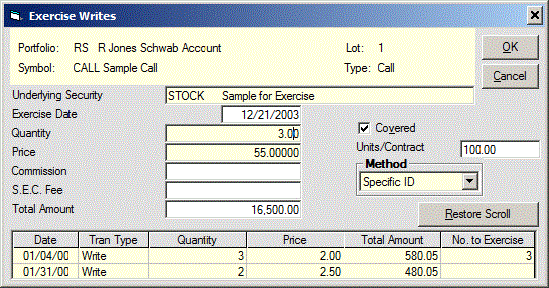
Identify the security transaction(s) to be closed:
Click Accept to close a transaction, click Continue display a different transaction or click Cancel to cancel operation.
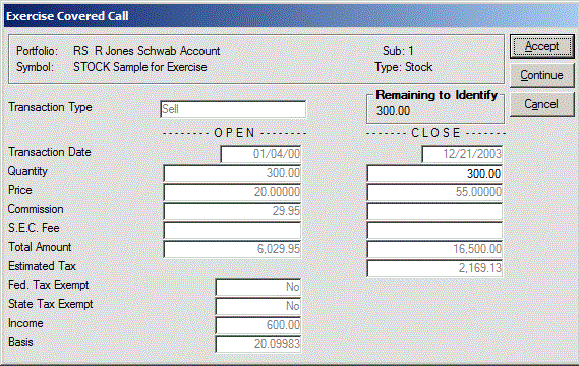
Exercise Option / Warrant Description
Recording the exercising of either all or part of uncovered puts you hold or uncovered calls you have written results in the generation of one or more transaction records. The original option transaction record is converted to a Transaction Exercise Option record for each option record selected to be exercised and if only a part of an option covered by a transaction record has been exercised, a new option transaction record is generated for the portion not exercised. In addition, a Transaction Short Sale record is generated for the stock sold short as a result of exercising the option(s). If you have exercised an uncovered put, the Price and Commission placed on the Open side of the security record are the Option exercise price less the put premium and the total of the commissions paid to both buy and exercise the Option. If an uncovered call has been exercised, the Price and Commission placed on the Open side of the security record are the total of the Option exercise price and premium and the total of the commissions paid to both write and exercise the Option.
Recording the exercising of either all or part of calls you hold or puts you have written also results in the generation of one or more transaction records. The original option transaction record is converted to a Transaction Exercise Option record for each option record selected to be exercised and if only a part of an option covered by a transaction record has been exercised, a new option transaction record is generated for the portion not exercised. In addition, a Transaction Buy record is generated for the stock/commodity purchased as a result of exercising the option(s); the Price on that record is the option exercise price and the commission is that charged when the option was exercised. If you have exercised a call, the Basis value on the record is the sum of the acquisition cost of the Option(s) and the exercise cost including commissions divided by the shares/units acquired. If a put has been exercised, the Basis value is the total of the exercise cost less the Option premium(s) plus commissions divided by the shares/units acquired.
Recording the exercising of warrants is the same as recording the exercising of calls you hold except that a provision is provided to record receipt of cash-in-lieu of a fractional share in the event that the conversion ratio results in a fractional share.
If the conversion ratio or exercise price is incorrect, it must be changed on the Security Data; they cannot be changed in the Exercise Option routine. If erroneous data is entered and recorded when reporting the exercising of an option or warrant, the resulting erroneous records must be either corrected or deleted using the Transaction Data Change Mode and/or Add Mode. Transaction Exercise Option records can only be deleted, not edited.
Dividend or distribution data entered using the Global Distribution function is used by the Program to generate transaction records for that distribution for each Portfolio/Sub holding the stock, fund, etc. For distributions received as cash, either Transaction File transfer records for the Transfer Account or Portfolio File withdrawal records are also generated, as appropriate. For return of capital distributions, Adjust Basis transaction records are generated which cause the basis of open transactions to be appropriately adjusted. If the holding is held in two or more Subs within a portfolio, separate records are created for each Sub. In addition, income distributions are added (not optional) to the income fields of acquisition transactions which were open on the Record Date in those portfolios for which the automatically generated records are accepted.
Assure that all distribution entries are made correctly and that purchase, sale and distribution activity entries are made in strict chronological order. Calculations made by the Program in response to a Global Distribution entry are based on only those records in the database at the time of the Global Distribution entry. If purchase or sale activity which occurred prior to the date of the distribution is not recorded until after entry of the distribution, all distribution calculations made by the Program will be incorrect.
If the Distribution Date is entered incorrectly, the date on the automatically generated records is incorrect. If the Record Date is entered incorrectly, the Amount value on the automatically created records may be incorrect since the calculation of that value is based on shares owned on the Record Date. An erroneous security price/share entry, when the distribution is reinvested, causes the share quantity on the automatically generated records to be in error. If the amount of the distribution is incorrectly calculated, whether due to an incorrect Record Date or an incorrectly entered amount/share, the Income fields of open acquisition records are incorrectly updated; if the error involves a return of capital distribution, values on the automatically generated Adjust Basis record are incorrect and also the values in the Cost Basis fields of open transactions are erroneously adjusted.
Incorrect, automatically generated records must be corrected either by editing them or by deleting and replacing them. After these records have been corrected, the values in the Income fields and Basis fields can be corrected by selecting Utility from the Main Menu, then, Recalculate Cost Basis and Allocate Distributions.
When an income-type record ("Dividend", "S.T. Distribution", "L. T. Distribution", "M.T. Distribution", "Util Reinvest" and "Interest") is recorded, that income is allocated to the quantity-type transactions responsible for that income. This utility recalculates the allocation amounts for holdings (except security Types Call, Put, Hard Asset, Other, Warrant, Zero and Cash-Liquid) and also recalculates the amount per share represented by these and "Return of Capital" distributions. Income and distribution per share values on the affected records are replaced by the newly calculated values.
Depending on the number of transaction records in the database for the selected securities and portfolios, and the speed of your computer, the time required to complete this allocation process could be several minutes.
In a Stock Spin-Off, owners of one company (the Parent company) are given, with no additional investment, shares in the spin-off company. The number of shares given is determined by a ‘Spin-Off Ratio’ (such as 0.07679613 shares of CDL for each share of DIS) and the number of shares of the Parent company owned on the Record Date. The tax basis assigned to the spin-off shares is determined by a Basis Allocation factor. For example, if the total basis of the Parent company shares owned on the Record Date was $33,717.99 and the Basis Allocation factor was 1.3295158 percent, $448.286 of that basis would be assigned to the spin-off company shares. If the ‘Spin-Off Ratio’ results in the number of shares in the spin-off company being other than a whole number (for example, 76.79613 shares) the actual shares awarded is often reduced to a whole number (for example, 76 shares) and a cash-in-lieu payment is made to compensate for the fractional share not received.
The cash-in-lieu payment is usually reported as the proceeds from the sale of that fractional share rather than as a reduction in basis of the remaining shares. It makes no difference how the cash-in-lieu payment is recorded if the affected Portfolio is not a taxable account.
Prior to using this function to record a stock spin-off you will need to have created a Security record for the Spin-Off company. On the Spin-Off window select the Parent and Spin-Off companies and enter the Record and Distribution dates. Only those shares in the Parent company owned on the Record Date are affected by this routine. The Distribution Date is the date the Spin-Off company shares are considered to be present in the affected portfolios. Click OK to cause the Spin-Off screen to be displayed.
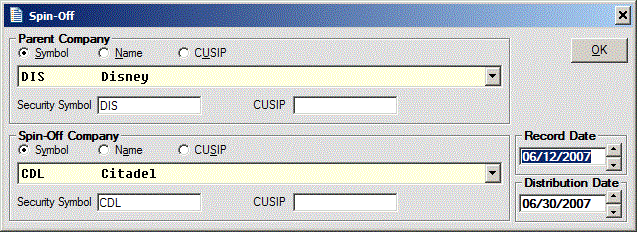
Enter the ratio of the new for/old shares and the percent of the Parent Company basis which is to be allocated to the spin-off company. Click OK to cause the next Cash Received screen to be displayed.
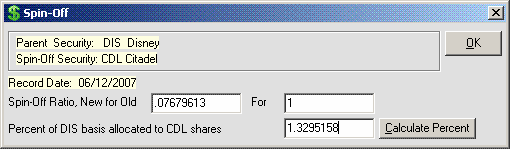
For each Portfolio which owns the Parent company on the Record Date, the Cash Received screen which shows the number of shares received in the Spin-Off company, and a field for entering the cash received, if any, is displayed. The number of shares may be adjusted to that actually received. Clicking OK causes a spin-off memo record to be created for both the parent and spun-off company for each Portfolio concerned. An Adjust Basis record is created for the Parent company in each affected Portfolio to account for its reduction in basis, and the basis value on each open record having a transaction date on or before the Record Date is reduced by that percent.
Edit the Spin-Off Share value to the amount actually received and enter the Cash-in-Lieu value in the Cash-in-Lieu Received box. Both options in the Cash-In-Lieu Treatment frame are disabled when the Shares Received value is the original value and no Cash-In-Lieu amount is entered. The ‘Fractional Share Sold’ option is disabled if the Shares Received value is the original value.
To record that a Cash-in-Lieu payment was received as a result of sale of the fractional share, select ‘Fractional Share Sold’ in the Cash-In-Lieu Treatment frame. This will cause the fractional share quantity (the difference between the total allocated spun-off shares and the edited amount) to be sold. The transaction record(s) having the earliest Transaction Date is used as the source to the fractional share sold. The Basis per share value allocated to the Spin-Off company transactions is the total allocated Basis value divided by the total allocated shares. For example, using the numbers mentioned above, the basis of the spin-off company shares would be calculated as 448.286 / 76.79613 = $5.837351 / share. The total basis after sale of the fractional share is the original total allocated Basis value less the basis of the fractional share. Using the above numbers, the resulting basis would be 448.286 - (.79613 x 5.837351) = 443.639. Sale of the fractional share would usually result in a capital gain or loss; using the above numbers the gain would be 4.77 - (.79613 x 5.837351) = 0.12.
Select ‘Adjust Basis’ in the Cash-In-Lieu Treatment frame to cause the Basis value allocated to the Spin-Off company transactions to be reduced by the Cash-in Lieu value. For example, using the numbers mentioned above and assuming the cash-in-lieu payment was $4.77, the basis of the spin-off company shares would be calculated as (448.286 - 4.77) / 76 = $5.835737 / share. If the Portfolio is a taxable account, the reduction in Basis will have no tax effect until the shares are sold.
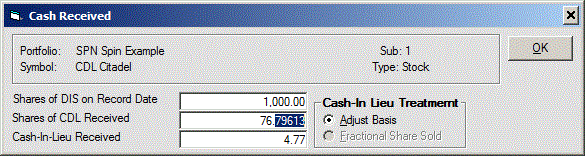
The Global Stock Split function affects all portfolios which have open positions in the split stock on the Stock Split Record Date. The Program creates new replacement records to cover the adjusted quantity, price and cost basis values for each open transaction record having a transaction date equal to or earlier than the effective date of the split. The old pre-split records are retained but converted by the Program to memo status as indicated by lower-case Transaction Types and Tax Codes. A Transaction Split memo record is also created to record the split date and ratio. If the ‘Split Ratio’ results in the number of shares being other than a whole number (for example, 30.675 shares) the actual shares awarded is often reduced to a whole number (for example, 30 shares) and a cash-in-lieu payment is made to compensate for the fractional share not received.
The cash-in-lieu payment is usually reported as the proceeds from the sale of that fractional share rather than as a reduction in basis of the remaining shares. It makes no difference how the cash-in-lieu payment is recorded if the affected Portfolio is not a taxable account.
Using the Global Stock Split function to record a split after that split has already been recorded will not result in the split process described above to be duplicated. If the Program detects the existence of a Transaction Split memo record regarding a portfolio and security for the same date, the Program displays a message to that effect and proceeds to the next portfolio.
The number of shares (Quantity amount) covered by each replacement transaction record is calculated as the original quantity value times the Split Ratio.
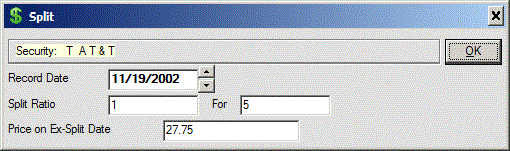
For each Portfolio which owns the security on the Record Date, the Cash Received screen which shows the number of shares received in after the split, and a field for entering the cash received, if any, is displayed. The number of shares may be adjusted to that actually received. Clicking OK causes a Split memo record to be created for the security for each Portfolio concerned.
Edit the Share value to the amount actually received and enter the Cash-in-Lieu
value in the Cash-in-Lieu Received box. Both options in the Cash-In-Lieu
Treatment frame are disabled when the Shares Received value is the original
value and no Cash-In-Lieu amount is entered. The ‘Fractional Share Sold’ option
is disabled if the Shares Received value is the original value.
To record that a Cash-in-Lieu payment was received as a result of sale of the
fractional share, select ‘Fractional Share Sold’ in the Cash-In-Lieu Treatment
frame. This will cause the fractional share quantity (the difference between the
total calculated after-split share count and the edited amount) to be sold. The
transaction record(s) having the earliest Transaction Date is used as the source
to the fractional share sold. The Basis per share value of the after split
transactions is the pre-split Basis value divided by the split ratio. Sale of
the fractional share would usually result in a capital gain or loss.
Select ‘Adjust Basis’ in the Cash-In-Lieu Treatment frame to cause the Basis value of the after-split transactions to be reduced by the Cash-in Lieu value. The Quantity values of the after-split records are proportionately reduced to account for the fractional share not delivered and the Price value is adjusted so that the Total Amount value is equal to that on the pre-split record. A negative Adjust Basis record in the amount of the Cash-In-Lieu amount divided by the after-Split quantity is created and all Transaction Basis values are reduced by that amount. If the Portfolio is a taxable account, the reduction in Basis will have no tax effect until the shares are sold.
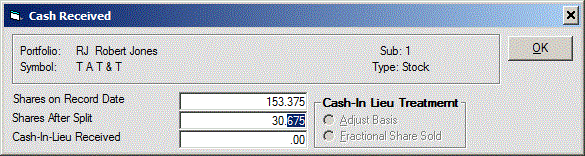
This function transfers holdings from one Symbol to another. The Program creates
new replacement records under the new Symbol for each unsold transaction record.
The quantity, price and cost basis values are adjusted on the new records if the
merger involves other than a one-to-one exchange of shares. To prevent the Tax
Reports from including taxes for earnings reported under both the old and new
Symbol, the Tax Codes on the new-Symbol records are carried as lower-case. The
Program closes the old pre-merger records and retains them as memo records as
indicated by a lower-case Transaction Type. The gain/loss resulting from the
closing is included on the Total Return Report but, since it is not a taxable
event, not on the Capital Gains Tax Report. Transaction Type-Merge memo records
for both the old and new Symbols are also created to record the merger date and
exchange ratio.
If a portfolio contained no previous transactions for the ‘new Symbol’,
transaction records created by the merger function are assigned a Sub No. of 1.
Otherwise, transaction records created by the merger function are assigned the
smallest Sub No. not already in use by the affected portfolio for the ‘new
Symbol’. Should you prefer the merged ‘new Symbol’ transactions have different
Sub numbers, use the Utility>Global Edit>Change Sub to change the Sub numbers.
Use the next screen to enter the Merge Date, Merge Ratio and Final Price of the
‘Old Security’.
Use the next screen, for each portfolio owning the ‘Old Security’, to enter the
shares of the ‘Old Security’ involved in the ‘Merge’, the number of shares of
the ‘New Security’ received and the cash, if any, received.
To record that a Cash-in-Lieu payment was received as a result of sale of the
fractional share, select ‘Fractional Share Sold’ in the Cash-In-Lieu Treatment
frame. This will cause the fractional share quantity (the difference between the
total allocated Merge shares and the edited amount) to be sold. The transaction
record(s) having the earliest Transaction Date is(are) used as the source to the
fractional share sold. The Basis per share value allocated to the Merge company
transactions is the total allocated Basis value divided by the total allocated
shares.
Select ‘Adjust Basis’ in the Cash-In-Lieu Treatment frame to cause the Basis
value allocated to the Merge company transactions to be reduced by the Cash-in
Lieu value. If the Portfolio is a taxable account, the reduction in Basis will
have no tax effect until the shares are sold.
This function is primarily used for
converting one class of shares into another preferred class for which they have
become eligible, usually based on time held. All records within the Sub entered
will be converted. The Sub for the "new" symbol may be different from the old,
though it might be convenient to have them the same. As with the Merge
routine, new records are created using the "new" symbol to replace the previous
symbol and the original records are "archived" by changing their Tran Codes to
lower case. The "new" symbol share count is entered.
Enter the pair of values which define the Conversion ratio (new to old);
entering the values 3 and 2 means that after the Conversion you own 3 shares for
every 2 shares owned prior to the Conversion. The values entered may be nominal
values such as "3 for 2" or "1 for 5" or they may be the total shares owned both
after and before the Conversion such as "1500 for 1000" or "27.204 for 28.883".
This function is used to divide an existing open transaction into two
transactions. If after selecting the desired Portfolio and Security more than
one open transaction exists, these transactions will be displayed in a grid.
Select the transaction to be divided and change either the Quantity or Total
Amount value to the desired value. Click Save to cause the transaction to be
divided into two transactions; one will have the entered Quantity (or Total
Amount) value and the other the remaining Quantity (or Total Amount). Other
values on the transaction are prorated between the two transaction records.
This function lists Dividend transactions for the selected Portfolio(s) and
Security(s) within the selected date range (after 12/31/2002). The right-most
column of the list indicates the whether or not the Dividend is ‘Qualified’.
Click on the ‘Qualified’ value to reverse it.
You frequently do not know how much of a dividend is ‘Qualified’ until you
receive the Form 1099 statement. If you had originally recorded a dividend as
‘Not Qualified’, you can use the Data
Entry>Transactions>Divide Transaction
function divide the original transaction record into two records, one with the
‘Not Qualified’ amount and one with the ‘Qualified’ amount. After dividing the
transaction you must use Data Entry>Transactions>Change/Delete to edit the
‘Qualified Dividend’ setting on the divided records.
This function lists either the ‘short term’ or ‘long term’ sold transactions for
the selected Portfolio(s) and Security(s) within the selected date range. The
right-most column of the list is the code which indicates the Capital Gain/Loss
category on the IRS Form 8949. Click on any cell of the transaction listing to
cause the Code for that transaction to toggle from A to B or from B to C or from
C to A. The Codes for all transactions are initialized to ‘A’ for transactions
closed after 2010.
The IRS Form 8949 categories are:
The Reports>Portfolio Reports>Tax Reports>Capital Gains function provides the
ability to create a report of capital gains from transactions for selected
Portfolio(s) and Security(s) within a selected date range. If the ‘Reports
Contents’ selection is either ‘Short Term’ or ‘Long Term’ the resulting report
is restricted to transactions which have been assigned a ‘Tag Capital Gains’
Code of either ‘A’ (Basis reported), ‘B’ (Basis not reported) or ‘C’ (Other).
The Security File must contain a record for each security/holding for which
transactions are recorded. Only one Security Data record is needed for a
security, even if more than one portfolio holds that security. Records for
securities/holdings not held by any portfolio also may be entered, maintained or
kept. To keep the security selection in the various functions to a minimum, you
may want to code their symbols as inactive. They may be returned to active
status again at any time.
When entering values for bonds, care must be taken to assure that values for
Price, Interest Amount and Maturity Amount are consistent. Bond prices are
generally reported as ‘percent of face value’. If you choose to use the ‘percent
of face value’ as the bond price, you must enter 100 as the Maturity Amount and
enter as the Interest Amount that amount which the bond pays each payment period
for $100 of face value. For example a bond having a coupon of 8 percent would
pay $8 each year for $100 of face value; if the bond pays semi-annually, the
Interest Amount would be $4. In addition, if you choose to use the ‘percent of
face value’ as the bond price, when recording a bond purchase, the transaction
quantity value is the face value purchased divided by 100. If you prefer to use
the purchased face value as the transaction quantity, you must use bond price
values expressed as the ‘fraction of face value’ which is the ‘percent of face
value’ number divided by 100. If the ‘fraction of face value’ is used as the
bond price, the Maturity Amount value is 1 and the Interest Amount for a bond
having a coupon of 8 percent and which paid semi-annually would be 0.04. Data Definitions
Symbol: Up to 9 characters which uniquely identify the holding. The Program
considers all Symbol alphabetic characters to be upper case, even if entered in
lower case. If the Import Price Updating function is to be used to update prices
for the security, the Symbol used in the Security File must be the same as that
used in the Import File.
CUSIP No.: A 9-character field for a Security's CUSIP number. If the CUSIP
number is being used in the Import Price Update routine, assure that the
Security File CUSIP number entry is identical to that used by the on-line
service on the download file. The entry may contain up to 9 characters, numeric,
alphabetic or mixed.
Name: Up to 60 characters, any kind.
Exchange: The Exchange indicates the stock exchange on which the holding is
traded or identifies the holding as a mutual fund. An Exchange of "Mutual Fund"
should be given to open end mutual funds to identify them to the Program as
mutual funds. Certain program operations are modified for securities having an
Exchange of "Mutual Fund". These are (1) - When sale of a mutual fund is
recorded, the Program provides the option of using the Single Category-Average
Price method of determining the cost basis of the shares sold. (2) - The field
providing for entry of accrued interest paid at the time of a Bond, Muni Bond or
Treasury Issue type security purchase or received at time of sale is omitted for
such securities having an Exchange entry of Mutual Fund. (3) - The calculation
of Portfolio status (value) for the Rate of Return report and Balance records
and for the Portfolio Status report, if requested, includes interest accrued
since the last interest payment date for Bond, Muni Bond or Treasury Issue
securities unless they have an Exchange entry of Mutual Fund.
State: A two-character field available for Muni Bond type securities. When
selecting securities to be included in a report and you have elected to select
‘Muni Bond’ Type securities, the State Code may be used to limit the selection
to those securities having the specified ‘State Code’.
Comment: Text field for anything.
Closing Price: Unit price. Up to five decimals will be displayed. However, more
may be entered and will be used in calculating values.
Price Date: The effective date of the Price. The default is the last date
entered.
High Alert: Price per share.
Low Alert: Price per share.
Inactive Security: If checked, the symbol will not appear in boxes for selection
unless "Exclude Inactive Securities" is not specified.
The following items are found on Stocks and those other than Liquid
Cash, Bonds, Options, and Futures.
Dividend Month and Day: Enter the month and
day of a regular dividend or interest payment. It does not have to be the first
payment in the year. The dividend month and day are used in preparation of the
Alert Reports and in generation of the Projected Income Reports.
Dividend Frequency: Enter the frequency that dividends or interest is paid. Frequencies
available include: Annually, Quarterly, Bi-Monthly, Semi-Annually, or Monthly.
Amount: Enter the amount of the periodic dividend paid.
Yield: Current percent
yield represented by dividend amount. The Program calculates the value based on
entries in the Price, Amount and Frequency fields. The calculated value may be
overridden.
State Tax Exempt: For partially State Tax Exempt Mutual Fund
Distributions, enter the percentage of the earnings that is exempt from state
tax. The State Tax Exempt values are used in preparation of the ‘State’ version
of the Dividend and Interest Tax Reports. The values generally change every year
and are made available by mutual fund companies, brokers, etc. in February or
March for the previous year.
Municipal Bond Mutual Fund: For Dividend and Interest transactions which have a
Transaction File Federal Tax Exempt entry of either "Yes" or " Earnings Only"
and entry of "No", the Program calculates the portion of the income which is
taxable by the State; the amount is shown in the "State Addition" column of the
State Dividend Tax Report for Dividend transactions and on the State Interest
Tax Report for Interest transactions. The "State Addition" is calculated as the
total distribution during the specified tax period less the percent that is
exempt from State taxation.
Taxable Mutual Funds With Income From US Government Obligations: For Dividend and Interest transactions which have both Federal and
State Tax Exempt entries of "No", the State Tax Exempt value is used to
calculate the portion of the income which is exempt from state taxation. The
amount is shown in the "State Subtraction" column on the State Dividend or
Interest Tax Report. The "State Subtraction" calculation is not made for Short
Term, Mid Term and Long Term distribution records; this exception permits proper
handling of fully taxable capital gain distributions from mutual funds whose
other distributions are partially taxable by the State.
The following items are found on Bond Records (if Exchange is not coded as
Mutual Fund)
Interest Month and Day: Enter the month and day of a regular
interest payment. If a bond pays interest on February 15 and August 15 of each
year (until maturity), enter either 2 and 15 or 8 and 15 for the month and day,
respectively. The interest month and day are used in preparation of the Alert
Reports and in generation of the Projected Income Reports.
Frequency: Enter the
frequency that interest is paid. Frequencies available include: Annually,
Quarterly, Bi-Monthly, Semi-Annually, or Monthly.
Amount: Enter the amount of
the periodic interest payment per unit.
Yield to Maturity: Current percent yield
represented by interest amount. The Program calculates the value based on
entries in the Price, Amount, Frequency, and Maturity Date fields. The
calculated value may be overridden.
Maturity Date: The maturity date of a bond.
Maturity Amount: The face value of a bond or the value of a bond at maturity.
This value is not used by the Program other than to appear on the file listing.
Call Amount: The amount for which a bond can be called on the Call date. This
value is not used by the Program other than to appear on the file listing.
Call
Date: The Call date of a bond.
The following items are found on Options, Futures, and Warrants
Ticker: To enable downloading of Call and Put prices from
Yahoo!®, the option ticker recognized by Yahoo!® must be entered in the Ticker
field. Clicking the ‘Ticker LookUp command button accesses a Yahoo!® website
which lists option ticker symbols for the option’s underlying security.
Underlying Security: The security that will be
acquired/sold short upon exercise of an option or warrant.
Contract Size:
Applies to options and futures. The number of units covered by one contract (up
to 999,999.99). The value of 1 Contact is the Price times the Contract Size. The
default for options is 100.
Conversion Ratio: Applies to warrants. The
conversion ratio is the number of shares of stock to be received per warrant.
The default ratio is 1.
Enter the New Symbol to add and select the Security Type
of the security from the drop-down list and then press "OK" to display the "Add Security" screen in which you are required to enter
various Security Data.
Mutual funds should assigned a Security Type according to the type of fund they
are, e.g. B (Bond) or S (Stock).
The
Security File must contain a record for each security/holding for which
transactions are recorded. Only one Security Data record is needed for a
security, even if more than one portfolio holds that security. Records for
securities/holdings not held by any portfolio also may be entered, maintained or
kept. To keep the security selection in the various functions to a minimum, you
may want to code their symbols as inactive. They may be returned to active
status again at any time.
When entering values for bonds, care must be taken to assure that values for
Price, Interest Amount and Maturity Amount are consistent. Bond prices are
generally reported as ‘percent of face value’. If you choose to use the ‘percent
of face value’ as the bond price, you must enter 100 as the Maturity Amount and
enter as the Interest Amount that amount which the bond pays each payment period
for $100 of face value. For example a bond having a coupon of 8 percent would
pay $8 each year for $100 of face value; if the bond pays semi-annually, the
Interest Amount would be $4. In addition, if you choose to use the ‘percent of
face value’ as the bond price, when recording a bond purchase, the transaction
quantity value is the face value purchased divided by 100. If you prefer to use
the purchased face value as the transaction quantity, you must use bond price
values expressed as the ‘fraction of face value’ which is the ‘percent of face
value’ number divided by 100. If the ‘fraction of face value’ is used as the
bond price, the Maturity Amount value is 1 and the Interest Amount for a bond
having a coupon of 8 percent and which paid semi-annually would be 0.04.
To enable downloading of Call and Put prices from Yahoo!®, the option ticker
Symbol recognized by Yahoo!® must be entered in the Ticker field. Clicking the
‘Ticker LookUp command button accesses a Yahoo!® website which lists option
ticker Symbols for the option’s Underlying Security. The Ticker is saved on the
security record as the initial part of the Name field; the characters “{}” are
inserted between the Ticker and Name entries. Since the Name field on the
security record is limited to 60 characters, the permissible length of the entry
in the Name text box is determined by the length of the entry in the Ticker text
box. The Ticker entry is used as the option symbol for the Download and Import
functions. If no Ticker entry is made the security Symbol entry is used for
these functions.
When the Exchange data field is clicked, a drop-down list is displayed from which the currently available entries may be selected.
Mutual funds should be assigned an Exchange Code of M to identify them as a
mutual fund.
For 'Muni Bond' securities, a State field is also provided.
Change / Delete Security File Record
Choose the Security Data record that you wish to Change or Delete. Once you
press "OK", this record will be presented for editing / deleting. Update the
Security Data, and choose "SAVE", or you can choose "DELETE" to delete the
Security Data record.
Deleting the Security Data record for a holding or
security does not delete the transaction records for that holding but does cause
the value of the holding shown on reports to be zero since Security File records
are the source of security prices.
The Security-Type on a Security File record
cannot be changed in the Change mode. Since it is essential that a security's
Security-Type on its Security File record match that on all Transaction File
records for that security, the only way provided for changing a Security-Type is
to use the Utility>Global Edit>Change Security Type function to set the Security-Type for a security/holding on the
Security File and all (open and closed) Transaction File records for that
security/holding. Some types cannot be changed to certain other types, e.g.,
liquid cash to stock.
The Symbol cannot be edited; if the Symbol is incorrect,
delete the record and use the Add mode to create a new record with the correct
Symbol or use the Utility>Global Edit>Change Security Symbol function, which replaces the Symbol
on the Security File record and on all Transaction File records.
The Security
Database ({sec}.mdb) must contain a record for each security/holding for which transactions are
recorded. Only one Security Data record is needed for a security, even if more
than one portfolio holds that security. Records for securities/holdings not held
by any portfolio also may be entered, maintained or kept. To keep the security
selection in the various functions to a minimum, you may want to code their
symbols as inactive. They may be returned to active status again at any time.
When entering values for bonds, care must be taken to assure that values for
Price, Interest Amount and Maturity Amount are consistent. Bond prices are
generally reported as ‘percent of face value’. If you choose to use the ‘percent
of face value’ as the bond price, you must enter 100 as the Maturity Amount and
enter as the Interest Amount that amount which the bond pays each payment period
for $100 of face value. For example a bond having a coupon of 8 percent would
pay $8 each year for $100 of face value; if the bond pays semi-annually, the
Interest Amount would be $4. In addition, if you choose to use the ‘percent of
face value’ as the bond price, when recording a bond purchase, the transaction
quantity value is the face value purchased divided by 100. If you prefer to use
the purchased face value as the transaction quantity, you must use bond price
values expressed as the ‘fraction of face value’ which is the ‘percent of face
value’ number divided by 100. If the ‘fraction of face value’ is used as the
bond price, the Maturity Amount value is 1 and the Interest Amount for a bond
having a coupon of 8 percent and which paid semi-annually would be 0.04.
To enable downloading of Call and Put prices from Yahoo!®, the option ticker
Symbol recognized by Yahoo!® must be entered in the Ticker field. Clicking the
‘Ticker LookUp command button accesses a Yahoo!® website which lists option
ticker Symbols for the option’s Underlying Security. The Ticker is saved on the
security record as the initial part of the Name field; the characters “{}” are
inserted between the Ticker and Name entries. Since the Name field on the
security record is limited to 60 characters, the permissible length of the entry
in the Name text box is determined by the length of the entry in the Ticker text
box. The Ticker entry is used as the option symbol for the Download and Import
functions. If no Ticker entry is made the security Symbol entry is used for
these functions.
The design of the Change/Delete Security screen is based on the
Security Type. Click the Save button to save edited or added record data or
click the Delete button to delete the record. The
Utility>Global Edit>Delete Security Records
function may also be used to delete security records.
The Utility>Global Edit>Delete Security Records function provides the ability to
delete Security records from the security database, {sec}.mdb. The Symbol, CUSIP,
Name and Inactive setting of all security records are displayed on the grid.
Select the desired grid sort order from the options in the Grid Display Order
frame. Double click the existing selection to reverse the ascend/descend order.
Click on any field of a record to select that record for deletion. After
selecting a record you may Shift+Click another record to select all records
between these selections. Clicking a previously selected record ‘un-selects’
that record.
Click the Delete Selected Records button to cause the highlighted records to be
deleted.
In addition to simply identifying asset types, Security Types
are used to enable
the Program to properly handle Transaction Data entries and to properly use the
Transaction Data records in the generation of the various reports and also to
enable the User to create single-type reports and to group securities having
specific types for price updating.
The percentage allocation of current portfolio value by security type, based on
Security Types, is displayed at the bottom of the Status Report.
With regard to
how Portfolio Analyzer internally handles transactions and creates
reports, each of the Security Types furnished with the Program can be considered
to be in one of five groups. Although the Program's handling of all securities
identified with a given Type group is usually the same, there are many
exceptions to that generalization. For example, a security which is identified
as a mutual fund by having an Exchange Code of "M" (Mutual Fund) is handled
differently from one having the same Security Type but which is not a mutual
fund. The general groups are:
I - Annuity, Non-Liquid Cash, Hard Asset, Other,
Real Estate, Stock, Index
II - Bond, Municipal Bond, Treasury Issue, Zero
III -
Call Option, Put Option, Warrant
IV - Futures Contract
V - Liquid Cash
A Bond
security with an Exchange setting of ‘Mutual Fund’ is handled like a Group I,
rather than a Group II, security.
In addition to the Types provided with the Program, any other Type (and associated single-character) may
be used. Securities assigned any User-added Type are handled by the Program in
the same manner as a Group I Type security.
Stock Exchange Codes for Security Records
An ‘Exchange’ designation from the Exchange list may be entered on a security’s
Security File record. This function is used to maintain the Exchange list. The
list contains a unique 1-character alpha-numeric Exchange Code and an associated
Exchange name for each entry in the list. The Exchange entry on a Security File
record indicates the Stock Exchange identified with the security or identifies
the holding as a mutual fund and is used in Security selection. A American
The User is permitted to change and delete the Exchange Codes and names
initially furnished with the program except for Exchange Code M.
Use the Data Entry>Security Data>Exchanges>Change/Delete function to change
and/or delete the Exchange Codes and names.
Note that the
Exchange setting of ‘Mutual Fund’ must be assigned to securities which are
mutual funds to identify them as such to the Program. The operation of several
functions is affected when a security is identified as a mutual fund. For
example, average cost is provided as a Basis option when recording the sale of
mutual funds shares and accrued interest is assumed to not be involved in the
purchase or sale of bond funds.
Security record data may be edited by using the Data Entry>Security
Data>Change/Delete Security function for a specific security or by using the
following functions which display on a grid specific Security record data which
can be edited. The grid contains data for all or a selected category of
securities.
Exchange
Edit Security Record Settings - Exchange
The Exchange setting may be changed using the Data Entry>Security
Data>Change/Delete Security function.
The current Exchange setting for all securities may also be changed by using the
Data Entry>Security Data>Edit Security Record Settings>Exchange function. To
create a grid displaying securities and their current Exchange settings click
the OK button on the ‘Edit Security Exchange Settings’ screen. The number of
securities included on the grid may be limited by selecting a particular
Security Type and/or Exchange setting. It may be further
limited by checking the Exclude Inactive Securities and/or Exclude
Matured/Expired check boxes.
To change a Security’s Exchange setting, first select the desired Exchange in
the drop-down list above the grid and then click the Security’s Exchange cell to
cause the selected Exchange to be displayed in the Exchange cell. Additional
Exchanges may be included in the drop-down list by using the Data Entry>Security
Data>Exchanges>Add function. Exchange entries may be removed from the list by
using the Data Entry>Security Data>Exchanges>Change/Delete function.
Edit Security Record Settings - Active/Inactive
To prevent unwanted securities from being included in the various security
selection lists, code these securities as Inactive. They may be returned to
active status again at any time by changing the Inactive setting. The Inactive
setting may be changed using the Data Entry>Security Data>Change/Delete Security
function.
The current Inactive setting for all securities may also be changed by using the
Data Entry>Security Data>Edit Security Record Settings>Active/Inactive function. To
create a grid displaying securities and their current Inactive settings click
the OK button on the ‘Edit Security Inactive Settings’ screen. The number of
securities included on the grid may be limited by selecting a particular
Security Type and/or Exchange setting. It may be further
limited by checking the Exclude Inactive Securities and/or Exclude
Matured/Expired check boxes.
To change a Security’s Inactive setting click the Security’s Inactive cell to
toggle a ‘Yes’ setting to ‘No’ or a ‘No’ setting to ‘Yes’.
Edit Security Record Settings - State Tax Exempt Values
The portion of federally tax exempt interest earned in a state may be exempt
from state and local taxation in that state. Income earned from U.S. Government
obligations may also be exempt from state and local taxation. Mutual funds which
have such income report the percent of federally tax exempt income which is
derived in each state and the percent of income which is earned from U.S.
Government obligations. These percentage values may be recorded on the mutual
fund security record as the ‘State Tax Exempt, %’ value. These values are used
when creating the Dividend and
Interest Tax Reports if the ‘State’ option button
is selected in the ‘Federal of State’ frame.
Since these values change every tax year they must be updated each year. The
‘State Tax Exempt, %’ value for a security may be edited by using the Data
Entry>Security Data>Change/Delete Security function. The Data Entry>Security
Data>Edit State Tax Exempt Entries function provides the ability to list all
securities or those of a selected Type and/or Exchange. The State
Tax Exempt values for the listed securities may be deleted or edited.
The Portfolio File contains Portfolio ID records, Portfolio Balance, Deposit,
Withdrawal, Tax and Fee records and portfolio Tax Rate records.
Change/Delete Portfolio
Add Portfolio
The Transfer Symbol entry is the default Liquid Cash account associated with the
portfolio. Click the arrow on the Transfer Symbol list to select an Active
Liquid Cash security currently in the Security File.
Balances / Deposits / Withdrawals
The Portfolio Balance, Deposit and Withdrawal records are used to calculate the
Portfolio rate of return. The Deposit and Withdrawal values are also used by the
Status Report to determine the change in Portfolio value, net of deposits and
withdrawals, since the comparison date requested. Note that Portfolio file
records contain values which pertain to the portfolio as a whole whereas
Transaction file records contain values which pertain to securities held in a
portfolio.
IPortfolio record types include:
Balance - A Balance record contains the Portfolio value (including accrued
interest on bonds) and the Portfolio’s approximate tax liability on accrued
interest and unrealized capital gains on a stated date (at 11:59 PM). The
Balance record value is considered to include the effect of any deposits or
withdrawals made on that day. The Data Entry>Portfolio
Data>Balances/Deposits/Withdrawals function may be used for manual creation of
Balance records or editing or deletion of existing records. The Utility>Create
Portfolio Balance Records function may also be used to create Balance records.
Balance records are created automatically when the Analysis>Portfolio Rate of
Return function is used. The tax entry on a Balance record is the tax which
would be owed if the portfolio were liquidated on the Balance record effective
date.
Deposit - Used to record funds added to the Portfolio. A portfolio deposit
record should be entered only to record new money added to the portfolio from
outside of the portfolio. Earnings from within the portfolio such as dividends
or capital gains should not be recorded as Deposits; they are reflected in
subsequent Balance values. Portfolio Deposit and Withdrawal records are required
for calculation of Portfolio Rate of Return and are also used by the Status
Report to determine the change in Portfolio value between two dates, net of
deposits and withdrawals. A Deposit record can be created manually in the Data
Entry-Portfolio Data-Balances/Deposits/Withdrawals function and is
program-generated when you select ‘Outside’ as the source of funds after
entering a transaction which required a cash payment.
Fee - Fees applicable to the named Portfolio for the date entered. If the fee
was paid from the portfolio in which the Fee record is recorded, enter a
Withdrawal record also to record the money leaving the portfolio. If the ‘Create
Withdrawal record in amount of Fee record also’ check box is checked when a new
Fee record is created, a Withdrawal record in the same amount will also be
created. The Fee record is treated as a Portfolio Deposit record when a ‘Net of
Fees’ (After Fee) Portfolio Rate of Return report is created.
Tax - Actual federal and state taxes applicable to the named Portfolio for the
date entered. If the tax was paid from the portfolio in which the Tax record is
recorded, enter a Withdrawal record also to record the money leaving the
portfolio. The Tax record is treated as a Portfolio Deposit record when an
‘After Tax’ Portfolio Rate of Return is calculated.
Withdrawal - Used to record all funds withdrawn from the Portfolio. Portfolio
Deposit and Withdrawal records are required for calculation of Portfolio Rate of
Return and are also used by the Status Report to determine the change in
Portfolio value between two dates, net of deposits and withdrawals. A Withdrawal
record can be created manually in the Data Entry-Portfolio
Data-Balances/Deposits/Withdrawals function and is program-generated when you
select ‘Outside’ as the destination of funds after entering a transaction for
which cash was received.
After selecting the Portfolio ID, you can add, delete, or edit a Balance,
Deposit, Withdrawal, Fee or Tax record for the Portfolio.
New records are added by entering the Type, Date and Amount values in the top
row of the grid. Press Enter after entering a value in a cell to place the value
on the new record and to advance the cursor to the next cell. Click ‘Save’ to
save the record or click ‘OK’ in the ‘Accept this Record?’ dialog box which is
displayed after pressing Enter when the cursor is in the Memo cell.
To edit a value on an existing record, click the cell containing the value, make
the correction, press Enter to replace the value on the record and then save the
edited record as described above. The record Type cannot be edited, however, a
Deposit record can be changed to a Withdrawal record by clicking on the Type
cell of a record and then clicking ‘Yes’ in the resulting Change dialog box. A
Withdrawal record may be changed to a Deposit record in the same manner.
To delete a record, click on any cell (other than Type) of the record and then
click the Delete command button. To delete a block of records, click on any cell
(other than Type) of the record and then Shift-click on a cell of another record
to define (highlight) the block; click ‘Yes’ in the resulting dialog box to
delete the highlighted records.
For the purpose of calculating portfolio rate of return performance Portfolio
Analyzer considers a Portfolio to become effective on the date
(inception date) of its earliest non-zero Balance record and to remain effective
until the date of a zero Balance record. Data outside this date range is not
relevant to performance calculations. To prevent any chance of distortion of
performance calculations, Balance, Deposit, Withdrawal, Fee and Tax records
outside this date range should not be recorded. If a Portfolio is reactivated
after having been closed with a zero Balance record, records should also not be
recorded for the date period during which the Portfolio was inactive.
Clicking on a record Type option button in the Add Record Frame causes the selected type
to be entered in the Type cell of the top row of the grid and advances the
cursor to the Record Date cell. If the desired Type is already selected, double
click it to initiate entry of a new record of that type. Clicking any cell in
the top grid row will cause the currently selected Type to be entered in the
Type cell of the top row.
New records are added by entering
the Type, Date and Amount values in the top row of the grid. Press Enter after
entering a value in a cell to place the value on the new record and to advance
the cursor to the next cell. Click ‘Save’ to save the record or click ‘OK’ in
the ‘Accept this Record?’ dialog box which is displayed after pressing Enter
when the cursor is in the Memo cell.
To edit a value on an existing record, click the cell containing the value, make the
correction, press Enter to
replace the value on the record and then save the edited record as described
above. The record Type cannot be edited, however, a Deposit record can be
changed to a Withdrawal record by clicking on the Type cell of a record and then
clicking ‘Yes’ in the resulting Change dialog box. A Withdrawal record may be
changed to a Deposit record in the same manner.
To delete a record, click on any cell (other than Type) of the record and then click the
Delete command button. To delete a block of records, click on any cell (other
than Type) of the record and then Shift-click on a cell of another record to
define (highlight) the block; click ‘Yes’ in the resulting dialog box to delete
the highlighted records.
The Federal and State Tax Rates should be the marginal rates and are used to
prepare the Tax Liability Report which provides an estimate of tax liability
resulting from each recorded taxable transaction and the tax liability of each
selected Portfolio. These need be entered only when there is a change in a
portfolio's rates, for whatever reason. Tax rates should be included for
tax-deferred portfolios also, for the purpose of creating tax amounts on balance
records and estimating tax on a distribution from the account.
New records are added by entering the Date and Percent values in the top
row of the grid. Press Enter after entering a value in a cell to place the value
on the new record and to advance the cursor to the next cell. Click ‘Save’ to
save the record. The Special Dividend value cells are available for Effective
Dates later than 1-1-2003. The Mid Term Capital Gain value cells are available
for Effective Dates between 7-29-1997 and 12-31-1997.
A Name / Address record is used to store name, address, telephone number,
account number, etc. data. Each record is assigned a Name/Address
Type Code. The Data Entry>Name/Address Data>Add function is used to add new
records and the Data Entry>Name/Address Data>Change/Delete function is used to
edit or delete existing records. The Utility>Global
Edit>Delete Name/Address Records function may also be used to delete Name/Address records.
A group of sample Type Codes are provided; Credit Card, Friend, Insurance,
Investment, Mortgage, and Relative. You can Delete or Change existing Types or
Add new ones.
Use the Data Entry>Name Address/Data>Add function to add a new Name/Address
Type. Enter a unique single-character alpha-numeric code in the Code field and
an 'up to 30-character alpha-numeric' entry in the Name field and click Save.
Use the Data Entry>Name/Address Data> Name/Address Types>Change/Delete function
to edit or delete an existing listing. To delete a Name/Address listing, click
on either its Code or Name and then click ‘Delete’. To change the Name/Address
Code of a listing, click on that Code, replace it with a single-character
alpha-numeric value not currently in use and click ‘Save’. To edit the
Name/Address Name of a listing, click on that Name, make the desired change and
click ‘Save’.
The Utility>Global Edit>Delete Name/Address Records function provides the
ability to delete Name/Address type records from the current transaction
database.
Select the Portfolio for which records are to be deleted and then click OK to
display the Type, Name and Account fields of all Name/Address records for that
portfolio. Select the desired grid sort order from the options in the Grid
Display Order frame. Double click the existing selection to reverse the
ascend/descend order.
Click on any field of a record to select that record for deletion. After
selecting a record you may Shift+Click another record to select all records
between these selections. Clicking a previously selected record ‘un-selects’
that record.
Click the Delete Selected Records button to cause the highlighted records to be
deleted.
Prices of Securities are used in the generation of most of the portfolio
reports. Prices can be placed on Security Data directly through Add or Change
modes. The price on a Security Data record is updated automatically when a
transaction is recorded on which the price is more recent than the price
currently on the Security Data record for the affected security.
The Download, Import, and Manual pricing functions may also be used to update
Security Data prices. Download Pricing extracts pricing information from your
internet connection, Import Pricing updates prices by importing data from a
price file downloaded from an on-line service or a spreadsheet (such as one
downloaded from Yahoo!®).
Manual Pricing provides a method to manually update the prices of holdings
listed in your Security Data.
Alerts are used for determining notification of
(1) price fluctuations via Hi and Lo Alerts, (2) Expirations, (3) Transaction
Records that are Going Long Term and (4) Dividends / Interest.
Current prices for Securities will be updated via your Internet connection from
Yahoo.com. The Securities affected may be limited to those of a specified
Security Type and/or those which have been assigned a specified Exchange,
Country or Industry code. The price downloaded is the latest price available on
the Download Service. That price is recorded in the database with the date
selected in the ‘Current Price Date’ frame.
This function updates prices by importing data from a price file downloaded from
an on-line service or a spreadsheet (such as one downloaded from Yahoo!®).
Neither the communications software nor access to an on-line service is included
with this Program.
The ‘Pricing>Import Pricing>Import Prices’ function is used to import price data which
was previously downloaded from an on-line service to update the Price and Price
Date values on Security File records. If the import file records include
the Price Date and the location of that value is included in the Import File
Description, that date will be used in the Security File update procedure; if
that date is not included in the import file records or its location is not
included in the Import File Description, the date used in the Security File
update procedure will be that selected on the Import Prices screen.
Import Pricing - Schwab Bond Prices
Before importing bond prices from a Schwab Positions export file you must first
export those records from the Schwab.com Positions report. To generate the
necessary export file, log in to ‘Positions’ at ‘Schwab.com’ and, at the
Account> Positions report selection, specify the desired Schwab Account for
prices to be exported. Although the export file created contains data for all
securities included in the selected portfolio, this routine uses only the bond
prices in that report. Click ‘Export’ (at the top of the report to the right of
the ‘Account Positions’ title). Select ‘Save to Disk’, click ‘OK’ and assign a
name to the export file. The file name can be anything but must have the
extension ‘.csv’. For example, you could use a name comprised of the Portfolio
ID and date such as ‘RS12312007.csv’. The file may be saved into any folder but
saving it into the folder in which Investor’s Account is installed is suggested.
The Price File Description describes the layout of the price file which will be
used in the Pricing>Import Pricing>Import
function. It is important to review the use of the "Test" button in order to
preserve data integrity. The Price Import function can tolerate extraneous text
within the price file since it will assume that each record is a price data
record and will use the Closing Price and Price Date fields only if the Symbol/CUSIP
field matches an expected value; invalid records are ignored. The File Descriptions are saved in the security
database, {sec}.mdb.
Indicate in the 'Fields separated by' frame the character used to separate
data fields in the price file to be
imported. If comma or tab is selected, data file layout is described by data
field Position as in the Variable Length Example below.
If data fields are not separated, the data file layout is described
by the data field starting location and data field length as in the
Fixed Length Example below. If data fields are not separated you must indicate if
each data record is on a separate line; if not, you must indicate the number of
characters (including spaces) in each record.
Variable Length Example
In this example, the Symbol is the first data field in the record, the Closing
Price is in the second position, the Price Date is in the third position and
there are 9 data fields in each record.
Fixed Length Example
In this example, the Closing Price field begins in position ‘22’ and has a
length of 12 spaces (these values can be determined by matching the field value
against the scale displayed immediately below).
Use the Main Menu Pricing>Manual Pricing function to enter security
prices or to edit existing values. Securities included in the update list may be
limited to those having a specified Security Type and/or Exchange setting and to those which are not marked as
Inactive.
When the 'Use fixed Price Date' checkbox is checked and OK is clicked the selected
Price Date is the default Price Date on the resulting screen. Any entry into a
Close Price cell causes the selected Price Date to be assigned as the Price Date value for that
Security. When the Enter key is pressed the Security record is edited to
include the new date and price. If no new Value entry is made for a Security, the
Date value is not changed. The Date on the Manual Pricing grid cannot be edited
when the 'Use fixed Price Date' checkbox on the previous screen is checked. This
option would be used when all of the new values to be entered have the same Date.
When the 'Use fixed Price Date' checkbox is not checked, the Price Date frame is
eliminated from the initial screen. When OK is clicked entries can be made in both the
Price Date and Close Price columns on the resulting grid. Pressing Enter with the cursor in a
Price Date or Close Price cell causes the Security record to be edited to include the new date and
value and advances the data entry field to the next Security. This option would be
used when the new values being entered have different Dates.
The Values and Dates displayed on the grid are obtained from the Security records. Pressing the Up or Down Arrow key moves the data entry field without
recording a new record.
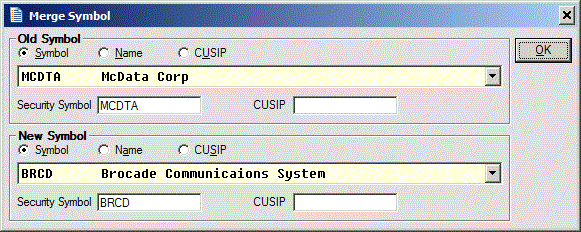
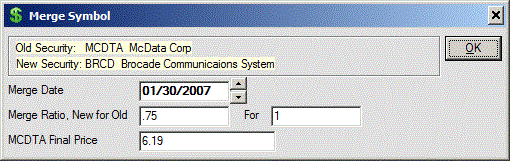
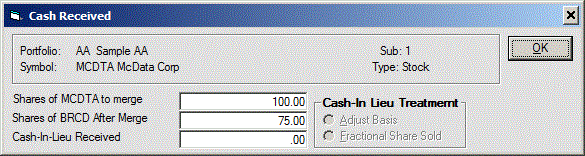
Securities included in the ‘New Symbol’ list are restricted to those which are
similar to the selected ‘Old Symbol’ security. If the ‘Old Symbol’ security is a
mutual fund (its Exchange is set to ‘Mutual Fund’) then the ‘New Symbol’ list
includes only mutual funds. If the ‘Old Symbol’ security is not a mutual fund,
the ‘New Symbol’ list includes only securities of the same as Security Type
as the selected ‘Old Symbol’ security.
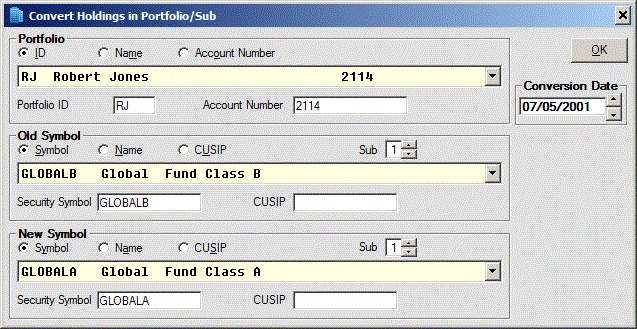
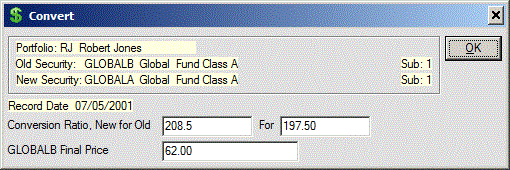
One example of when this function is useful is to split a previously entered
Qualified Dividend record into a Qualified portion and an un-Qualified portion.
After dividing the transaction you must use Data
Entry>Transactions>Change/Delete to edit the ‘Qualified Dividend’ setting on the
divided records.
A - Short-term transactions reported on Form 1099-B with basis reported to the
IRS
B - Short-term transactions reported on Form 1099-B but basis not reported to
the IRS
C - Short-term transactions for which you cannot check box A or B
A - Long-term transactions reported on Form 1099-B with basis reported to the
IRS
B - Long-term transactions reported on Form 1099-B but basis not reported to the
IRS
C - Long-term transactions for which you cannot check box A or B
Add New Security
Change (Edit) / Delete
Security
Security Types
Stock Exchanges
Edit Security Record Settings
Expiration Date: This date is used in the Exercise Option function and in
preparation of the Alert notification of options, warrants expiring. In all
Portfolio Reports, options and warrants are considered to have no value on dates
after their Expiration Date.
To select an existing entry to edit or delete, either enter its Exchange Code
and press Enter or select it from the Exchange Name list.
The following Exchanges (and associated single-character Codes) are included on
the initialized database furnished with the Program:
C CBO
T CBT
X CMX
M Mutual Fund
Q NASDAQ
N NASDAQ Nat'l
Y New York
O Other
To create a new listing, enter a
unique Exchange Code and an Exchange Name and click ‘Save’.
Use the Data Entry>Security Data>Exchanges>Add function to add an Exchange Code.
Active / Inactive Securities
Edit State Tax Exempt Entries
Note that Portfolio file records contain values which pertain to the portfolio
as a whole whereas Transaction file records contain values which pertain to
securities held in a portfolio.
The Portfolio ID can be up to 3 characters, and identifies the Portfolio that
the Transaction data is associated with. Use the Data Entry>Portfolio
Data>Portfolio>Change/Delete Portfolio function to edit the Name and other entries for
an existing Portfolio. Identify the portfolio by either selecting it from the
list, entering its Portfolio ID or entering its Account Number and then click
the OK button. The existing data associated with the Portfolio ID is displayed
on the resulting screen. Click Save to
save changes to the Portfolio ID record or click Delete to eliminate the
portfolio and all of its transactions.
Use the Data Entry>Portfolio Data>Portfolio>Add Portfolio function to create a new Portfolio ID
record. Enter a 1, 2 or 3-character Portfolio ID and a
Portfolio Name on the ‘Create New Portfolio in Current Database’ screen and select the appropriate
Type category. All other entries are optional. The Types available are taxable,
tax-deferred, or Roth IRA. This Type and the Tax Codes on the transaction
records determine the tax to be calculated. The Type is also used to calculate
the unrealized tax amount on the Portfolio Balance records. The Roth IRA balance
record will contain no unrealized tax amount. The tax-deferred account uses the
income tax rates of the portfolio. The taxable account uses all tax rates and
transaction tax codes applicable to the transaction. The tax amount on the
balance record is used only in after tax calculations in the Rate of Return
Report.
The Download Current Price function cannot obtain price data for Call and Put
Options which do not have the Yahoo!® Option symbol recorded in the Ticker field
and the Option expiration date recorded in the Expiration Date field of the
Option Security record. The Download Current Price function cannot obtain price
data if the Internet Privacy setting is ‘Block All Cookies’.
Import Prices
File Setup
Schwab Bond Prices
The Price File Description layout of the selected ‘File Description’ is used
describe the structure of the downloaded file. It is very important that the
‘File Description’ accurately describes the import file.
Clicking ‘Import’ opens the ‘Select Import File’ window where you will select
the price file to be imported. The default directory (folder) and file
name in this window are those saved in the selected Pricing>Import Pricing>File Setup function which is used to
define the layout of the downloaded
price file. Before using a ‘File Description’ for the first time, be sure
the description correctly defines the file being imported.
The Schwab Positions export file identifies bonds by their CUSIP number. To be
able to import bond prices from this file the Security File records for the
bonds must include the bond CUSIP number.
To import bond price values from an export file previously exported from a
Schwab Positions report select Pricing>Import Pricing>Schwab Bond Prices, select
the appropriate Price Date and click ‘Import’. Select the previously saved
Schwab Positions export file from the ‘Select Import File’ window and click
‘Open’ to start the import operation.

